Managing the contents of a palette selection pane, Add assets to a palette selection pane, Remove assets from a palette selection pane – Grass Valley iTX Desktop v.2.6 User Manual
Page 38
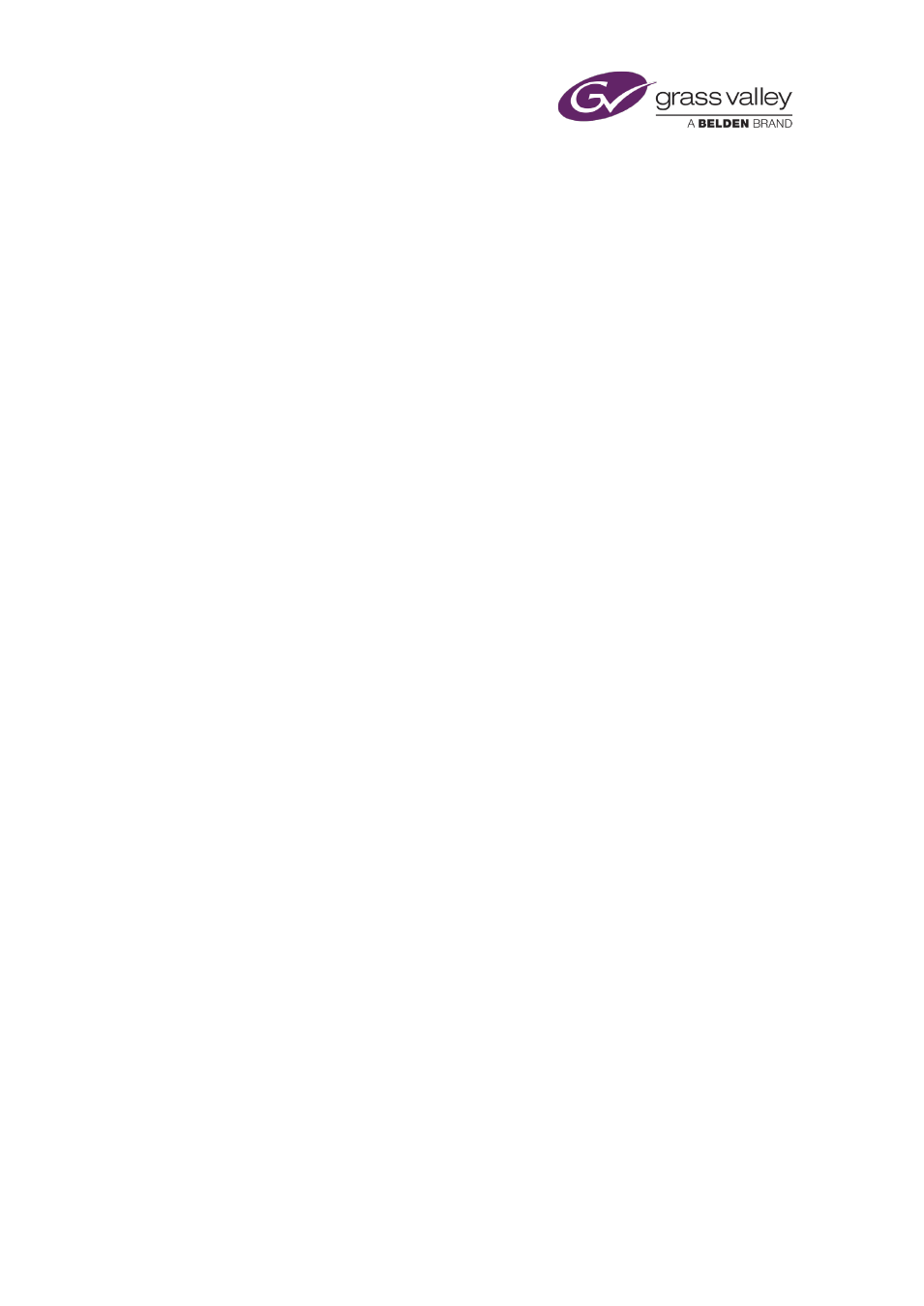
The Content Selector
Managing the contents of a palette selection pane
A palette selection pane contains a shortlist of assets that you can include in schedule events.
You can manage a shortlist by adding or removing assets.
Add assets to a palette selection pane
1.
Select a palette on the Content Selector.
2.
Click Search to open PinPoint.
3.
Use PinPoint to select assets from the System Database.
When you close PinPoint, the selection pane updates to include the assets you select.
Remove assets from a palette selection pane
Once you no longer need an asset, you may remove it from a selection pane.
1.
Select a palette on the Content Selector.
2.
Do one of the following to remove unwanted assets.
•
To remove assets one at a time, select an asset in the palette selection pane; click
Remove.
•
To remove all assets, click Clear All.
Note:
•
iTX automatically removes an asset from a palette selection pane if you delete the asset
from the System Database.
March 2015
iTX Desktop: Operator Manual
18
