Common operational tasks for itx desktop features, Playing a video clip in a preview window, More details – Grass Valley iTX Desktop v.2.6 User Manual
Page 207: E 187
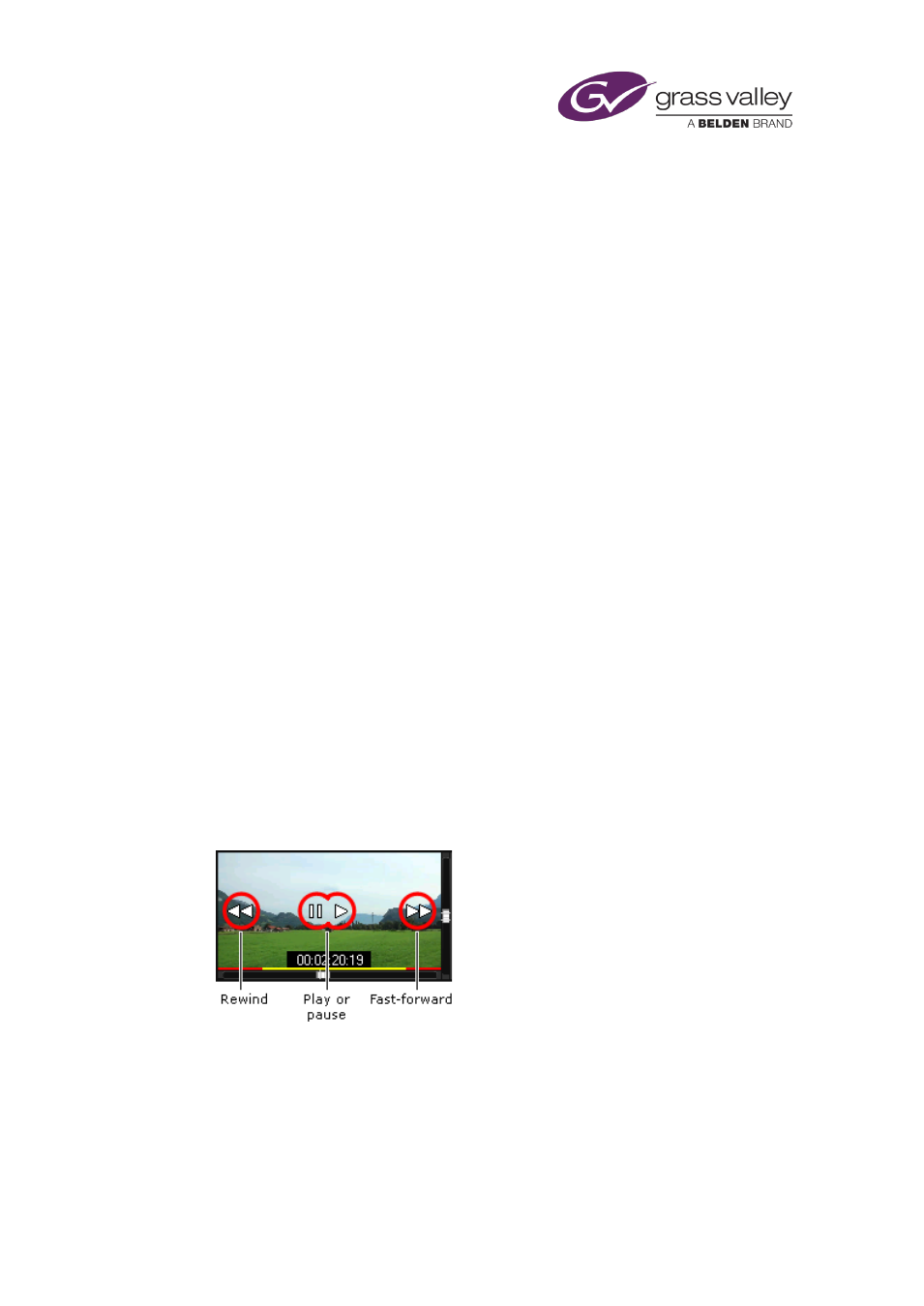
Common operational tasks for iTX Desktop features
Common operational tasks for iTX Desktop
features
iTX sometimes displays the same feature in more than one iTX Desktop component. An
example is the preview window for video clips: this appears on both the Content Selector and
the Event Editor.
It also displays features that are similar to each other and that you use in the same way, such as
time-entry boxes, in which you enter time values for event start times and durations.
In this section, we describe how you use some of these features to:
•
Preview video clips before using them in schedule events.
•
Mark the boundary points of clips (i.e. their in- and out-points).
•
Change the volume level of video clips.
•
Specify various properties for video clips and voiceover clips.
•
Enter values in time-entry boxes.
•
Switch a voice countdown on or off.
Playing a video clip in a preview window
The Content Selector and the Event Editor (which appear on the iTX Channel Control layout and
similar layouts) display video clips. While a video clip is loaded in one of these components, you
can play it, or position it at any frame, by using various controls.
•
You can use your mouse pointer. This provides basic playback controls, like those on a
videotape machine, depending on its location. As you move the mouse pointer, it displays
a shape that indicates the current control. In the center of the image, the pointer can play
and pause the clip; to the left, rewind it; to the right, play it fast-forward.
March 2015
iTX Desktop: Operator Manual
187
