Resize and move a rectangle, Apply a solid fill to a rectangle, Apply a graduated fill to a rectangle – Grass Valley iTX Desktop v.2.6 User Manual
Page 236: More details, E 216
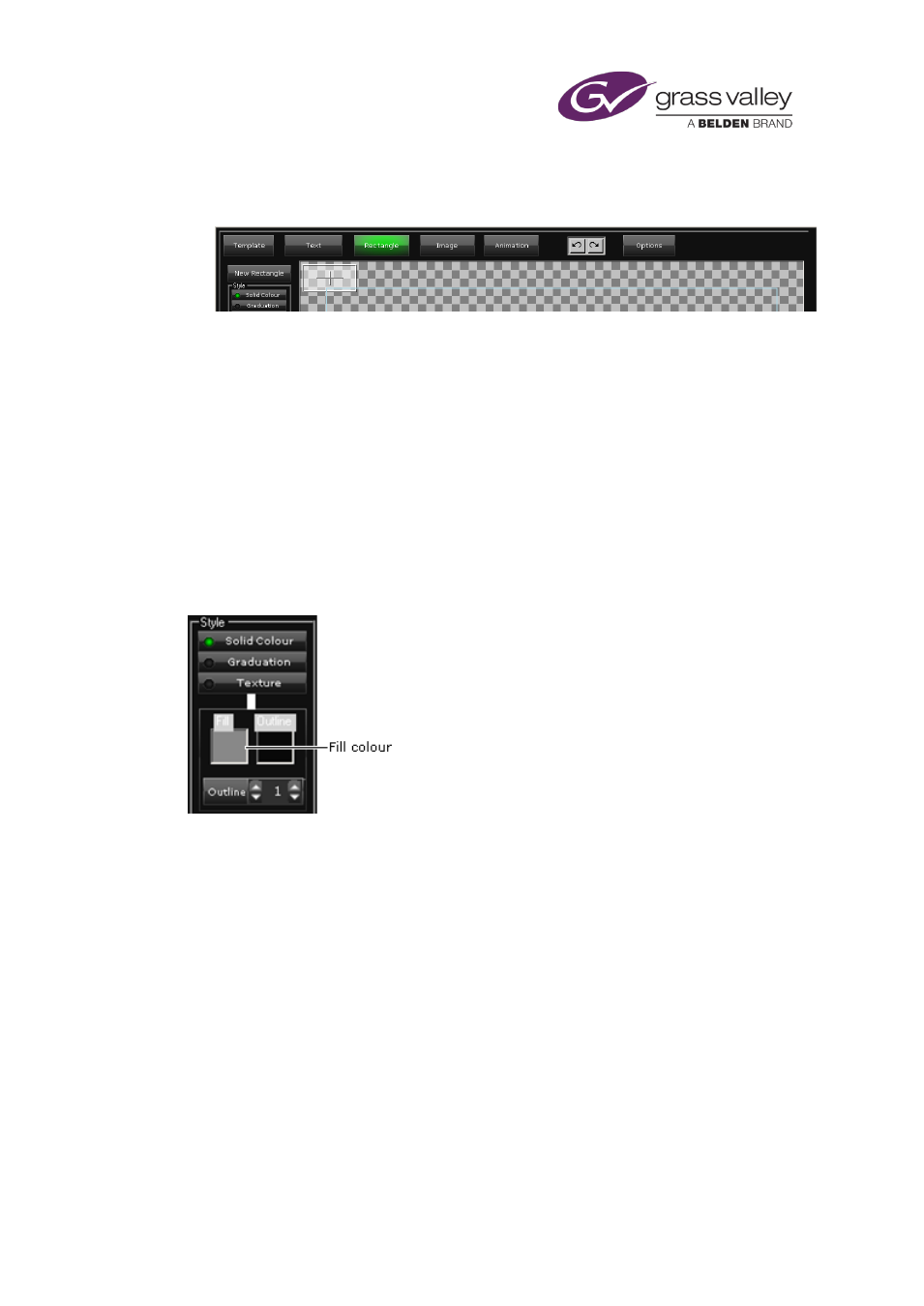
The CG application
1.
With the CG application in the rectangle operating mode, click New Rectangle.
The CG application places a default rectangle in the workspace:
You can change the properties of this rectangle while it is selected.
Resize and move a rectangle
You can manually resize and move a rectangle in the same way you do any other type of CG
You can also set the size and position by applying one of the pre-defined layout styles.
Apply a solid fill to a rectangle
You select the color for a solid fill by using the Fill color box of the solid-color controls:
You change the color and thickness of a rectangle border by using the border controls.
1.
Select a rectangle.
2.
Click Solid Colour to display the solid-color controls.
3.
Click the Fill color box to display the Color Selector; pick a fill color.
Apply a graduated fill to a rectangle
You use the color-graduation controls to apply a graduated fill, using any two colors, to a
rectangle:
March 2015
iTX Desktop: Operator Manual
216
