Options for controlling the playout of logos – Grass Valley iTX Desktop v.2.6 User Manual
Page 52
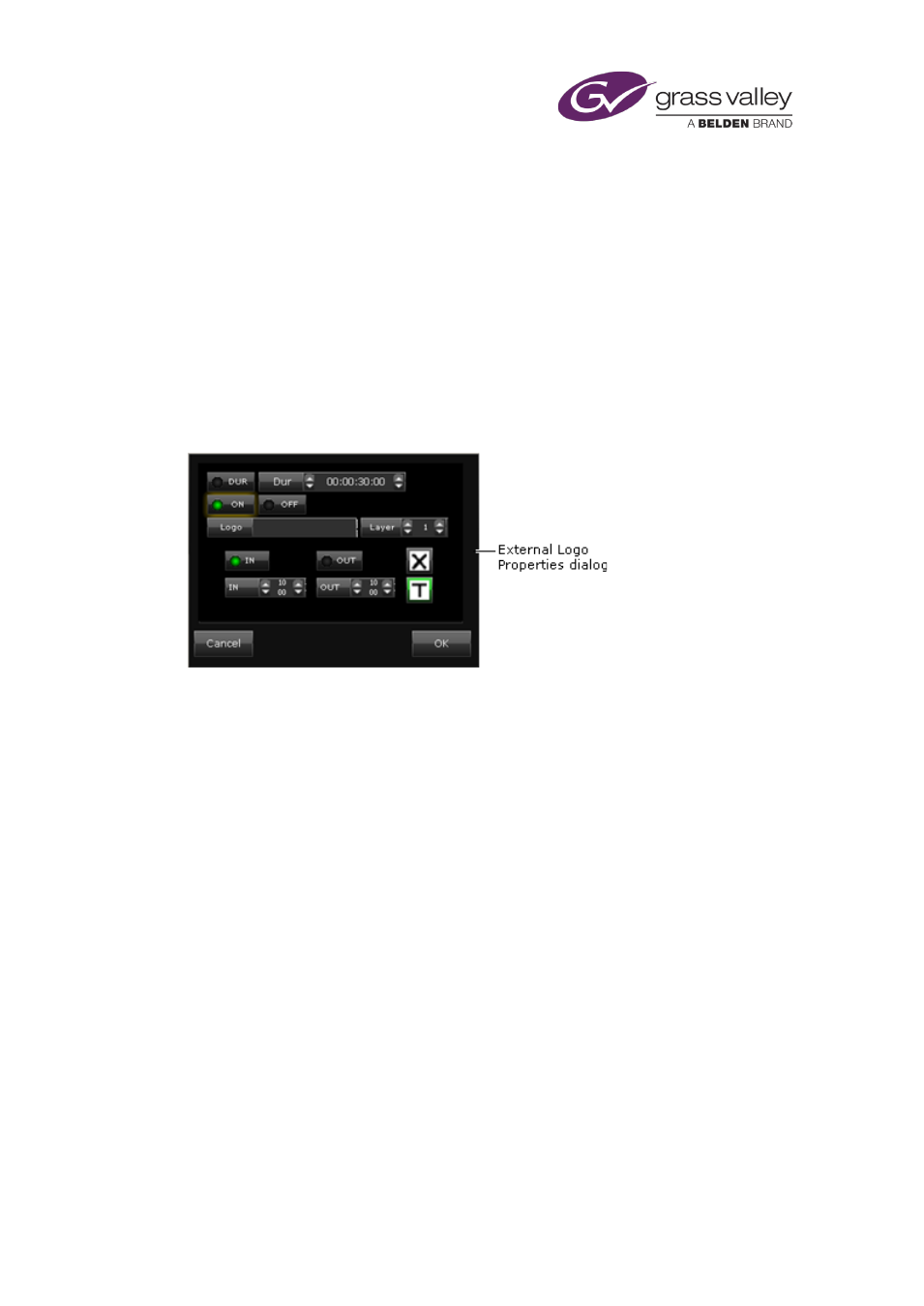
The Content Selector
In building the list, you enter the details of logos that are stored on an external logo inserter.
For each one, you specify:
•
The logo name.
•
The on, off or duration property for the logo.
•
The in- and out-transitions for the logo.
•
The number of the graphics layer (from 1 to 10) the logo is to appear on. A logo on a
higher-numbered layer appears in front of graphics items that are on lower-numbered
layers.
You specify the details in the External Logo Properties dialog when you add a logo to the
palette selection pane.
When a logo is in the External Logos list of the palette selection pane, you can use the Content
Selector to include it in schedule events.
Options for controlling the playout of logos
Just as for logos that are stored on an iTX Media Store, there are two ways of controlling the
playout of an external logo:
•
You can use two schedule events, one to switch the logo on and the other to switch it off.
•
You can create a single schedule event in which iTX displays the logo for a specified
duration.
Options (On, Off and Dur) on the External Logo Properties dialog set the logo property that
affects the type of logo event created in the drag-and-drop process. You can change this in the
Event Editor afterwards.
Note:
•
The Suppress and Restore commands that are available on the Logo palette do not affect
external logos.
•
The Grass Valley LGK-3901 allows iTX to use up to 3 layers for logo insertion and up to two
external Key and fill input pairs.
March 2015
iTX Desktop: Operator Manual
32
