Display the schedule events in a selected channel, More details, E 348 – Grass Valley iTX Desktop v.2.6 User Manual
Page 368
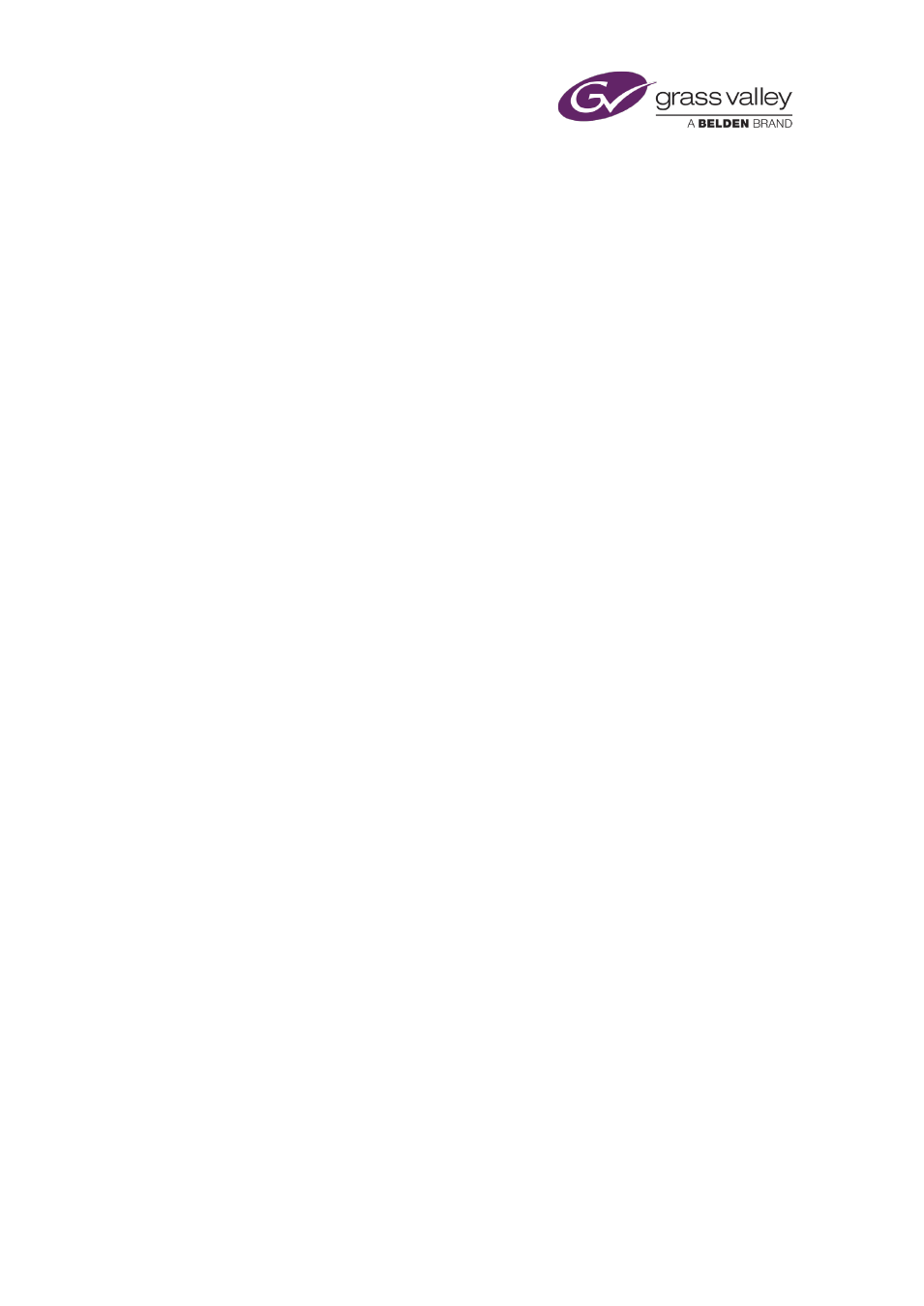
Optional features
Note:
•
Just as when you set up the column arrangement in the Schedule Grid for a playout
channel, you can set up the Schedule Grid columns for the Missing Material channel.
Automatic display of schedule events on a video monitor
If your iTX system is set up to control a matrix router, any of the channel-control layouts may
be configured to connect a playout channel to a video monitor. Two configurations are
possible, producing different effects:
•
The monitor displays the schedule events in a selected channel.
•
The monitor displays the next event due to play out in any on-air channel in a selected
channel view.
Display the schedule events in a selected channel
1.
Do one of the following, depending on which channel-selection feature is available on the
layout you are using.
•
Select a channel in the Channel Selector. You may do this on the iTX Channel Control
layout, for example.
•
Select a channel on the Timeline Display. You may do this on the Multi-Channel layout,
for example.
iTX connects the selected channel to the video monitor. This displays the schedule events
as iTX plays them out.
Display the next events in the different channels of a channel view
1.
Select a channel view through the Channel View selector.
At the scheduled start time of the next event that is due to play out in any channel in the
channel view, iTX connects the channel to the video monitor. This displays the event for an
amount of time set in the layout configuration.
As iTX plays out events in various channels in the same channel view, it connects each
channel to the video monitor as the next event becomes due to play out in that channel.
When events are due to play out at the same time, only the first one is displayed on the
video monitor.
March 2015
iTX Desktop: Operator Manual
348
