Working with live events, About the live palette, Adding a live event to a schedule – Grass Valley iTX Desktop v.2.6 User Manual
Page 62
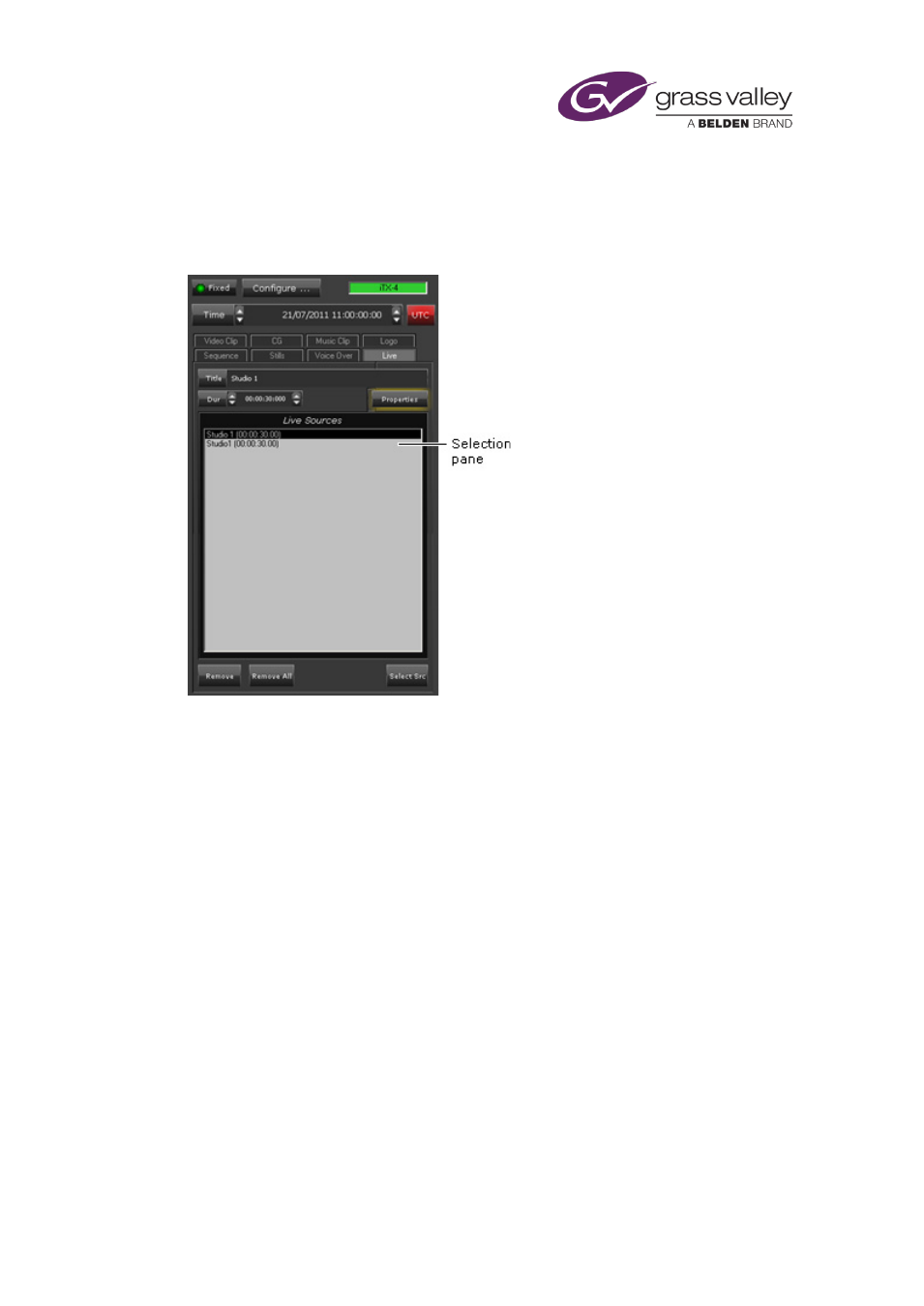
The Content Selector
Working with live events
About the Live palette
An Output Server can be set up to receive a live feed from a matrix router: the Output Server is
connected as a router destination; one or more live feeds, as router sources. The live feed
becomes available for playout by iTX when it is included in a type of asset called a live event.
You can create live events on the Asset layout.
On the Live palette, you can add live events to the Live Sources list; you use PinPoint to do this.
While a live event is in the list, you can add it to schedules. You may also:
•
View the live-event properties.
•
Set an event duration. iTX assigns the duration to any schedule event it creates when you
add the live event to a schedule.
Adding a live event to a schedule
When adding a live event to a schedule, you make it a primary event. You drag and drop the
live event into the Schedule Grid or onto a clear part of the Timeline Display.
iTX enters the new schedule event in the Schedule Grid; it displays a block to represent it on
the Timeline Display.
March 2015
iTX Desktop: Operator Manual
42
