Automatic clip names for repeat recordings, Creating bookings, Create a booking for a scheduled recording – Grass Valley iTX Desktop v.2.6 User Manual
Page 283
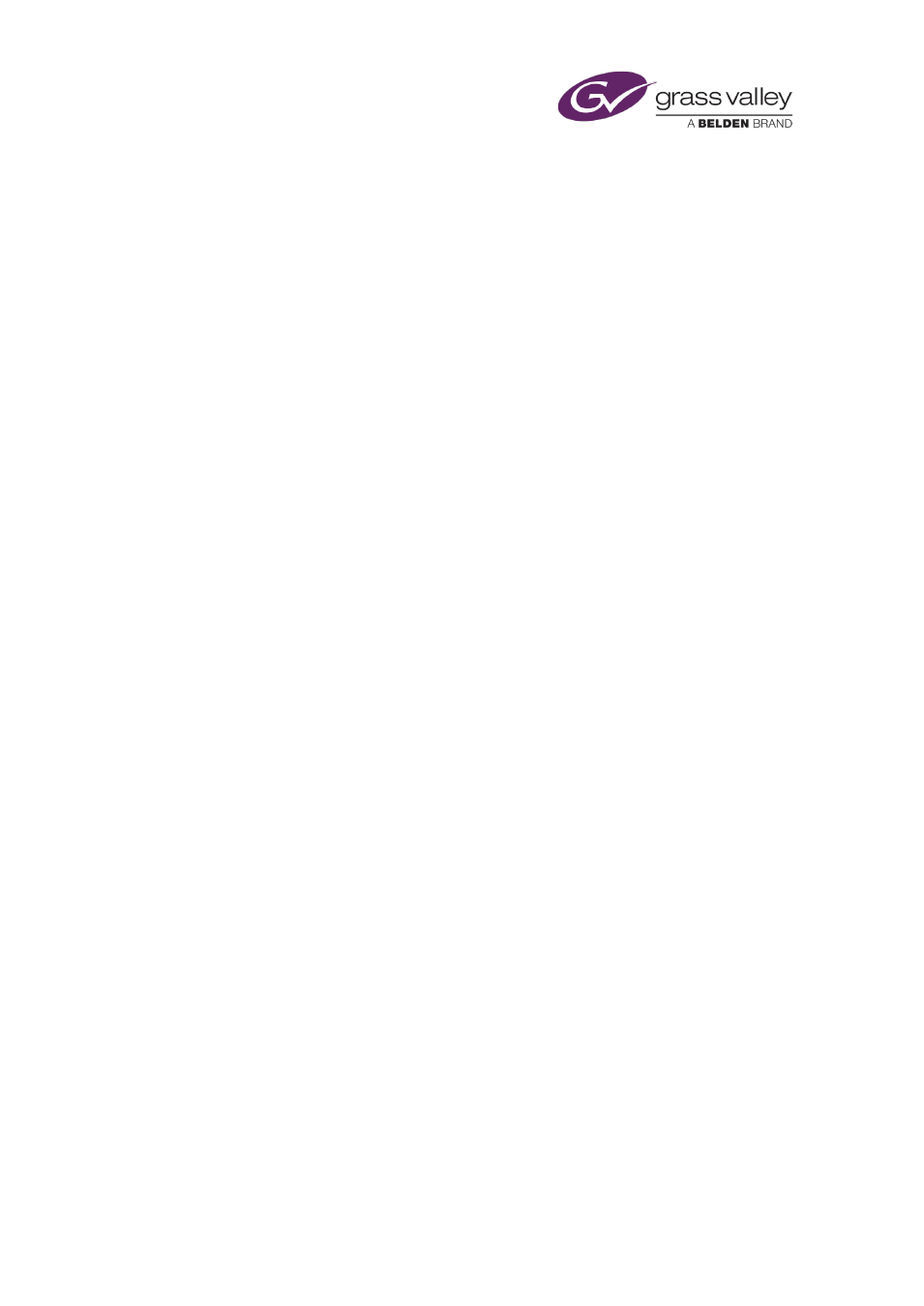
Using Ingest Manager
Automatic clip names for repeat recordings
No two video clips in the iTX System Database can have the same name. When entering a
booking request for repeat recordings, you should specify that Ingest Manager uses a naming
rule that creates a unique clip name for each recording. A naming rule that includes date and
time fields does this.
If you select a naming rule that causes Ingest Manager to use the same clip name in repeat
recordings, Ingest Manager only creates and registers a media file in the first recording. To
avoid overwriting this media file, it does not perform the later recordings.
Creating bookings
Create a booking for a scheduled recording
1.
Click Scheduled Bookings on an Ingest Manager layout.
The Scheduled Bookings pop-up layout appears.
2.
Click Create New.
Ingest Manager opens the Create Scheduled Booking dialog.
3.
Enter a name for the booking in the Booking Name box.
Ingest Manager automatically enters your user name with the current time when it opens
the dialog. You can type over this entry to change it.
Note: This name identifies the booking. It does not affect the names of the video clips that
Ingest Manager creates for the booking. You use the clip-naming features (see below) to
specify video-clip names.
4.
Set a start time for the recording in the Start Time box.
5.
Set either a duration for the recording in the Booking Duration box or an end time in the
End Time box. Changing either setting updates the other automatically.
6.
Using the Recurrence buttons, do one of the following to select how frequently recordings
are to take place:
•
For a single recording, select Once Only.
•
For a regular weekly recording, select a day – Every Monday, Every Tuesday, etc.
•
For repeat recordings at an interval you define, select a standard time unit – Minute(s),
Hour(s), etc. Then enter a value in the Every box.
7.
Check the Item Type box shows “Scheduled Ingest”.
8.
Use the clip-naming features to enter a name or select a naming rule:
•
If you want to name the clip yourself, ensure Use Name Service is not selected; enter a
name in the Clip Name box.
If the booking is for repeat recordings, select Re-use same clip name for every
recording if you want Ingest Manager to delete the previous version of a clip and create
a new one for each recording. Ensure this option is not selected if you do not want
Ingest Manager to do this.
March 2015
iTX Desktop: Operator Manual
263
