Add a slide show to a schedule, Working with an external subtitler, About the ex subtitler palette – Grass Valley iTX Desktop v.2.6 User Manual
Page 74
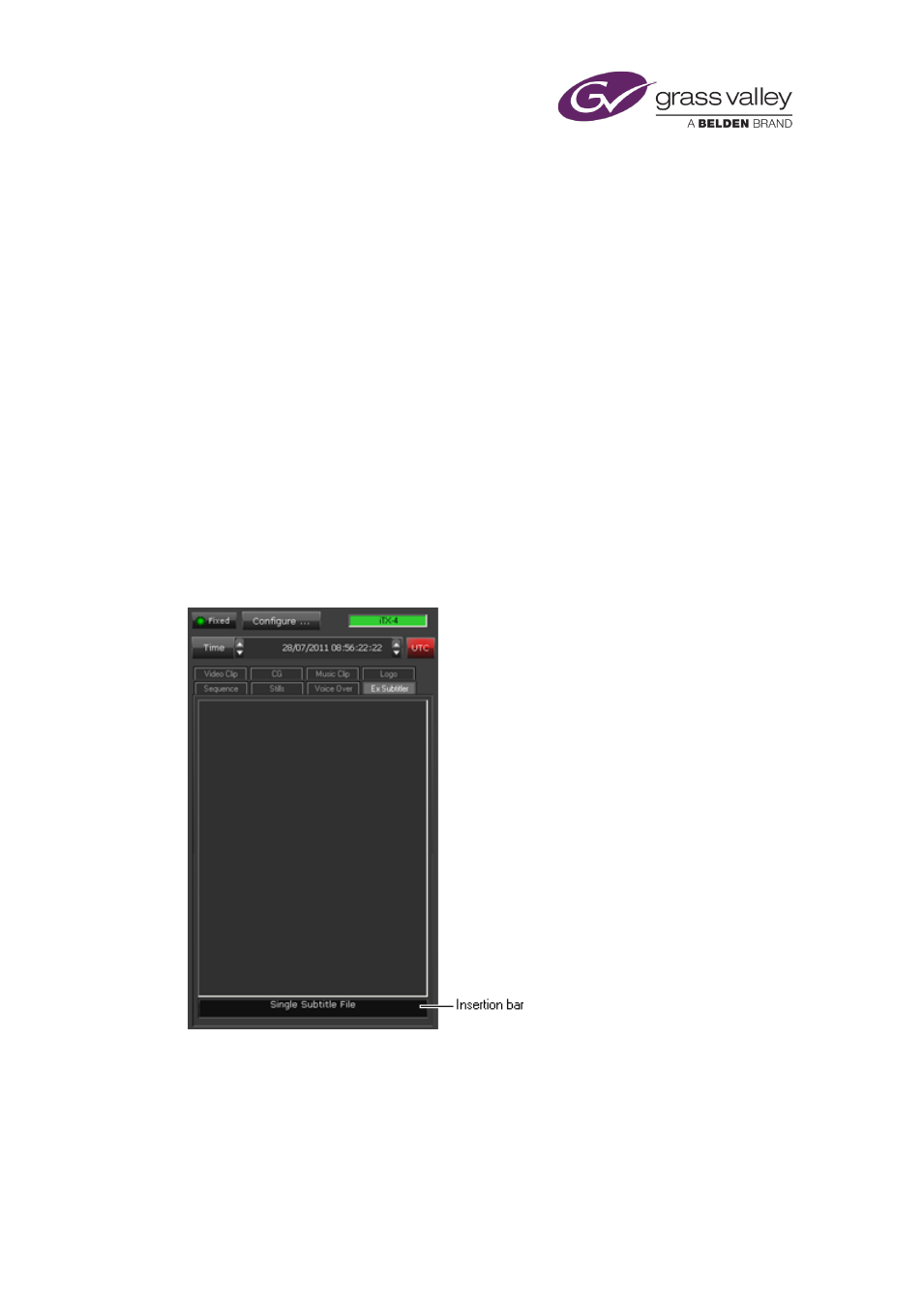
The Content Selector
iTX displays the Slide Show Properties dialog.
3.
Drag the Music Level slider along the scale to change the volume.
4.
Click OK to close the dialog.
Add a slide show to a schedule
1.
Enter a name for the slide show in the Name box.
2.
Enter a duration in the Dur box.
Note: The still images and audio clips repeat, if required, for the duration of the slide-show
event.
3.
Drag the insertion bar to the Schedule Grid and drop it onto the event you want the slide
show to immediately follow.
Working with an external subtitler
About the Ex Subtitler palette
iTX can deliver the output signal from a playout channel to an external subtitling device and
operate the device to insert subtitles into this signal. When your iTX system is set up for this,
you can use the Ex Subtitler palette to add an external subtitle event to a schedule.
March 2015
iTX Desktop: Operator Manual
54
