Operating modes, Multiple objects and layers – Grass Valley iTX Desktop v.2.6 User Manual
Page 222
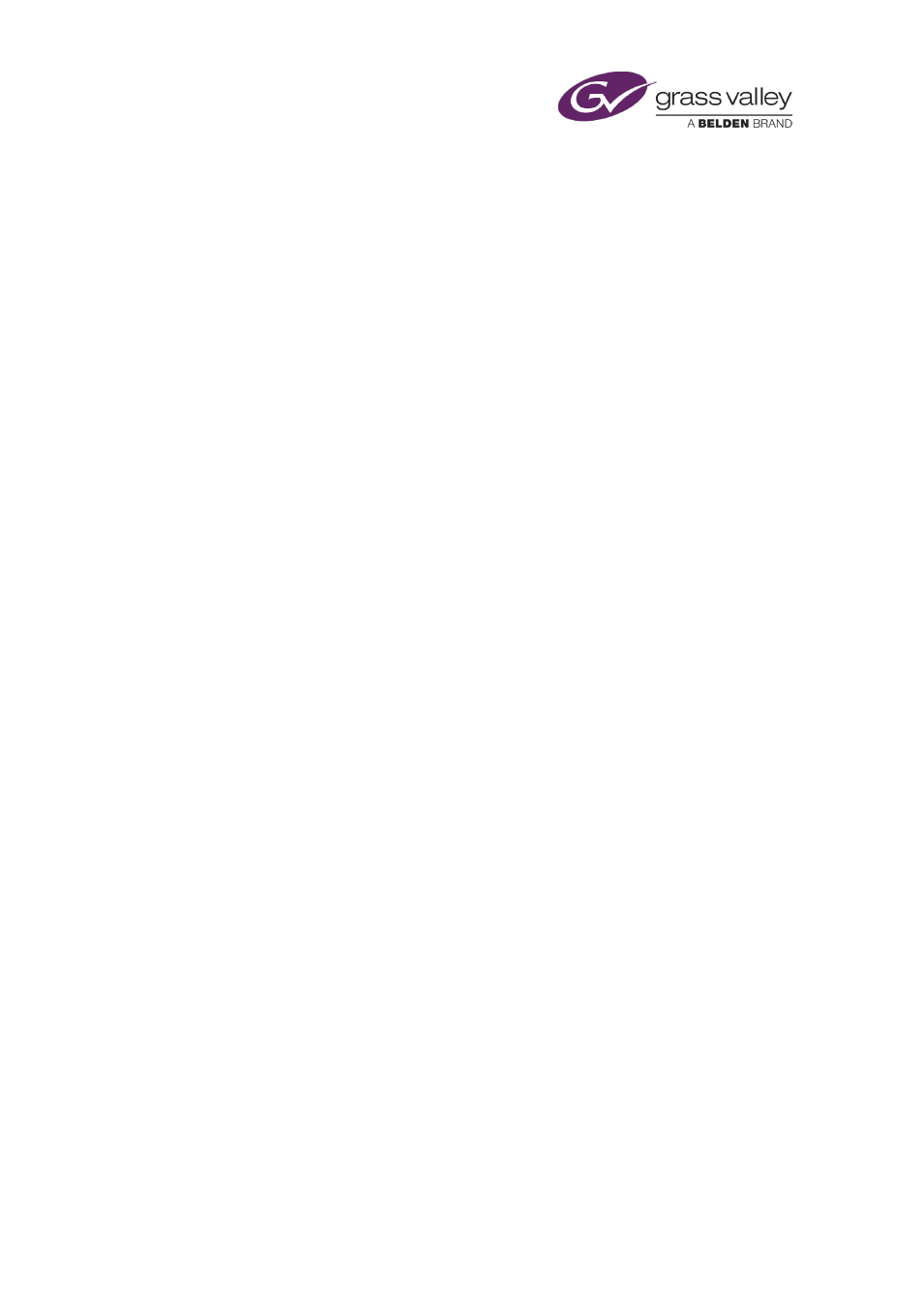
The CG application
The workspace is an area in which you compose your CGs. It has a checkered background to
help you position and resize the objects that form a CG. To the left of the workspace, the
control panel contains a set of controls relevant to the selected operating mode.
Operating Modes
The configuration of the control panel changes depending on what operating mode you select
for the CG application. For the different types of CG object (text block, rectangle and image),
the panel contains different sets of property controls; you use these controls to set the
properties of CG objects.
You select the operating mode for the different object types through these operating-mode
selection buttons:
•
Text
•
Rectangle
•
Image
There are three other operating-mode selection buttons:
•
Animation
•
Template
•
Options
Through these you can apply transitions and vision effects to CG objects, perform file-
management operations on CG templates and set options for the CG application window.
A selection button turns green when you click it to select an operating mode.
Multiple objects and layers
You can include multiple text blocks, rectangles and images in your CG design. The CG
application places each object on its own layer. As well as being able to change the properties
of objects, you can re-order the layers.
March 2015
iTX Desktop: Operator Manual
202
