Tag an asset with a category, Untag an asset from a category, Create a category – Grass Valley iTX Desktop v.2.6 User Manual
Page 326
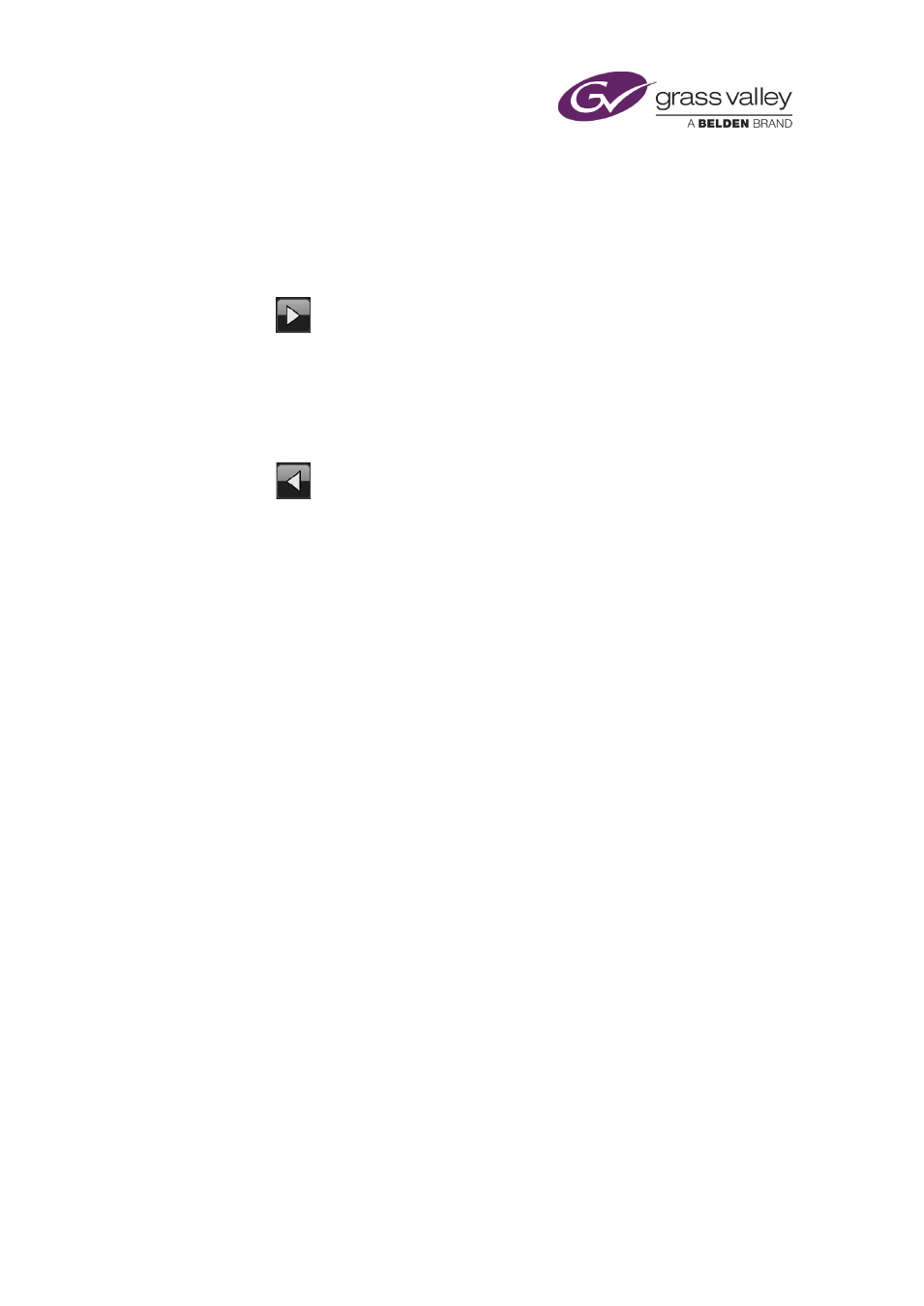
Preparing media items for playout
Tag an asset with a category
1.
Select an asset in the results pane.
2.
For each category you want to tag the asset with, do the following.
•
Select the category in the Available Categories pane.
•
Click
.
Untag an asset from a category
1.
Select an asset in the results pane.
2.
For each category you want to untag the asset from, do the following.
•
Select a category in the Selected Categories pane.
•
Click
.
Create a category
1.
Click New to display the New Category dialog.
2.
Enter a name for the category.
Note: The category name should not contain more than 32 characters.
3.
Click OK to close the dialog.
The new category appears in the Available Categories pane.
March 2015
iTX Desktop: Operator Manual
306
