Check for the missing media item in an event, Skip an event or group of events, Unskip an event or group of events – Grass Valley iTX Desktop v.2.6 User Manual
Page 168: More details, E 148, E 149
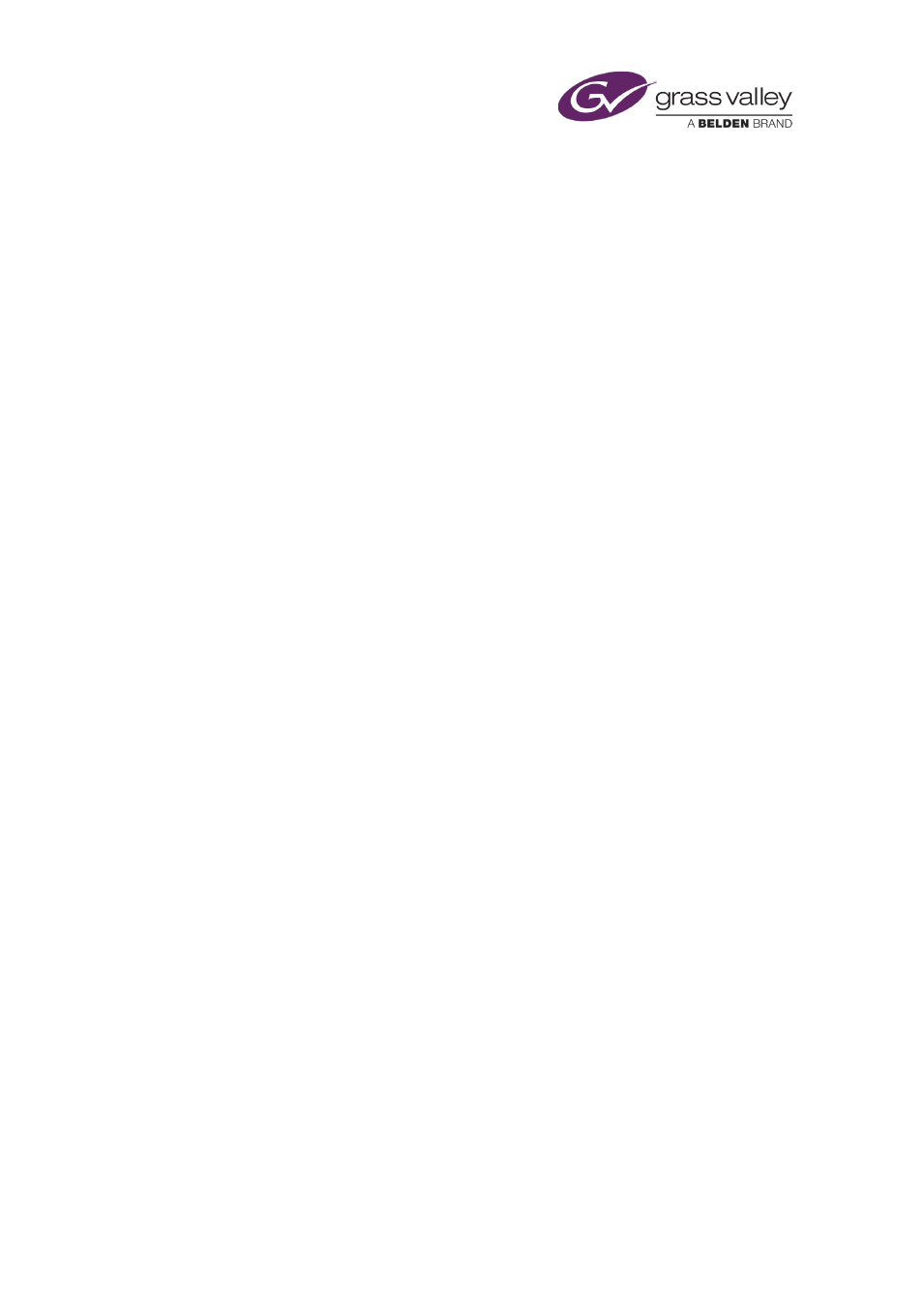
The Schedule Grid
You can update a schedule event with a modified media warning. You can perform this action
on a single event or group of events.
1.
In the Schedule Grid, select an event or group of events with the modified media warning.
You can select multiple events by pressing Shift or Control as you select events.
2.
Right-click the Schedule Grid and select Update Media from the displayed menu.
iTX updates the selected events in the Schedule Grid.
Check for the missing media item in an event
In the Schedule Grid, a schedule event has a status of "Not Ready" when its media item is
unavailable. iTX can check if the media item has been registered in the system since iTX last
updated the schedule.
1.
Right-click the Schedule Grid and select Recheck Missing Content from the displayed
menu.
iTX updates any schedule events with media items that have been registered in the system.
Skip an event or group of events
iTX omits skipped events from schedule calculations and playout operations, but leaves them in
the Schedule Grid.
1.
In the Schedule Grid, select an event or group of events. You can select multiple events by
pressing Shift or Control as you select events.
2.
Right-click the Schedule Grid and select Skip from the displayed menu.
3.
When iTX prompts you to confirm your instruction, click Yes.
In the Schedule Grid iTX marks the events with the status "Skipped"; it adjusts the start
times of following events to prevent gaps in the schedule.
Note:
•
If a skipped item is the first item in a sequence, the whole sequence is skipped.
Unskip an event or group of events
You can restore skipped events to a schedule before they become due to play out.
1.
In the Schedule Grid, select an event or group of events. You can select multiple events by
pressing Shift or Control as you select events.
2.
Right-click the Schedule Grid and select Unskip from the displayed menu.
3.
When iTX prompts you to confirm your instruction, click Yes.
March 2015
iTX Desktop: Operator Manual
148
