Change an event duration, Primary event, More details – Grass Valley iTX Desktop v.2.6 User Manual
Page 117: E 97
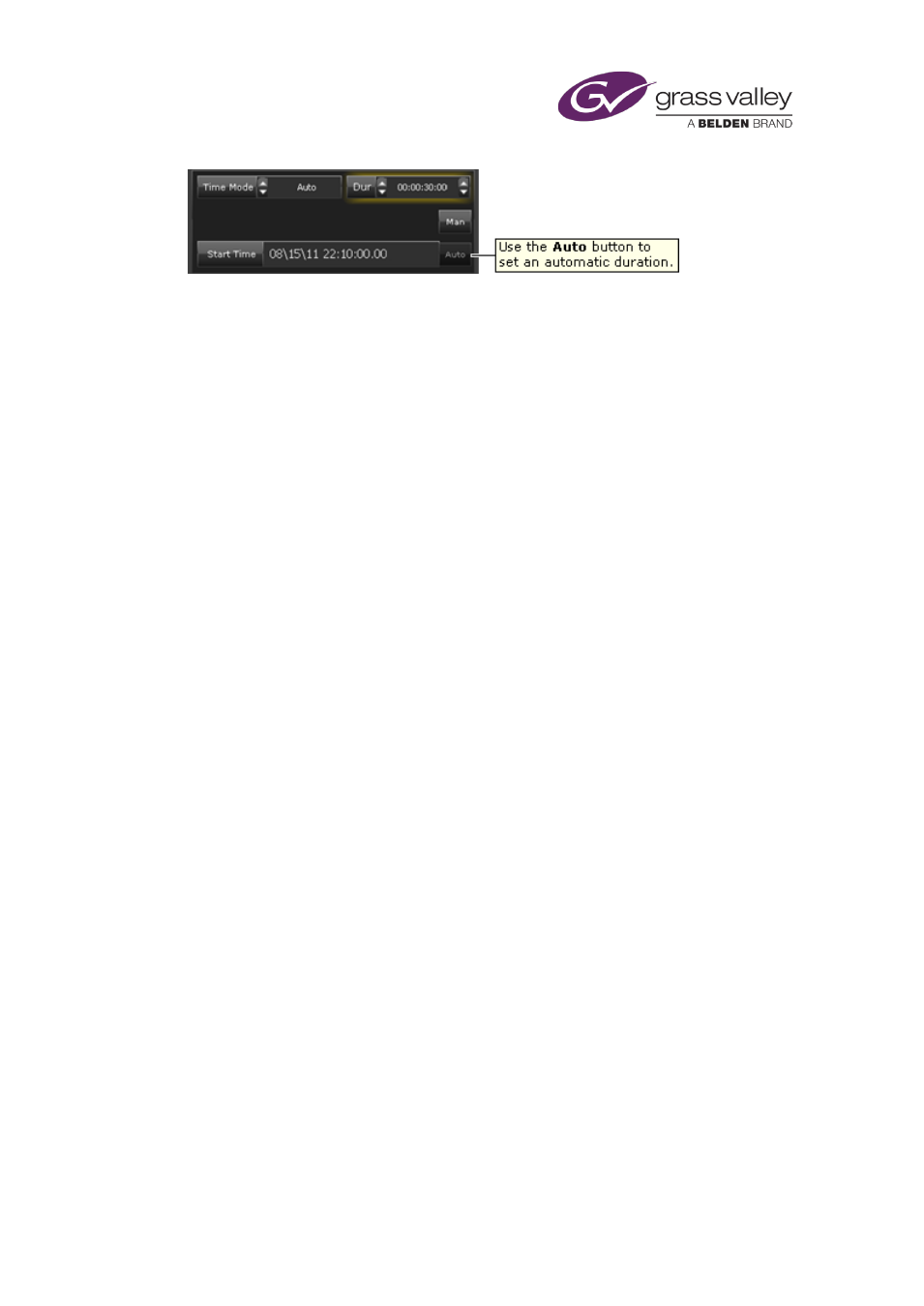
The Event Editor
Change an event duration
You can use this procedure to change the duration of an event of any type.
1.
Select an event in the Schedule Grid.
The Event Editor displays the event details.
2.
In the Dur box, enter a new value for the duration.
3.
Click Store Changes.
Note:
•
If you set a video-clip event to have a duration that is longer than the video-clip itself, iTX
holds the last frame in a freeze; the Schedule Grid displays a warning icon for the event.
To avoid this, you may set iTX to loop the video clip for the duration of the event.
•
A GPI-output event must have a duration of at least 2 seconds.
Set an automatic duration to make a secondary event finish at the same time
as its primary event
1.
Select a secondary event in the Schedule Grid.
The Event Editor displays the event details.
2.
Select the Start + time mode in the Time Mode box.
3.
Enter a value in the Offset box for the time difference between the start of the secondary
event and the start of its primary event.
4.
Select Auto (the button turns red).
5.
Click Store Changes.
Set an automatic duration to make a secondary event start and finish at the
same time as its primary event
1.
Select a secondary event in the Schedule Grid.
The Event Editor displays the event details.
2.
Select the Start + time mode in the Time Mode box.
3.
Enter a value of "00:00:00:000" in the Offset box.
March 2015
iTX Desktop: Operator Manual
97
