Grass Valley iTX Desktop v.2.6 User Manual
Page 114
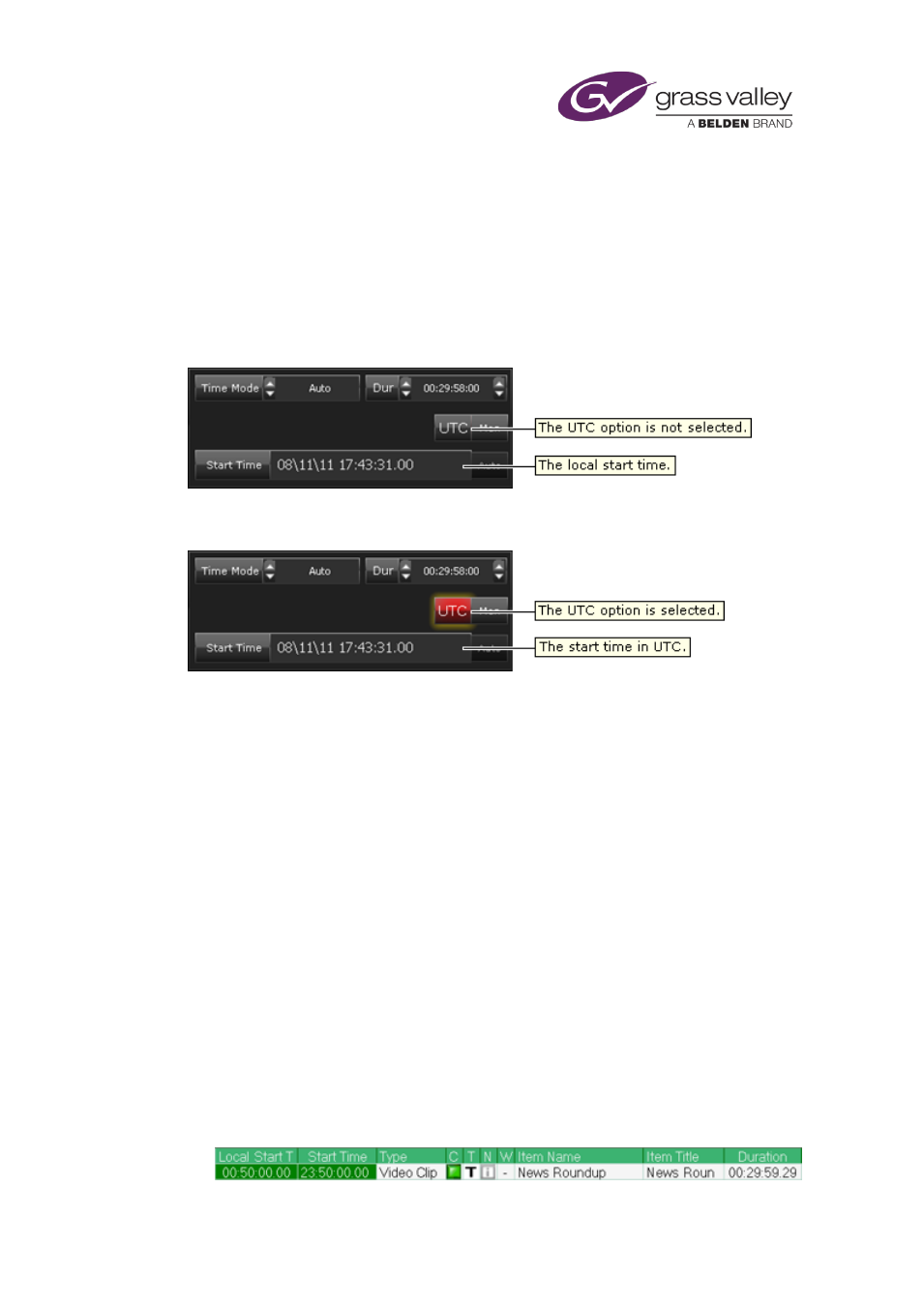
The Event Editor
About the display of local or UTC start times for events
If a channel is configured with a timezone offset from the international standard time (UTC) or
is adjusted for daylight saving time (DST), the Event Editor displays the start time of events in
local time. You can set it up to display the start time of events in UTC instead; for this, you use
the UTC button on the Event Editor.
When UTC is not selected, the Event Editor displays the local start time:
When the UTC option is selected, event start times are displayed in UTC:
The UTC button only affects the Event Editor. In the Schedule Grid, the Start Time column
shows the start time of schedule events in UTC; you may add a Local Start Time column to view
start times in local time.
, page 142. The Timeline Display shows a channel's local
time.
About DST and the timing of fixed-start and fixed-end events
When a channel is adjusted for daylight saving time (DST), iTX may ask you to confirm the start
time of an event with a Fixed time mode; or the end time of an event with a Fixed End time
mode.
It does so when, for such an event, you specify a Local Start Time or Local End Time that is
ambiguous due to its falling within an hour that is apparently repeated at the end of DST; the
intended start time may be either inside or outside the DST boundary – the time at which DST
ends.
For example, DST is set to end at 02:00 local time (01:00 UTC). The following happens for a
channel that is displaying local timings.
•
In the Event Editor, you enter a start time of 00:50 for an event with a Fixed time mode.
The start time is inside the DST boundary, and so the timing is clear. The event has a Local
Start Time of 00:50 (DST) and a Start Time of 23:50 (UTC) the previous day:
March 2015
iTX Desktop: Operator Manual
94
