Out for a specified duration, More details – Grass Valley iTX Desktop v.2.6 User Manual
Page 131
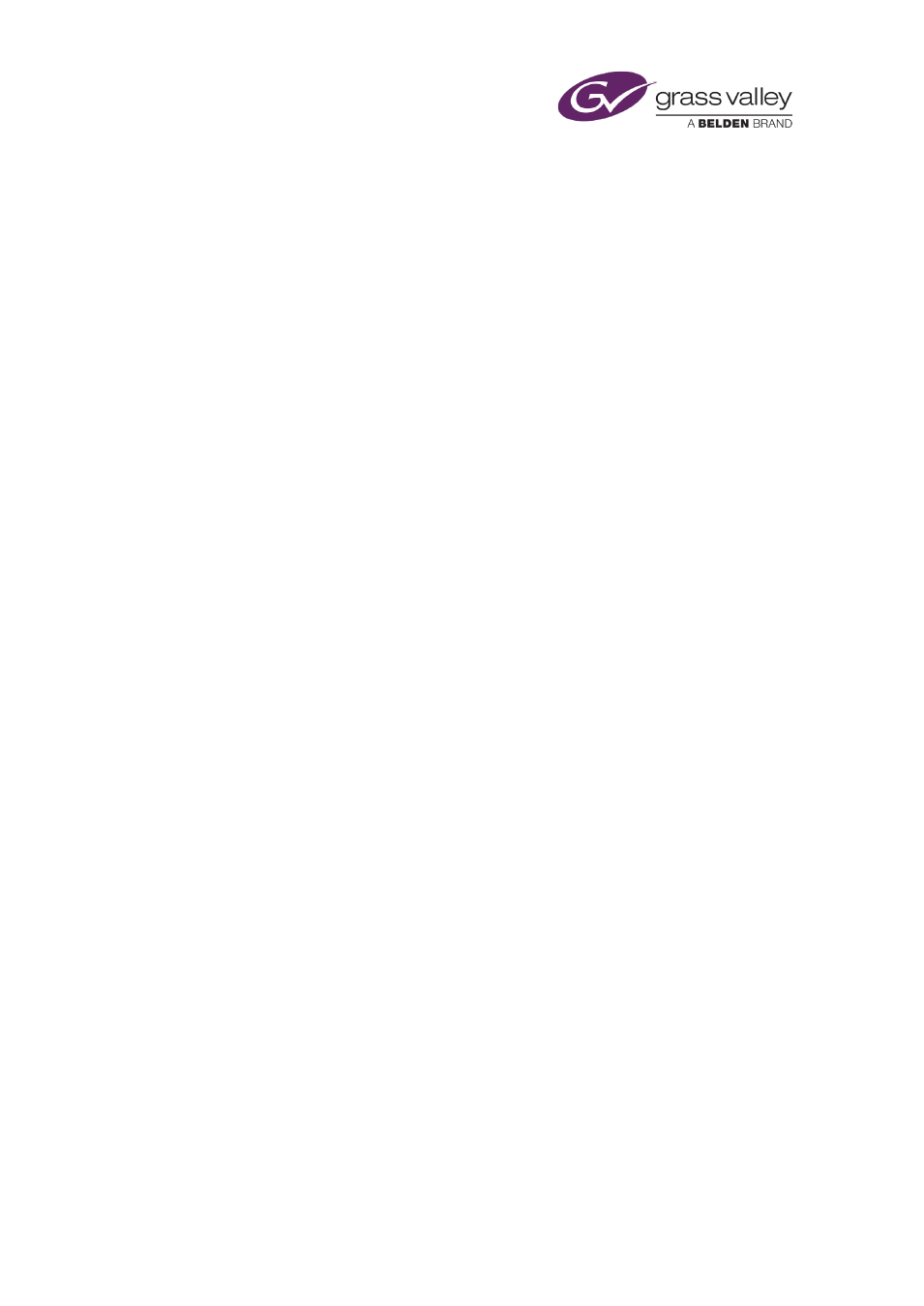
The Event Editor
Prevent iTX switching a pass-through channel back to its live source before a
sequence has played out for a specified duration
Assigning a fixed duration to a sequence prevents iTX automatically taking the next event to air
until the end of the duration, even if the last event in the sequence ends before that time. You
may use this option to prevent a pass-through channel returning to its live source too early.
1.
Select a sequence in the Schedule Grid.
The Event Editor displays the sequence details.
2.
Select Fixed Duration (the button indicator displays a green light).
3.
Enter a new duration, if you want to, in the Dur box.
4.
Click Store Changes.
Note:
•
Fixed Duration is selected if the sequence is created with a fixed duration.
page 48. Ensure the option is not selected if you want iTX to connect a pass-through
channel to its live source immediately the last event in the sequence ends.
Prevent iTX continuing to play out events in a sequence after a specified
duration
You can set up iTX to end a sequence after a specified duration, even if the last event in the
sequence is due to play out after the end of that duration.
1.
Select a sequence in the Schedule Grid.
The Event Editor displays the sequence details
2.
Select Fixed Duration (the button indicator displays a green light).
3.
Enter a new duration, if you want to, in the Dur box.
4.
Select Don't Extend (the button indicator displays a green light).
5.
Click Store Changes.
Inserting an SCTE 104 message to trigger the insertion of local advertising
If you select SCTE104 LocalAd, iTX can insert an SCTE 104 message to trigger the insertion of
local advertising. It does this when it plays out a sequence as a result of receiving an SCTE
message containing a delay.
Unless you require this specific functionality, you should ensure the option is not selected.
March 2015
iTX Desktop: Operator Manual
111
