Grass Valley iTX Desktop v.2.6 User Manual
Page 208
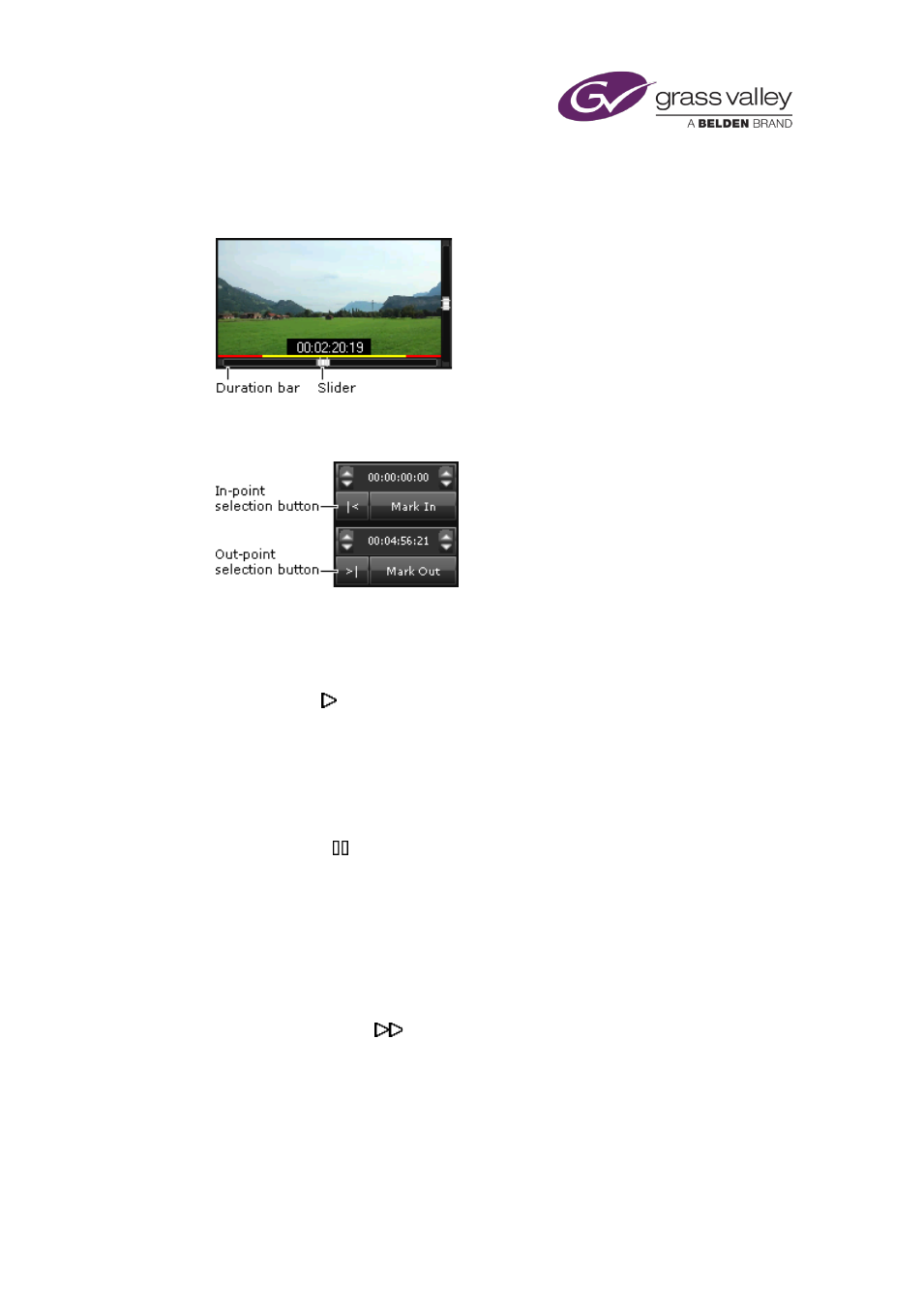
Common operational tasks for iTX Desktop features
•
You can use the slider on the duration bar to display the video frame that corresponds to
the slider position.
•
You can use a boundary-point selection button to instantly position a clip at its in-point or
out-point.
Start a clip playing
1.
Position the mouse pointer in the center of the image while the clip is paused.
The play pointer appears.
2.
Click the left mouse button.
The clip starts playing.
Pause a clip while it is playing
1.
Position the mouse pointer in the center of the image while the clip is playing.
The pause pointer appears.
2.
Click the left mouse button.
The clip pauses.
Fast-forward a clip
1.
Position the mouse pointer in the right of the image while the clip is playing or paused.
The fast-forward pointer
appears.
2.
Click and hold down the left mouse button.
The clip plays fast-forward while you hold the mouse button down. The fast-forward speed
is greater the further to the right that you position the mouse pointer.
3.
Release the mouse button when you want to stop the fast-forward action.
March 2015
iTX Desktop: Operator Manual
188
