Perform a crash recording from a line feed – Grass Valley iTX Desktop v.2.6 User Manual
Page 270
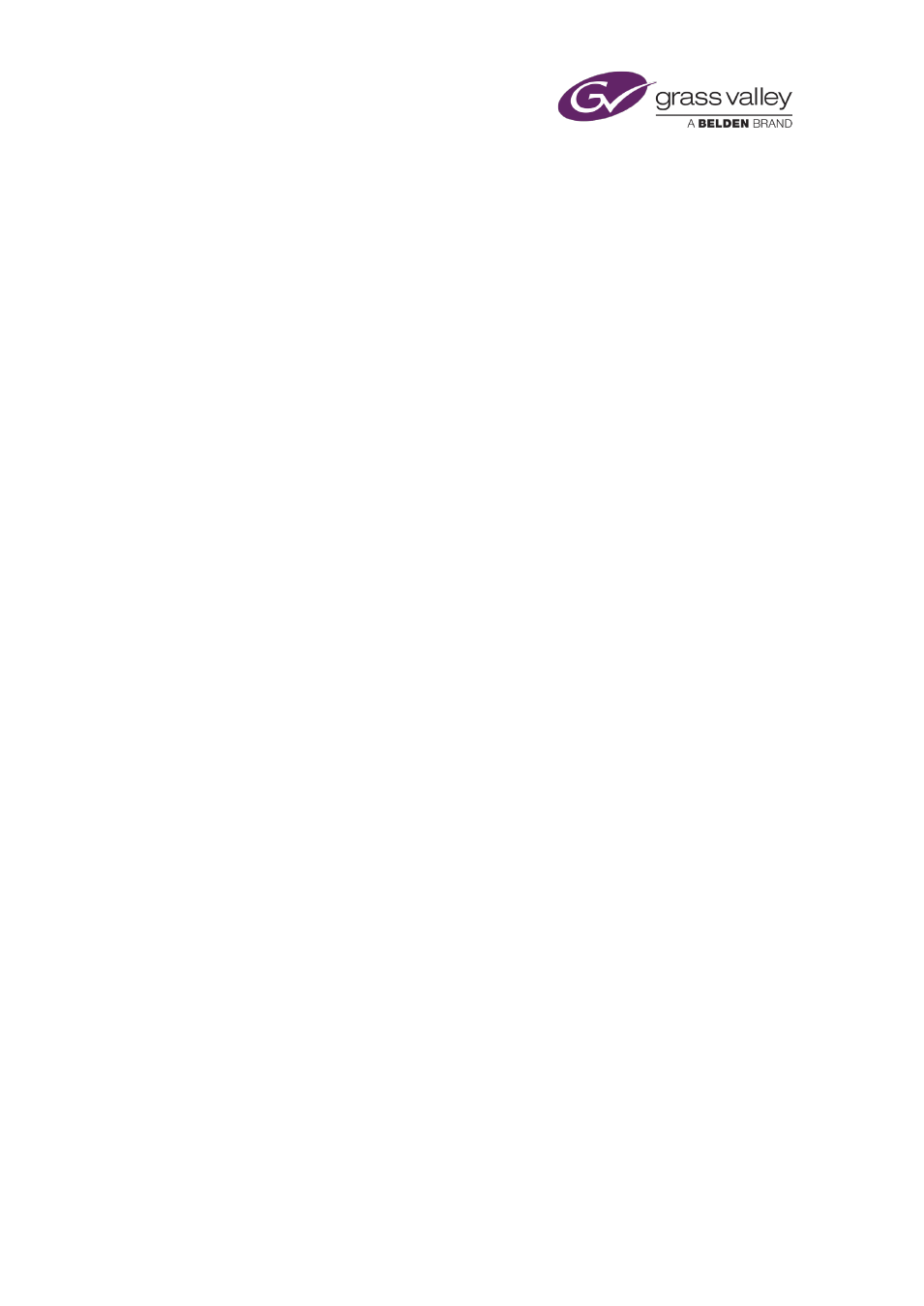
Ingesting media by using an Encode Server
Using the Encode control panel to record media files
Perform a crash recording from a line feed
In this procedure, you manually start a recording while a video or audio feed is playing into an
Encode Server. iTX creates an asset based on the name you give the new file.
1.
Ensure Auto-Record is not selected (the button indicator appears blank) on the Encode
control panel.
2.
Do the following to set the duration of the recording.
•
If you want to clear the current setting, click C.
•
Enter a value in the Dur box.
•
If you want to add 1, 5 or 15 minutes to the current entry, click +1, +5 or +15.
3.
Click Prepare.
iTX displays a dialog requesting you to enter a name for a new media file.
4.
Enter a media-file name in the Media ID box. Click OK to close the dialog.
Note: If you enter a media-file name that matches the name of an existing media file, iTX
requests you to confirm you want it to delete the original file before recording a new one.
The Encode control panel displays the name of the new media file and the path to where
the file is to be stored. A Record button replaces the Prepare button.
iTX locks the Encode Server (if you do not manually lock it before starting this procedure).
5.
Click Record to start the recording.
The Encode Server performs the recording and creates a media file on the Media Store. As
the recording is happening, the preview window displays keyframes from the video feed. A
Stop button replaces the Record button on the Encode control panel.
6.
Wait for the recording to finish, or click Stop to end it at any time.
At the end of the recording, the Encode Server releases the lock (unless you apply the
permanent lock before starting this procedure) and the Encode control panel returns to its
original state. The system is ready for the next recording.
March 2015
iTX Desktop: Operator Manual
250
