The scheduled booking dialogs, Choosing a clip name when making a booking request – Grass Valley iTX Desktop v.2.6 User Manual
Page 282
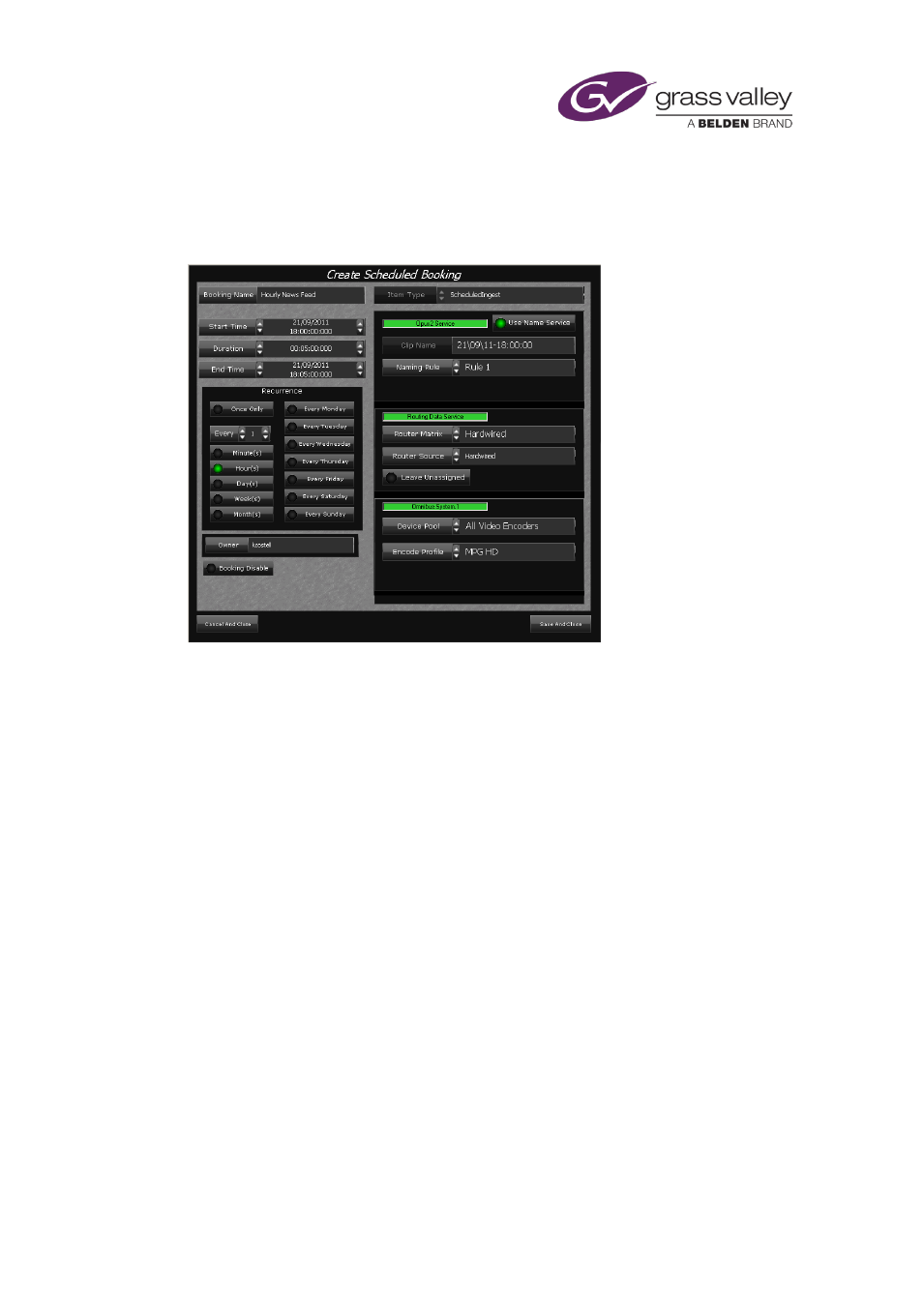
Using Ingest Manager
The Scheduled Booking dialogs
When you request a new planned recording, Ingest Manager displays the Create Scheduled
Booking dialog so that you can enter the booking details:
To change a booking, you use the Edit Scheduled Booking dialog. This has the same features as
the Create Scheduled Booking dialog; it displays the settings for the selected booking when it
opens.
Choosing a clip name when making a booking request
So that iTX can use the media file created in a recording, Ingest Manager has to register the file
in the iTX system. It does this by creating a video clip in the iTX System Database before starting
the recording.
The name of this video-clip depends on your settings for the booking. You may specify the
name in one of two ways:
•
You may manually enter the name. This way is suitable for a booking that produces just a
single recording; or a booking that produces repeat recordings for the same video clip,
where new media replaces the previous media in each recording. For repeat recordings,
you set an option that allows Ingest Manager to overwrite a video clip that already exists.
•
You may use Ingest Manager to automatically create a name based on a naming rule you
select. The naming rule defines the form of the name. It usually includes date and time
fields, into which Ingest Manager inserts current values when the recording starts; it also
usually includes a text part. This way is suitable for repeat recordings of a regular video
feed.
Naming rules are created on a system-administrator layout.
March 2015
iTX Desktop: Operator Manual
262
