The schedule grid, About the schedule grid, More details – Grass Valley iTX Desktop v.2.6 User Manual
Page 153: E 133
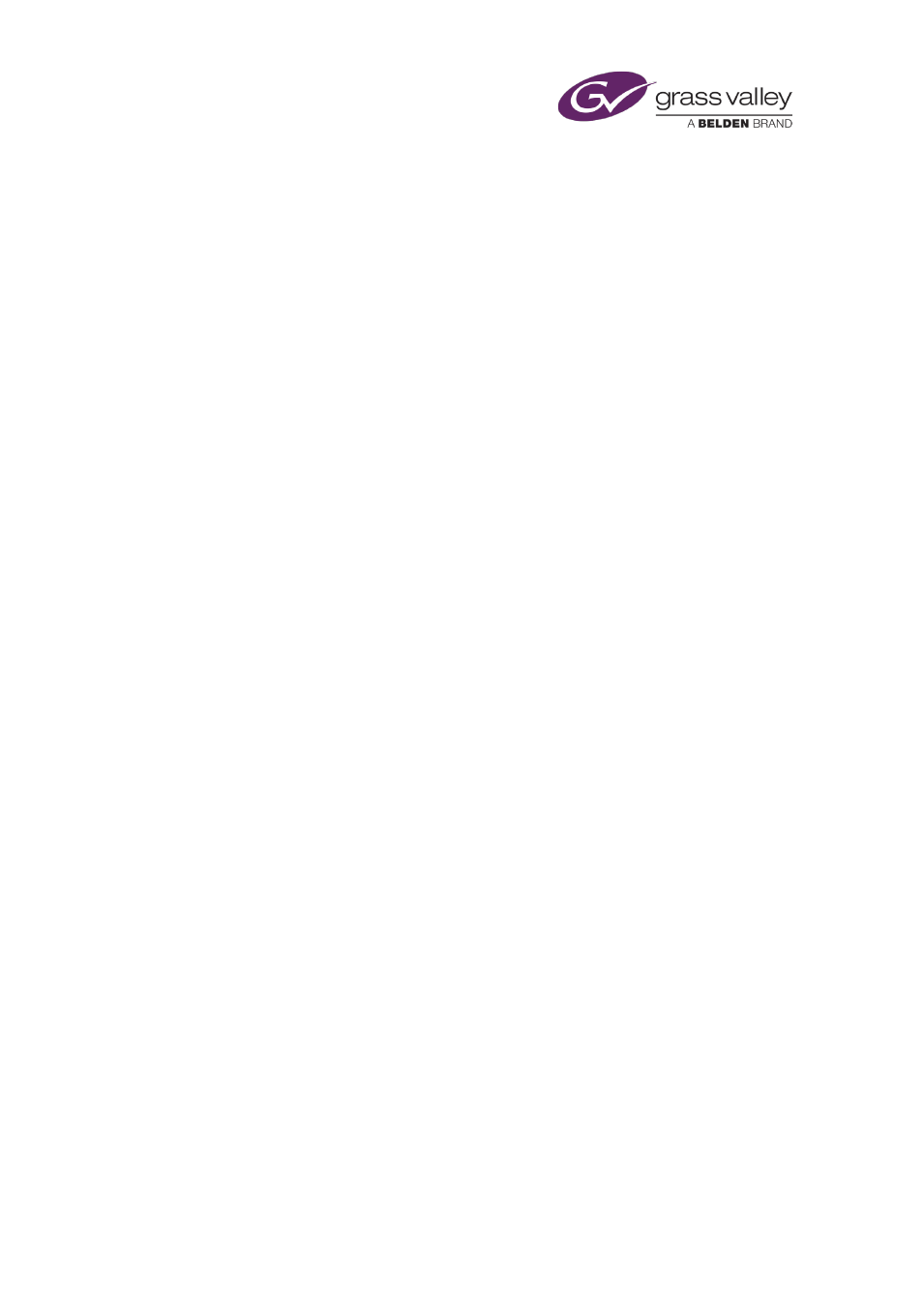
The Schedule Grid
The Schedule Grid
About the Schedule Grid
In the Schedule Grid, iTX displays a list of the events in the current schedule. This is the
schedule that iTX is playing out in the channel you are monitoring; or the schedule you are
working on if an edit channel is selected.
The events appear in playout order, with the earliest event at the top of the list. As events take
place, iTX removes them from the Schedule Grid; following events move up the list and new
events appear at the bottom. The events are color-coded, in the same way as the Timeline
Display blocks, to show their current status.
You can modify a schedule by adding and removing events. You can change the order of events
by dragging and dropping them within the Schedule Grid.
After selecting an event in the Schedule Grid, you can view details of its properties (in the Event
Editor) and change them.
You can vary the amount of detail in the Schedule Grid by showing more or fewer columns of
information. You can filter the list based on an entry in any column to display just events that
contain that entry.
If you are controlling multiple channels from your iTX Desktop, you can display the schedules in
different channels by clicking the Channel Selector buttons.
Your system administrator may configure iTX to automatically replace a missing media item in a
The Start Time column in the Schedule Grid shows the start time of schedule events in system
time (UTC). You can add the Local Start Time column to the Schedule Grid to view the start time
of schedule events in local time.
Changing properties of assets in video-clip and logo events
The copy of an asset in a video-clip or logo event is linked to the original asset in the System
Database. The link means that if a video clip or logo is modified on the Asset layout, iTX updates
any event that uses an unmodified copy of the asset.
By using the Content Selector or Event Editor to change the boundary points of a video clip, or
the size or position of a logo, you break the link to the original asset. iTX does not then update
any events that feature the modified copy of the asset.
These rules apply also to events in imported schedules.
March 2015
iTX Desktop: Operator Manual
133
