Show or hide tooltips, Load the global schedule grid view, Print the current schedule – Grass Valley iTX Desktop v.2.6 User Manual
Page 165: More details, E 145
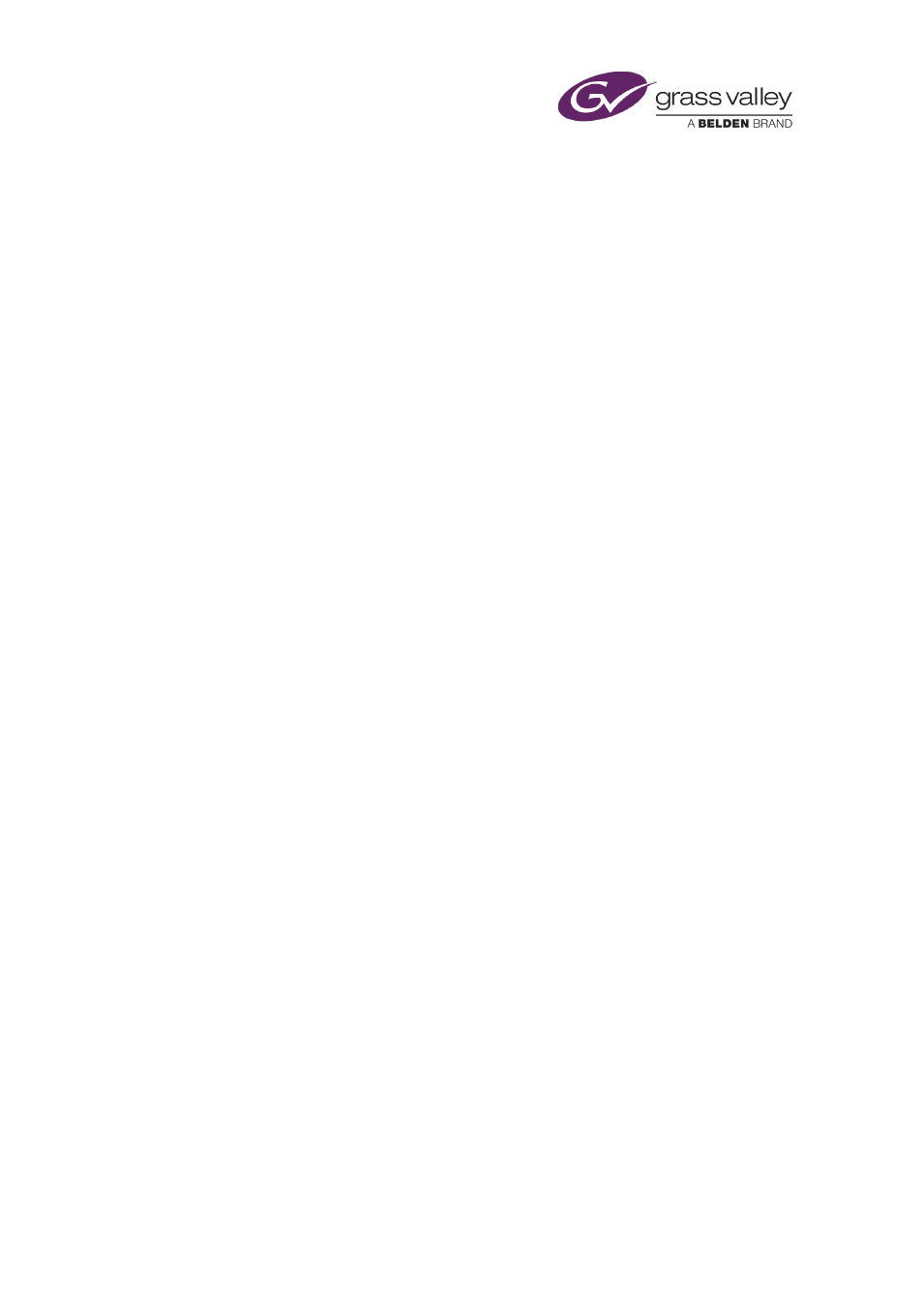
The Schedule Grid
Choose which tracks iTX displays information for in the Schedule Grid
iTX can display information about events on all tracks in the Schedule Grid. If you do not want
to view such a level of detail, you may restrict it to displaying just information about events on
certain tracks.
1.
Right-click the Schedule Grid and select Display Tracks from the displayed menu.
iTX displays a dialog containing a list of available tracks.
2.
Select the tracks you want iTX to display information for; de-select the other tracks.
3.
Click OK to close the dialog.
Show or hide tooltips
1.
Right-click the Schedule Grid and select Display Tooltips from the displayed menu.
The Schedule Grid displays tooltips when a check mark appears next to the menu option.
Load the global Schedule Grid view
When there is a global view available for the Schedule Grid, you can change your Schedule Grid
view to the global view.
1.
Right-click the Schedule Grid and select Load Global View from the displayed menu.
The Schedule Grid view changes to the global view.
Set the Schedule Grid view as the global Schedule Grid view
You can set the Schedule Grid view to be available to other users in the system as the global
Schedule Grid view.
1.
Right-click the Schedule Grid and select Set as Global View from the displayed menu.
The Schedule Grid view is available to other users in the system as the global Schedule Grid
view.
Note: After the global Schedule Grid view is set for a channel, an iTX Desktop started for
the first time at any workstation displays the global Schedule Grid view for that channel. A
workstation that has already started the iTX Desktop must load the global Schedule Grid
view.
Print the current schedule
iTX prints a schedule exactly as it appears in the Schedule Grid. You may want to change the
column arrangement and text appearance before you send a print request.
1.
Right-click the Schedule Grid and select Print from the displayed menu.
iTX displays the Print dialog.
2.
Select printing options and click OK. iTX prints the schedule.
March 2015
iTX Desktop: Operator Manual
145
