Load a schedule that has date and channel labels, Adding stored schedules to the current schedule, Add a stored schedule to the current schedule – Grass Valley iTX Desktop v.2.6 User Manual
Page 176
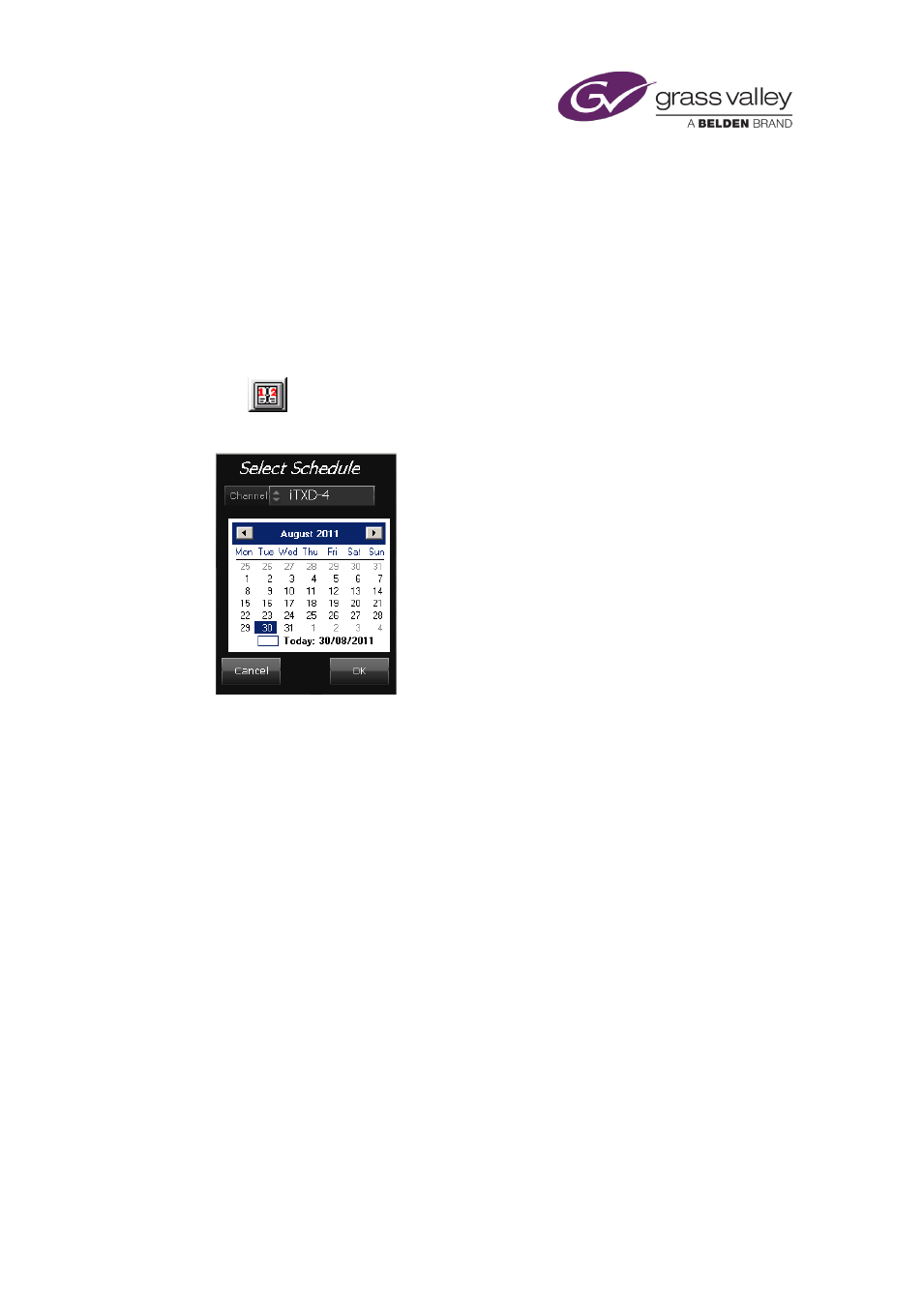
The Schedule Manager
Load a schedule that has date and channel labels
The name of a schedule may be made up of date and channel labels in the following form
(where y, m and d represent year, month and date values):
yyyy-m-d – channelname
You may use the calendar button, instead of PinPoint, to load any schedule that is named this
way.
1.
Click
, next to the LOAD button.
iTX displays the Select Schedule dialog:
2.
Do the following to select a schedule.
•
Select a channel in the Channel box.
•
Select a date in the calendar.
3.
Click OK.
The Schedule Manager displays the name of the schedule, followed by the number of
items in the schedule.
Adding stored schedules to the current schedule
While a schedule is loaded in the Schedule Manager, you can add it to the current schedule. In
doing so, you may insert it between primary events in the current schedule; or you may append
it to the end of the current schedule.
Add a stored schedule to the current schedule
1.
Depending on where you want to locate the stored schedule, do one of the following.
•
In the Schedule Grid, select the event you want the schedule to start immediately after.
Click Insert on the Schedule Manager.
•
Click Append to add the schedule at the end of the current schedule.
March 2015
iTX Desktop: Operator Manual
156
