Adding comments, About the comment palette, Adding a comment line to a schedule – Grass Valley iTX Desktop v.2.6 User Manual
Page 94
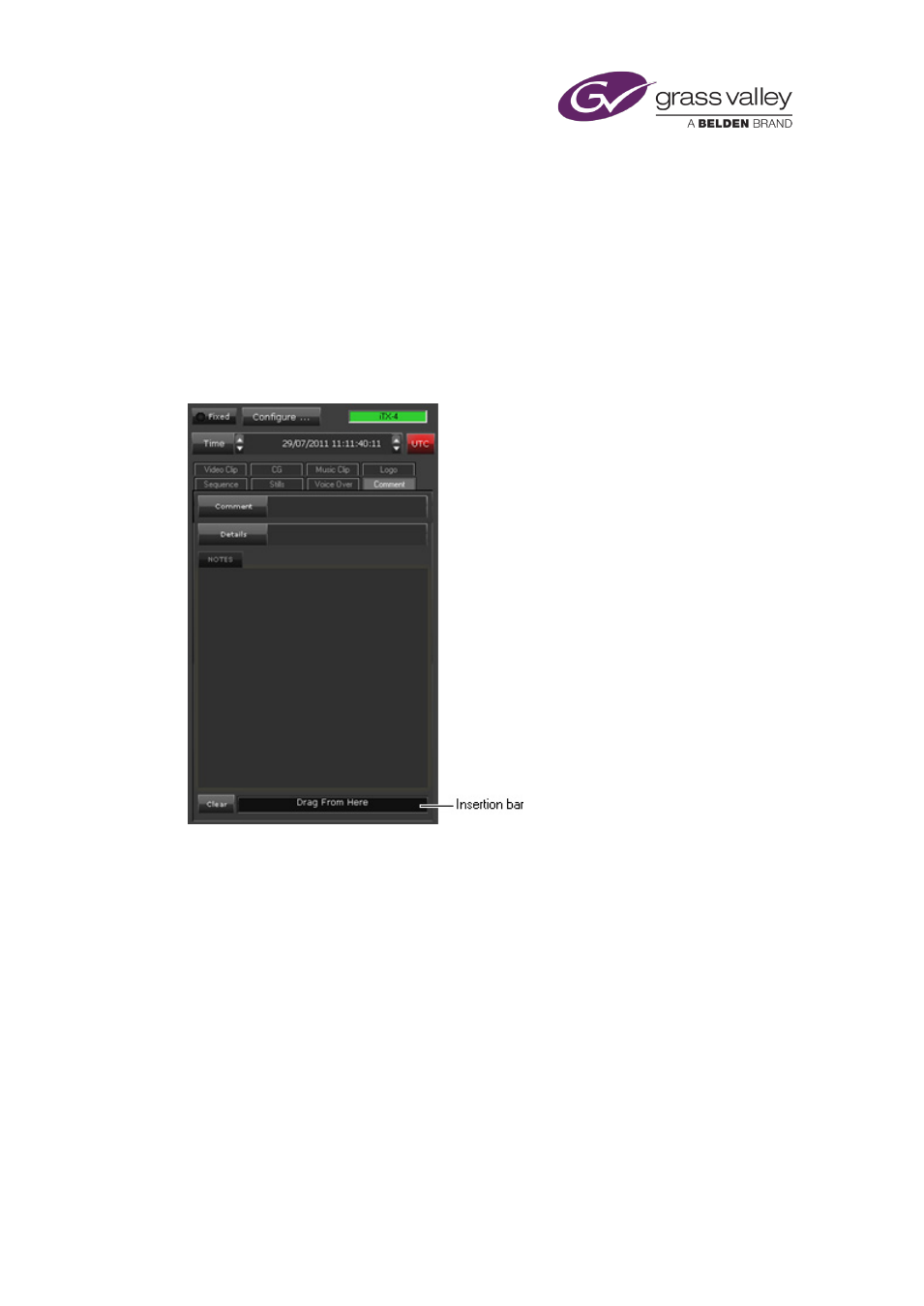
The Content Selector
Any selected sub-rating information is displayed with the rating category at the start of rated
programs.
1.
Select the rating category you want to add to a schedule.
2.
Select the check boxes of the sub-rating options that are relevant to the program content.
Adding comments
About the Comment palette
Through the Comment palette, you can add comment lines between events in the Schedule
Grid. You use these lines to divide a schedule in distinct sections and to provide information on
each section.
Adding a comment line to a schedule
You add a comment line by dragging the insertion bar to the Schedule Grid. Before you do, you
may:
•
Enter a short comment in the Comment box.
•
Enter further details in the Details box.
•
Enter notes in the Notes box.
In the Schedule Grid, the comment line has a blue background. Text you enter in the Comment
and Details boxes appears in the Name and Title columns. You can view the associated notes by
displaying the Event Editor Notepad.
March 2015
iTX Desktop: Operator Manual
74
