Grass Valley iTX Desktop v.2.6 User Manual
Page 211
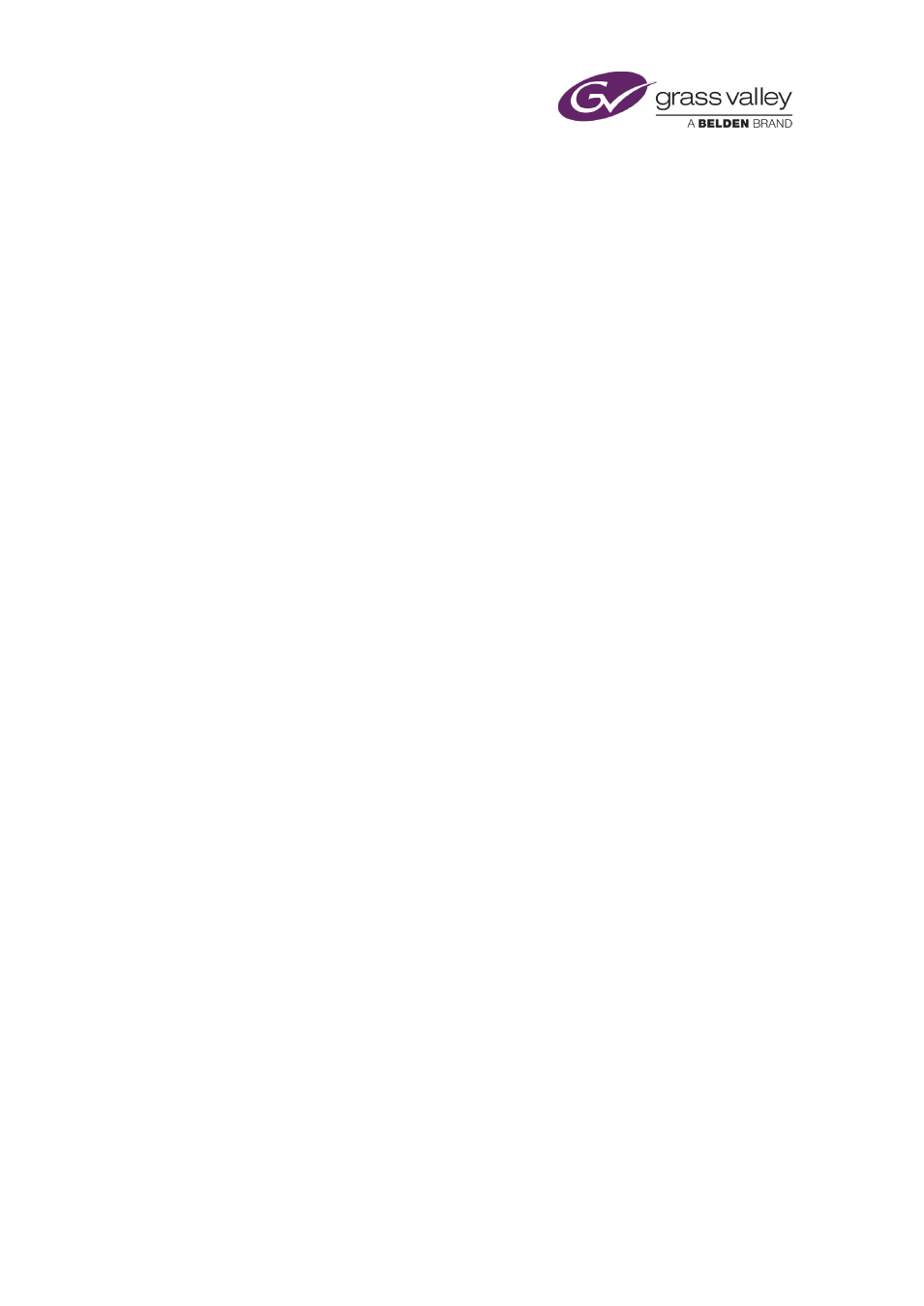
Common operational tasks for iTX Desktop features
View detailed information about a clip
1.
Right-click the preview window and select Details from the displayed menu.
The menu displays the clip location, duration, in-point, out-point and information about
the video track and audio tracks. The menu also shows whether or not the clip is a
reference clip.
Manually load clips
iTX automatically loads video clips in the preview window as you select them. You may prevent
it doing this if you want the option of deciding when to load a clip.
1.
Right-click the preview window and select Manual Load from the displayed menu.
You then need to click the preview window to load any clip.
Hide or show the duration indicator
You can toggle the duration indicator on and off.
1.
Right-click the preview window and select Disable End Points from the displayed menu.
iTX alternately shows or hides the duration indicator.
Unload a clip
1.
Right-click the preview window and select Eject from the displayed menu.
iTX unloads the clip from the preview window.
March 2015
iTX Desktop: Operator Manual
191
