Clip segmenter features – Grass Valley iTX Desktop v.2.6 User Manual
Page 349
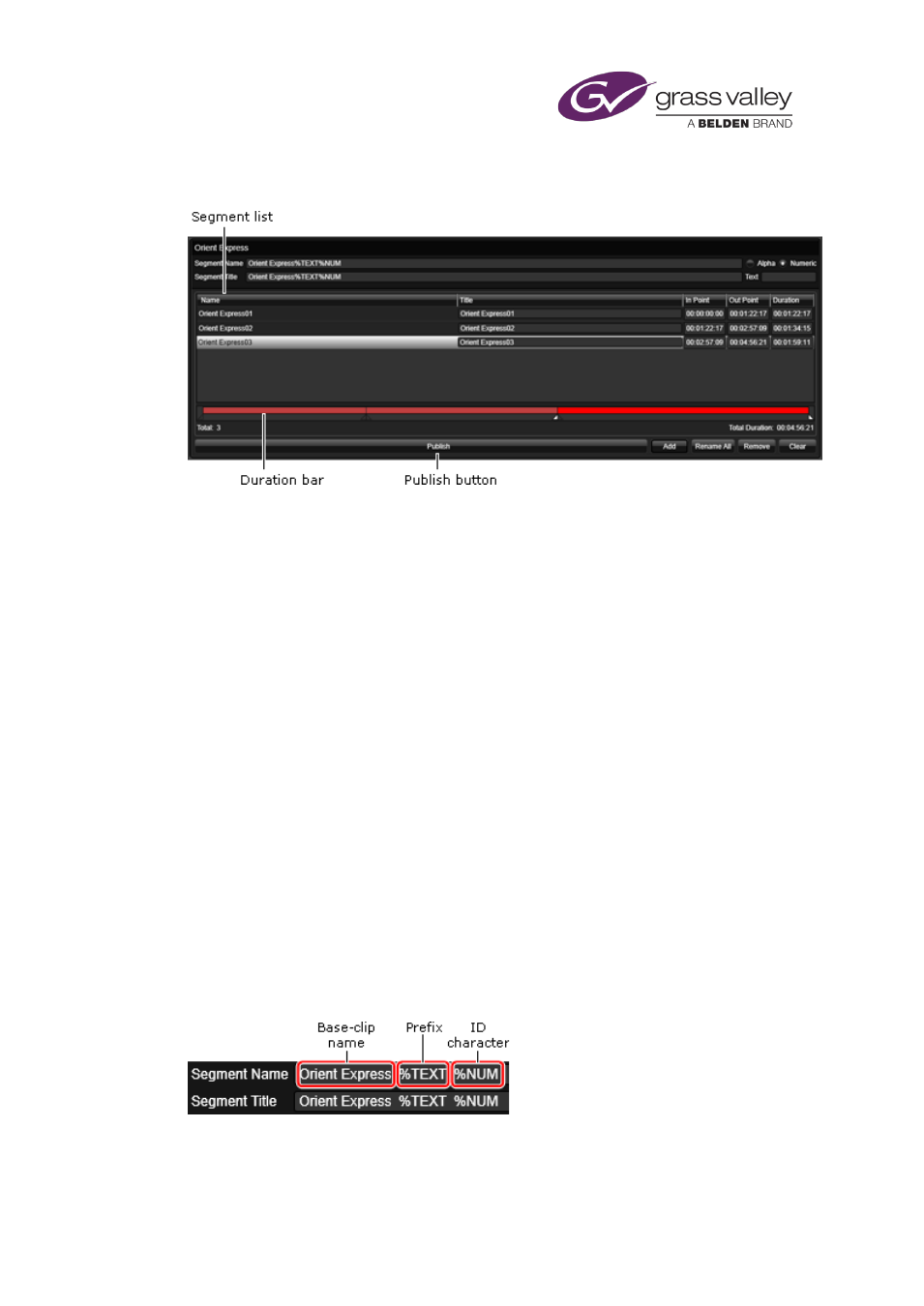
Working on the Asset Segmentation layout
Clip Segmenter features
The Clip Segmenter has these main features:
•
A segment list – containing details of the segments you create from the base video clip.
•
A duration bar. The length of this bar represents the duration of the media file that the
base video clip refers to. A bright red section, between in- an out-point markers, shows the
location in the file of the media for a selected segment; dull red sections show the media
locations for other marked segments.
•
A Publish button. Clicking this button creates separate video clips for all the segments in
the segment list.
Each time you add a segment, iTX gives it a name that includes the name of the base video clip
and a part name (see below); the part name distinguishes the segment from other segments of
the same video clip. iTX also gives the segment a title if the base video clip has one. The clip
name and title appear in the Segment Name and Segment Title boxes in the Clip Segmenter.
You may edit the name and title, including the part name, in the segment list.
About the part name
The form of the part name, for both the name and title, depends on options you set for the Clip
Segmenter. It may start with an optional prefix, such as "Part". It always has an ID character, a
number or letter that iTX generates. The ID character changes (in numerical or alphabetical
order) for each clip, to make each segment name unique. So, you may have a set of segments
called MyVideoClip Part 01, MyVideoClip Part 02, etc.
In the Clip Segmenter Name and Title boxes, the optional prefix is represented by a special
term, “%TEXT”; the part name by another special term, "%NUM".
You may edit the text before the terms and add text after them in these boxes. You should not
edit the terms themselves, though, since doing so prevents iTX creating the part name.
March 2015
iTX Desktop: Operator Manual
329
