Grass Valley iTX Desktop v.2.6 User Manual
Page 41
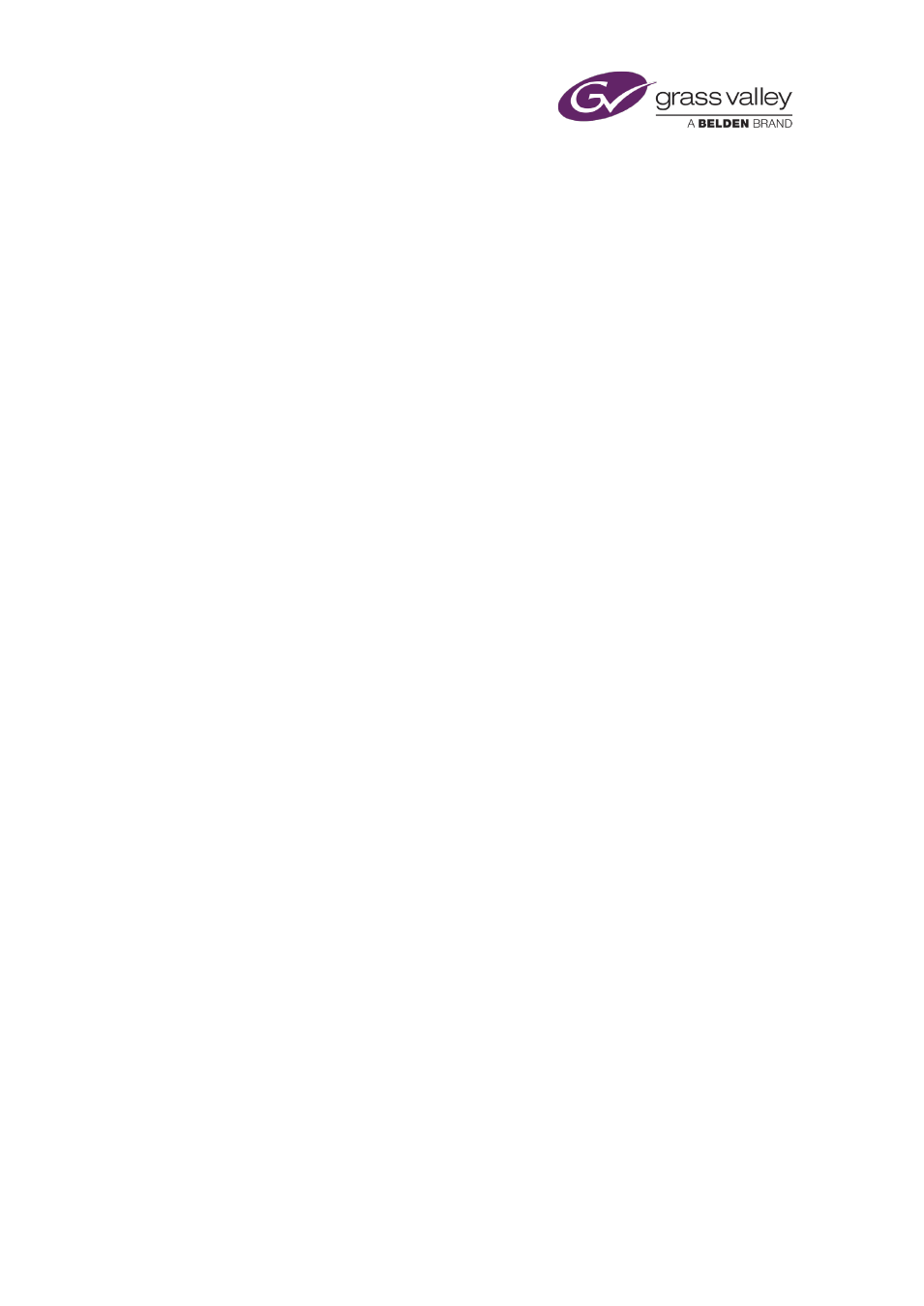
The Content Selector
You may drag an asset to the Schedule Grid to create a primary event with an Auto time mode.
iTX locates the new event immediately after the event that you drop the asset onto; it adjusts
the start times of later events to accommodate the new event.
In a similar way, you may create a secondary event with an Auto time mode. iTX schedules this
event to start at the same time as the primary event that you drop the asset onto.
To create a primary event with an Auto time mode by dragging an asset to the Timeline Display,
you need to drop the asset onto a space on a video track. iTX locates the new event after the
last primary event. If, instead, you drop the asset onto a primary event, you create a secondary
event at the point in the schedule where you drop the asset.
Displaying UTC or local time when creating Fixed events
If you are working with a channel that is configured with a time offset from UTC, you may
schedule the start time of a new Fixed event by referring to either local time or UTC in the
Content Selector. Clicking the UTC button toggles the time in the Time box between the two
types: UTC is shown when the button displays a red light.
Create a schedule event by dropping an asset into the Schedule Grid
1.
Select the palette that handles the type of asset you want to include in a new event.
2.
Ensure the asset you want to use is in the palette selection pane.
3.
Do one of the following to set the event timing.
•
If you want to set the start time manually, select Fixed; enter the start time in the
Time box.
•
If you want iTX to calculate the start time, based on the scheduling of other events,
ensure Fixed is not selected.
Note: If Fixed is not selected for the first event in a schedule, iTX schedules the event to
start almost immediately (there is a delay of about 30 seconds during which iTX locates and
cues the asset in the event).
4.
Do the following to create an event.
•
Select an asset in the palette selection pane.
•
Drag the asset onto the Schedule Grid.
•
Drop the asset when the mouse pointer is over the event that you want the new event
to immediately follow. If you set a fixed time mode for the event, you may drop the
asset anywhere on the Schedule Grid.
iTX enters the new event in the Schedule Grid; it displays a block to represent the event on
the Timeline Display.
March 2015
iTX Desktop: Operator Manual
21
