Grass Valley iTX Desktop v.2.6 User Manual
Page 64
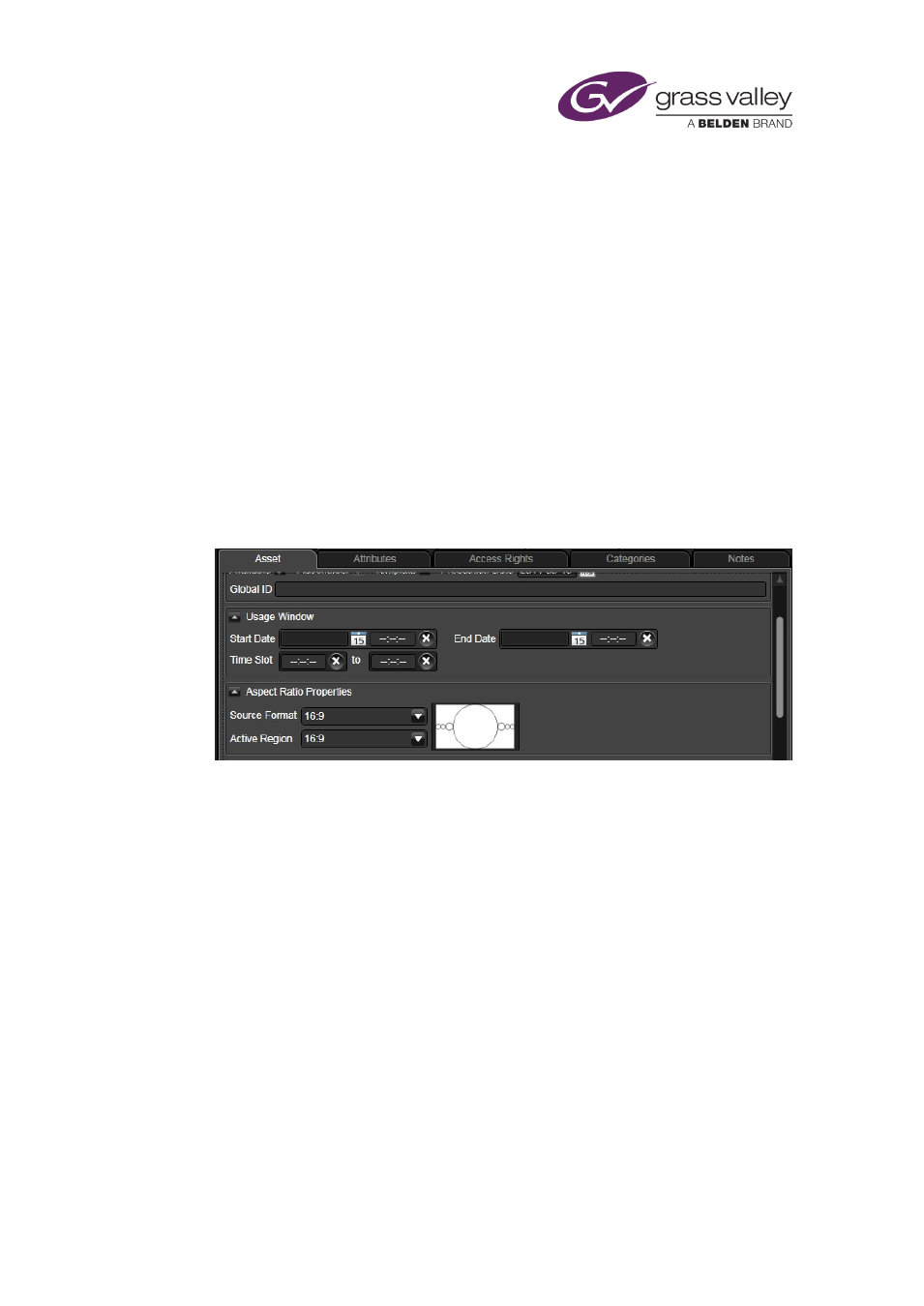
The Content Selector
Set the Aspect Ratio Properties for Live Events (OS2 only)
For channels running on Output Server 2, Live assets include two Aspect Ratio Properties,
Source Format and Active Region. There is no auto-detection of the input aspect ratio for a Live
asset, therefore it is recommended that you specify the required aspect ratio from the
properties of the Live Event Asset before using it in a schedule. When the aspect ratio is set on
the Asset, it is applied to all instances of the Live event.
To set the aspect ratio properties for a Live asset:
1.
Open the Asset layout.
2.
Using PinPoint, search for a Live asset.
3.
With a Live asset selected in the search results, select the Asset tab.
4.
Scroll down to Aspect Ratio Properties.
5.
Select an aspect ratio from the Source Format drop-down list.
6.
Select Pass through or an aspect ratio from the Active Region drop-down list.
7.
Click Save.
NOTE:
•
If you set the aspect ratio to 16:9 and the source is 4:3, the image will be stretched on
playout. In these situations, it is possible to correct the aspect on-air using the Live Event
Editor.
March 2015
iTX Desktop: Operator Manual
44
