The locations tab – Grass Valley iTX Desktop v.2.6 User Manual
Page 318
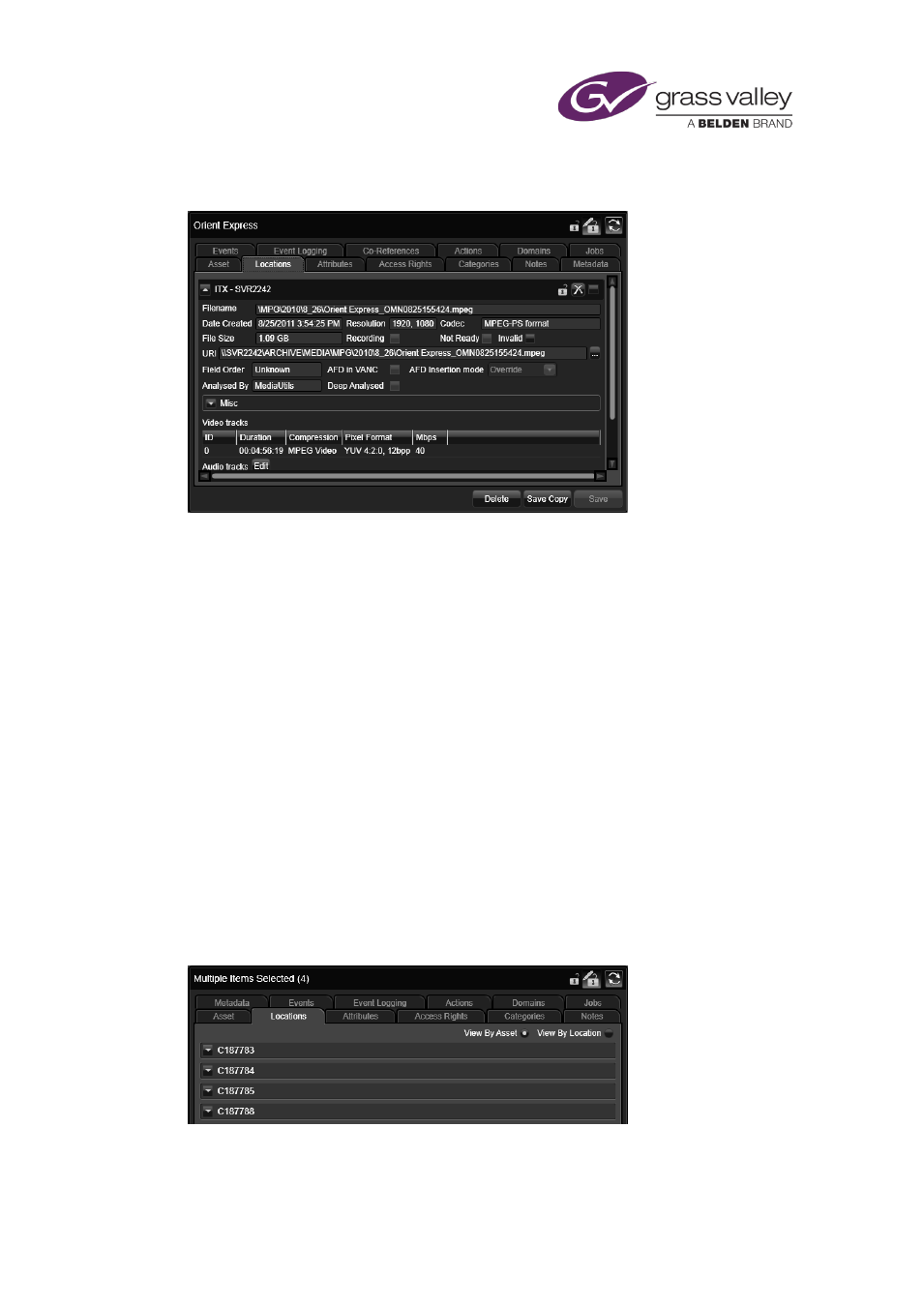
Preparing media items for playout
The Locations tab
Under the Locations tab, the Property Editor displays details of the media files associated with
a selected asset. For each file, there is a specific location.
For video clips, there may be different types of file – broadcast copies and low-bit-rate (proxy)
versions. The Property Editor displays a separate entry for each one. The entry for a broadcast-
quality file includes details of individual video and audio tracks.
One of the entries is usually expanded, showing full details for a particular location, including
the path (URI) of the file. You may collapse the entry onto a single line.
Selection of multiple assets
If you select multiple assets in the results pane, the Property Editor organizes their files in
groups. There are two ways in which it can do this:
•
It can group files that are associated with the same asset. So, the broadcast and proxy files
for a particular asset are in the same group.
•
It can group files that are in the same location. So, broadcast files on an iTX Media Store
are in one group; proxy files are in another; and so on.
By clicking View By Asset or View By Location, you can switch the Property Editor between two
views, based on the way groups are formed.
When files are grouped by asset, the Property Editor displays an entry for each asset:
March 2015
iTX Desktop: Operator Manual
298
