Disabling hold duration, Disabling hold points, Saving assets – Grass Valley iTX Desktop v.2.6 User Manual
Page 335
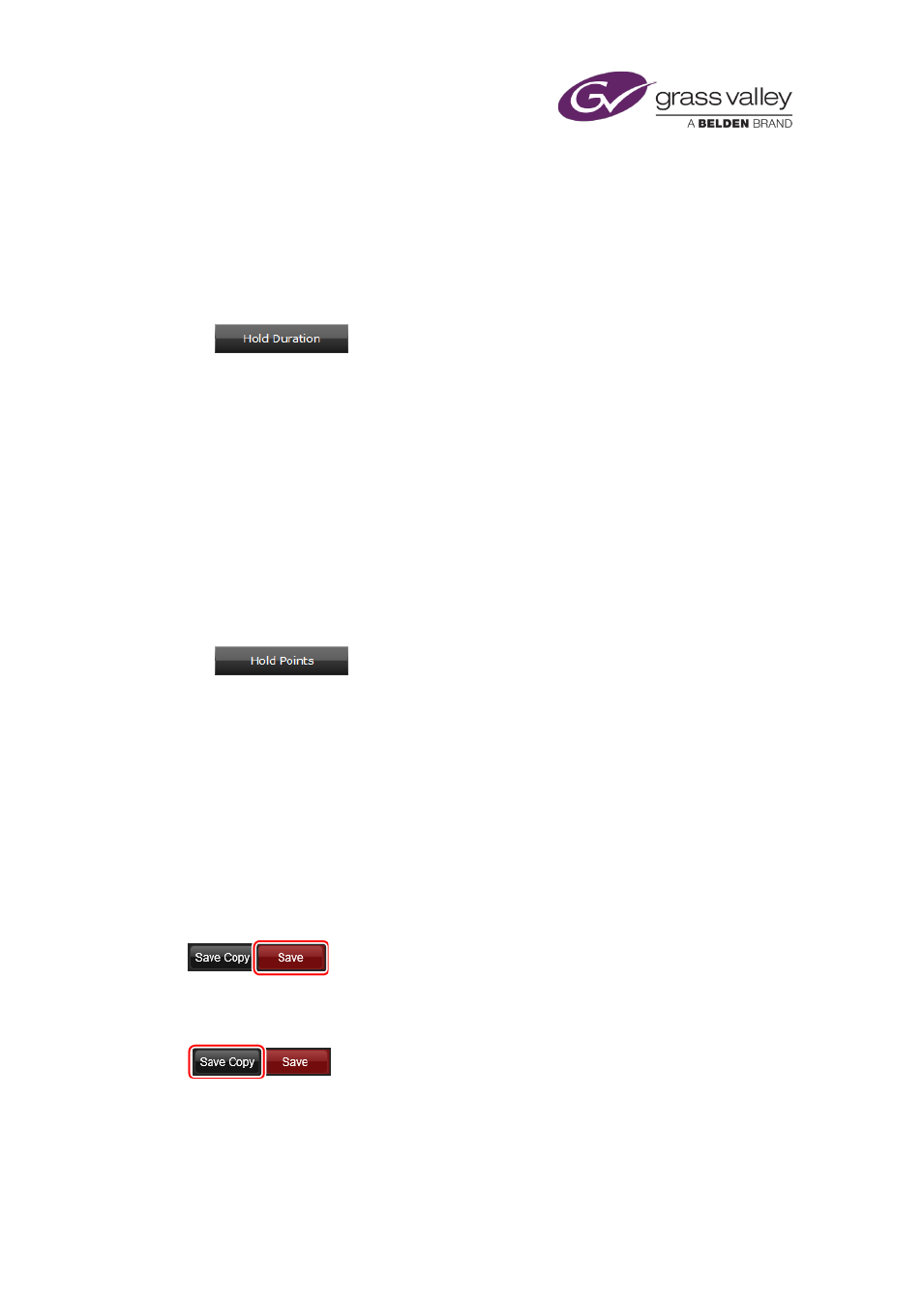
Preparing media items for playout
Disabling Hold Duration
To disable Hold Duration:
1.
Select an event in the Schedule Grid.
The Event Editor displays the event details, with the Hold Duration button in red.
2.
Click the Hold Duration button to disable it.
The Dur value resets to the original media limit (Out-Point).
3.
Click Store Changes.
Alternatively, click on the event’s Duration in the Schedule Grid to change the duration from
the Change Media Limits pop-up.
Disabling Hold Points
To disable Hold Points:
1.
Select an event in the Schedule Grid.
The Event Editor displays the event details, with the Hold Points button in red.
2.
Click the Hold Points button to disable it.
The altered media limit (either In-Point or Out-Point) resets to its original value. If the Out-
Point was altered, the Dur value will also reset.
3.
Click Store Changes.
Alternatively, click on the event’s Duration in the Schedule Grid to change the in-point and out-
point from the Change Media Limits pop-up.
Saving assets
When you save an asset, after changing any of its properties, you may overwrite the original
asset in the System Database. For this, you use the Save button:
Instead of overwriting an original asset, you may save a modified version as a separate asset.
You do this by using the Save Copy button to save a copy of the modified asset:
The new asset refers to the same media file as the original asset. (iTX does not duplicate the
media file for the new asset.)
March 2015
iTX Desktop: Operator Manual
315
