Saving your cgs, Working with text, Creating and editing cg text – Grass Valley iTX Desktop v.2.6 User Manual
Page 224
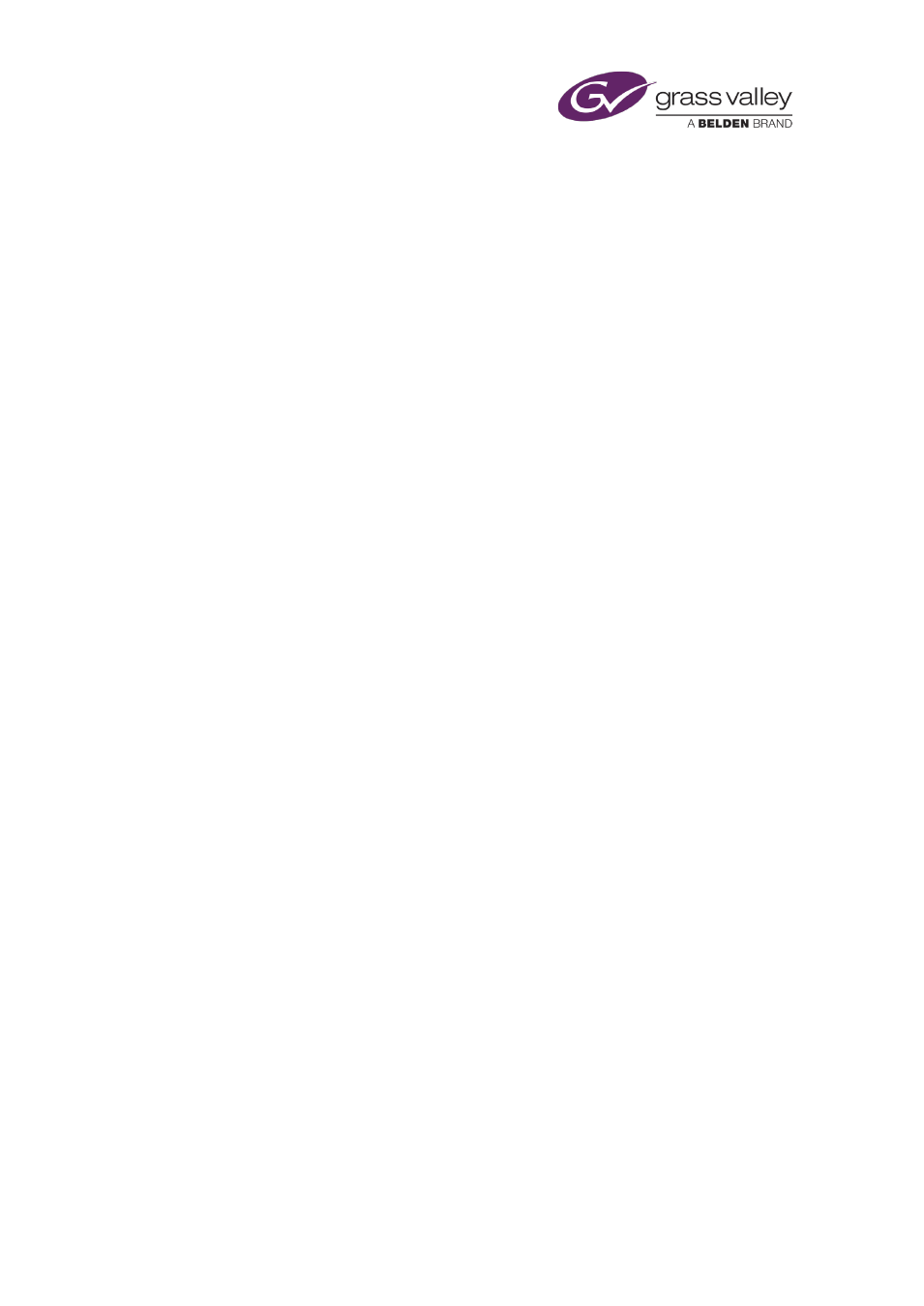
The CG application
Properties you set for a group apply to all objects in the group. You can set transitions and
vision effects for the in- and out-sequences.
Saving your CGs
You store your CGs in work files called CG templates. You can select CG templates in the CG
palette on the Content Selector and include them in schedule events. Because CG templates
keep all the separate information about the objects and layers, you can edit them at any time
in the CG application.
You can flatten a CG template (combine all the objects on a single layer) and export it as a PNG-
format graphic.
Working with text
Creating and editing CG text
You can create and modify CG text while the CG application is in the text operating mode.
To create lines of text, you add a text block – on a new text layer – in the workspace; you then
enter your text in the text block. You can use various features to set the appearance of the text
in a text block.
You can:
•
Change the font, font style and size.
•
Create an editable text block.
•
•
Apply a drop shadow to the characters.
•
Fill the characters with a solid color.
•
Apply a graduated color fill to the characters.
•
Apply a textured fill to the characters.
•
Align text within its text block.
•
Apply a crawl effect to the text in a text block.
•
Apply a text-layer style to the contents of a text block. A text-layer style is a collection of
the settings for all the individual text properties (font, color, etc.).
•
Select a group number for the text block.
You can include multiple text blocks in your CG; you can change their sizes, and you can
position them anywhere within the workspace.
March 2015
iTX Desktop: Operator Manual
204
