The next-event control panel, About the next-event control panel, Cueing and taking short events – Grass Valley iTX Desktop v.2.6 User Manual
Page 182: More details, E 162
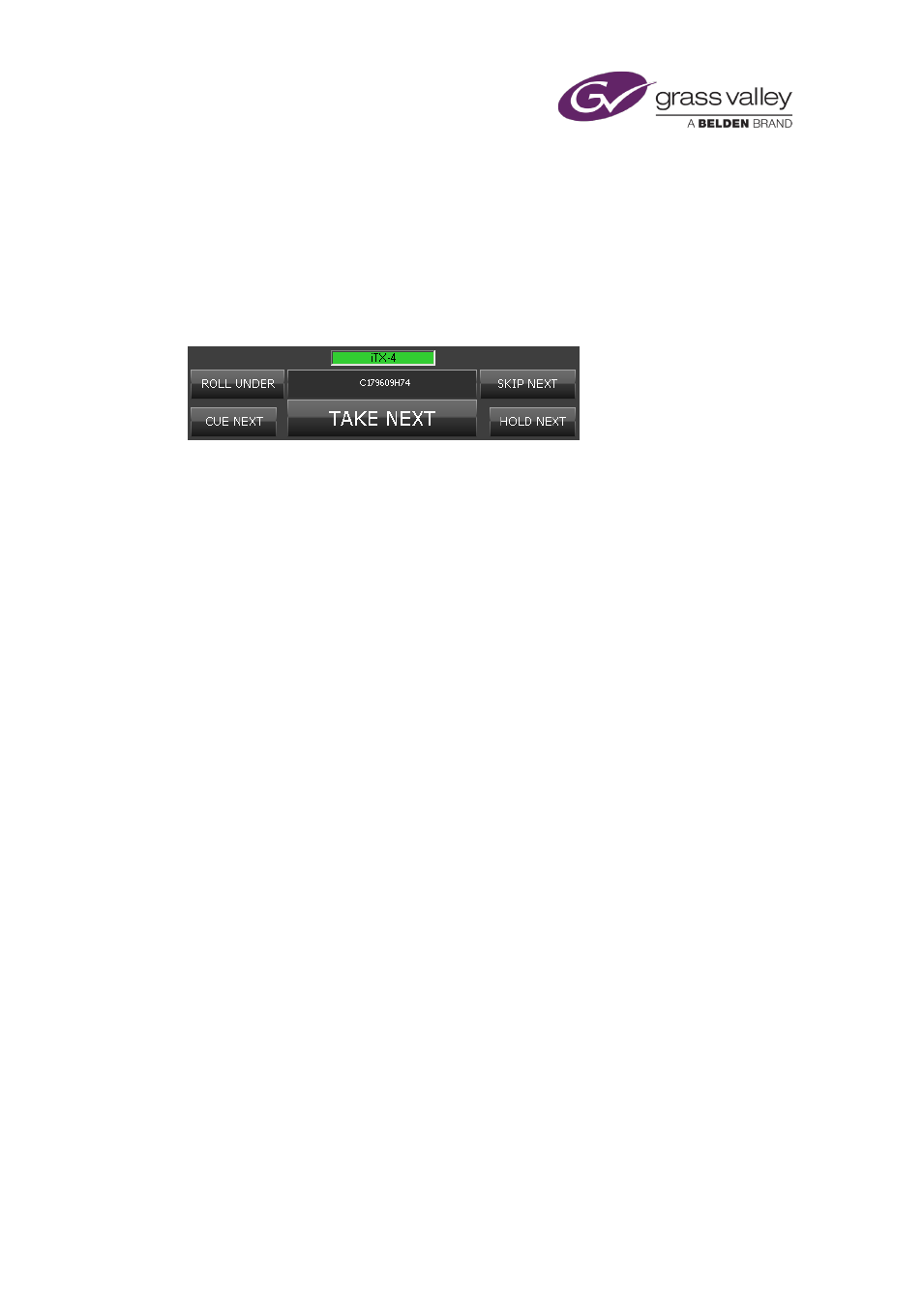
The Next-Event Control Panel
The Next-Event Control Panel
About the Next-Event Control Panel
Through the buttons on the Next-Event Control Panel, you can manually control events in the
current schedule:
You can trigger iTX to perform an operation on the next schedule event – i.e. the one following
the current on-air event.
•
Cue Next. Cue the event. An event must be cued before it can go to air. By manually cueing
an event before clicking Take Next, you can reduce the time iTX takes to respond to your
Take request.
•
Take Next. Take the next event to air, once it is cued. iTX cues the event first, if it is not
already cued.
•
Hold Next. Put the event on hold by making it a manual event. Alternatively, cancel the
manual property of an event.
•
Skip Next. Mark the next event as skipped. iTX removes the event from the Timeline
Display but leaves it in the Schedule Grid (allowing it to be unskipped). The event has no
effect on the schedule.
•
Roll Under. Leave the current event on air, while iTX processes the following events
without putting them on air. Normally, you roll under a live event to allow it to remain on
air without changing the start times of the following events. When you resume normal
playout after the roll under, the on-air event fades out; the event in progress fades in and
goes to air.
Usually, an operation affects the next primary event. But your system administrator may
configure the buttons to work with the next secondary event instead.
Cueing and taking short events
When you click Cue Next for a short event (one with a duration of less than 20 seconds), iTX
cues any following primary events that are due to start within the next 20 seconds and have a
status of Ready; it also cues secondary events that are due to start within the same period. This
is to ensure all events are cued in time to play out. iTX does not play out any event it cannot
cue (e.g. if the event is not ready). It is recommended that you click Cue Next and check that
all required events are cued before clicking Take Next.
When you click Take Next, iTX cues the next item to go to air and any items within a 20 second
window of that item's start time, up to a maximum of 10 items. This ensures any following
events have time to cue before being played out.
March 2015
iTX Desktop: Operator Manual
162
