Editing an external-logo event, Editing a still-image event, Editing the properties of a sequence – Grass Valley iTX Desktop v.2.6 User Manual
Page 98
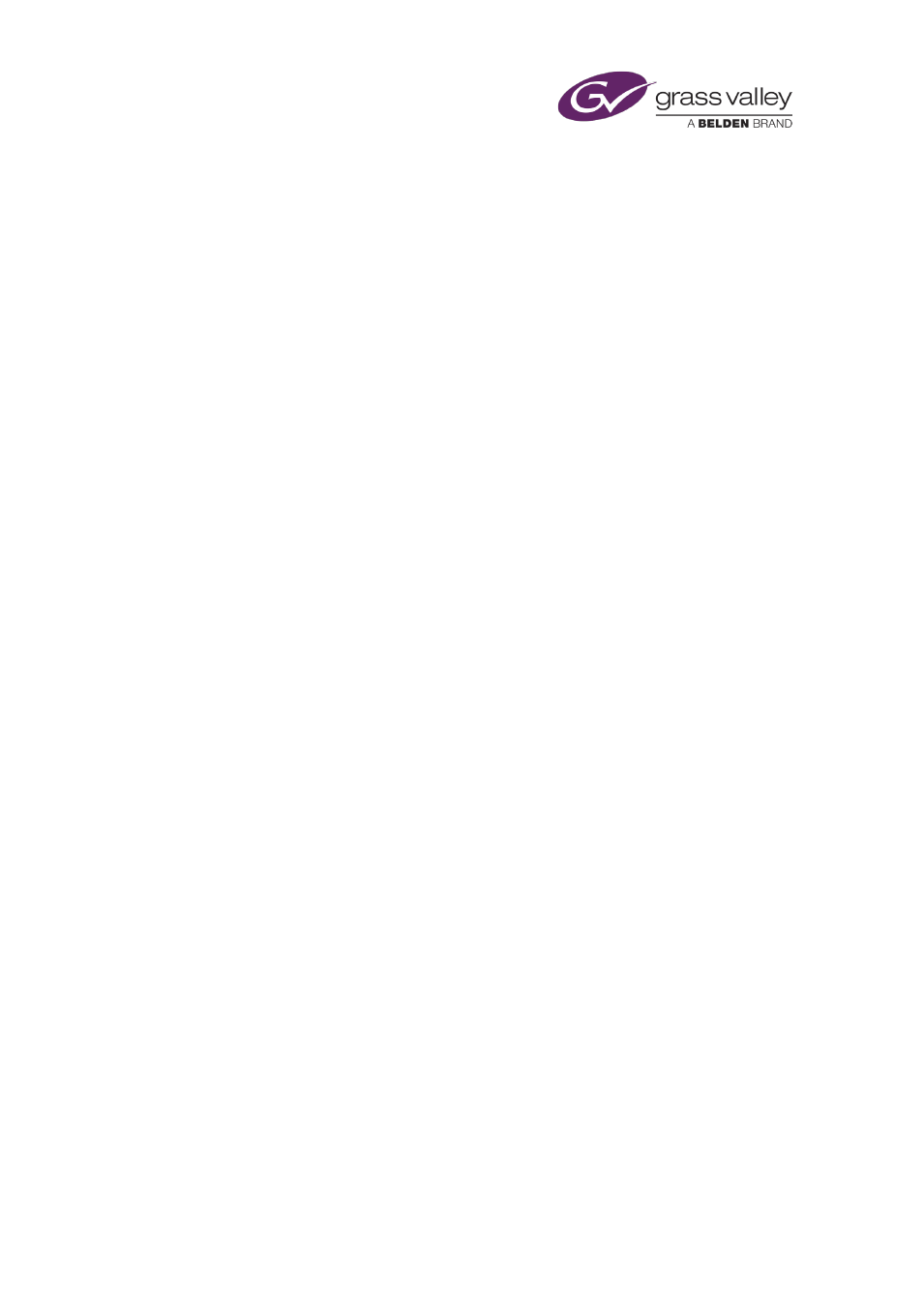
The Event Editor
Editing an external-logo event
When you select an external-logo event in the Schedule Grid, the Event Editor displays details
of properties that you can edit. The properties are the ones you set when you add the logo to
the palette selection pane of the Content Selector.
You can:
•
Specify a different logo by changing the name in the Logo box.
•
Specify a different layer for the logo in the Layer box.
•
Set the logo to switch on, switch off, or play for a specified duration.
•
Change the in- and out-transitions.
Also, you can:
•
Change the timing of the event.
Editing a still-image event
When you select a still-image event in the Schedule Grid, the Event Editor displays details of
properties that you can edit.
Just as when you load a still image in the Content Selector, you can:
•
Preview the image in the preview window – iTX displays the still image in the preview
window when you select the event.
•
Change the duration of the event.
Also, you can:
•
Change the title of the event.
•
Change the start time of the event.
•
Set a video transition for the start of the event – if the event is a primary event.
•
Set picture-in-picture properties for the event – if the event is a secondary event.
Editing the properties of a sequence
When you select a sequence in the Schedule Grid, the Event Editor displays details of
properties that you can edit.
You can:
•
Change the title of the sequence.
•
Change the start time of the sequence.
•
Restrict the use of a sequence based on a defined period.
•
Apply a standard set of transitions to the events in the sequence.
March 2015
iTX Desktop: Operator Manual
78
