Indication of the extent of clip media – Grass Valley iTX Desktop v.2.6 User Manual
Page 209
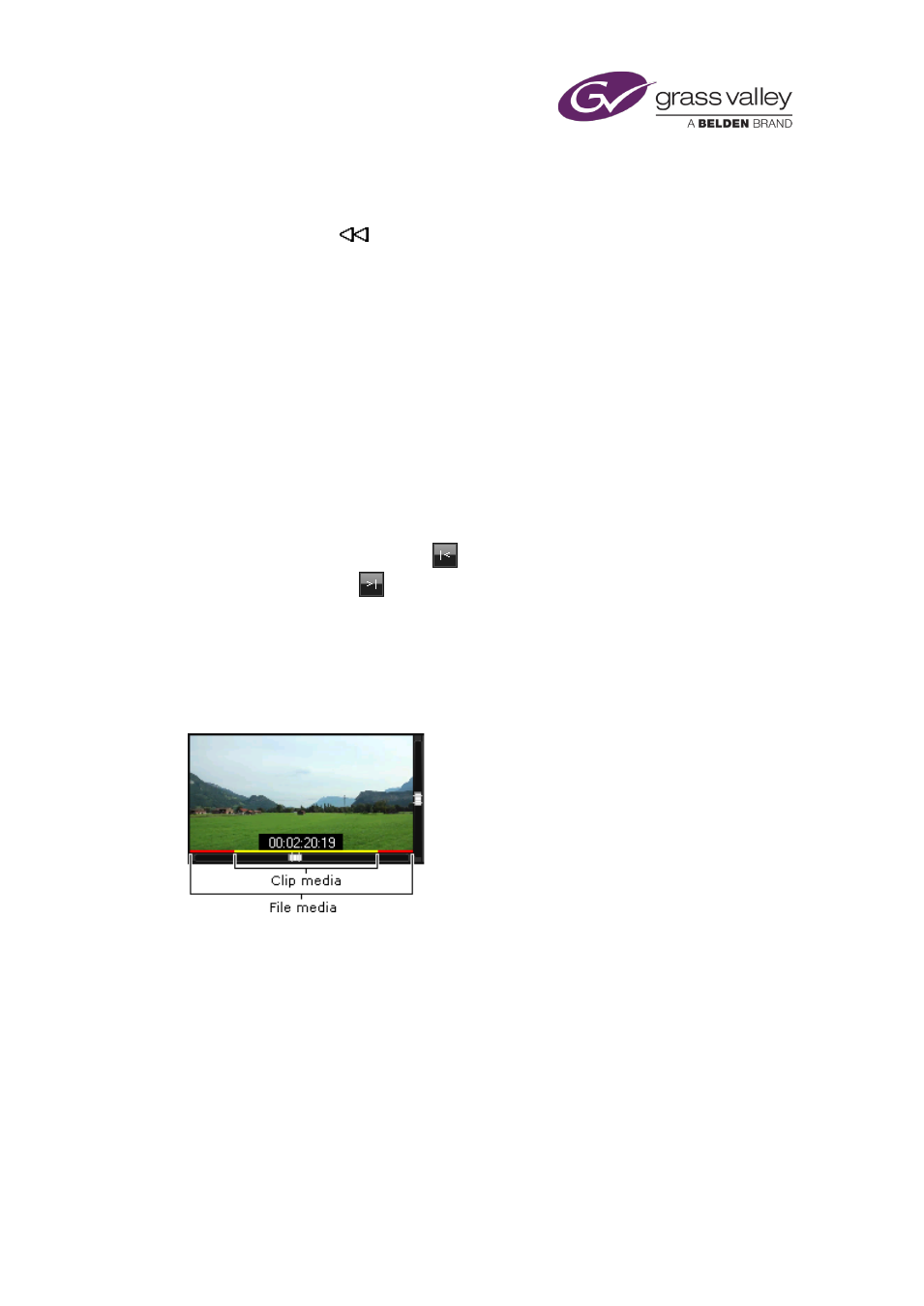
Common operational tasks for iTX Desktop features
Rewind a clip
1.
Position the mouse pointer in the left of the image while the clip is playing or paused.
The rewind pointer
appears.
2.
Click and hold down the left mouse button.
The clip rewinds while you hold the mouse button down. The rewind speed is greater the
further to the left you position the mouse pointer.
3.
Release the mouse button when you want to stop the rewind action.
Shuttle a clip forwards or backwards
1.
Drag the slider on the duration bar to the right or to the left to shuttle a clip forwards or
backwards.
Position a clip at its in-point or out-point
1.
Click the in-point selection button
to display the frame at the clip in-point, or the out-
point selection button
to display the frame at the clip out-point.
Indication of the extent of clip media
A video clip usually refers to a segment of media in a media file, rather than to the whole of the
media. iTX displays a duration indicator across the bottom of the preview window, showing the
position and duration of the clip media:
The yellow section of the indicator represents the clip; the red section, the rest of the file.
Note:
•
You may show or hide the duration indicator by selecting an option in the preview-window
menu (see below).
March 2015
iTX Desktop: Operator Manual
189
