More details, E 110 – Grass Valley iTX Desktop v.2.6 User Manual
Page 130
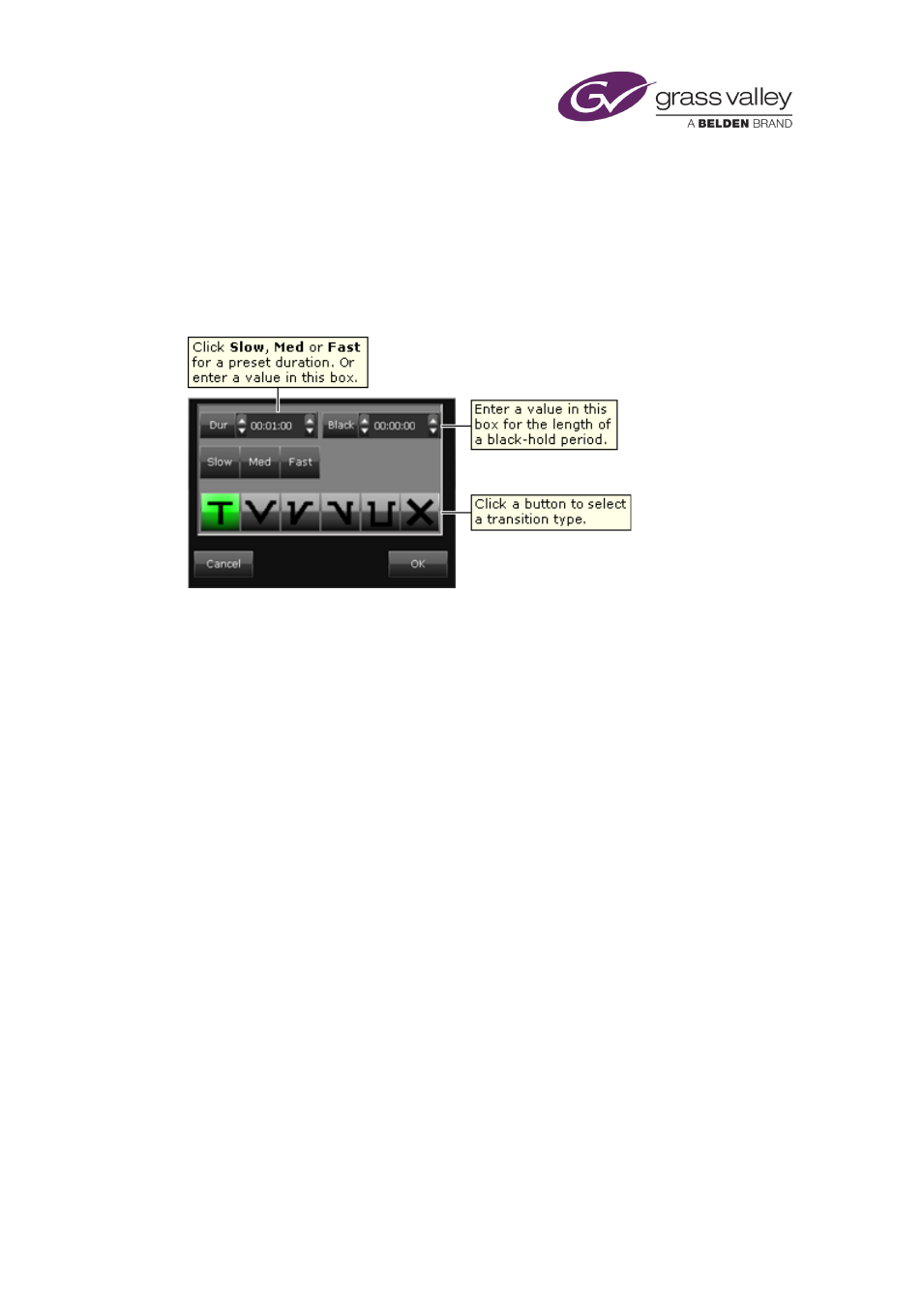
The Event Editor
Apply a standard set of transitions to the events in a sequence
Through the transition option buttons, you can define a standard set of transitions that you can
apply to the events in the sequence. You can specify one type of transition (In) for the first clip
in the sequence, another (Out) for the last, and another (Default) for all the clips in between.
To set a transition, you select a type and specify the duration through the transition options
dialog. This opens when you click any of the transition option buttons:
1.
Select a sequence in the Schedule Grid.
The Event Editor displays the sequence details.
2.
Do the following for each of the three (In, Default and Out) transition option buttons.
•
Click a transition option button to display the transition options dialog.
•
Select a transition type; specify a duration and a black-hold value; click OK to close the
dialog.
The transition option buttons show the selected transition types.
3.
Select Use Effects (the button indicator displays a green light).
This causes iTX to apply the specified transitions to the events in the sequence.
4.
Click Store Changes.
Note:
•
If you want iTX to apply the transitions that are set for the individual events in the
sequence, instead of the standard set of transitions, ensure Use Effects is not selected.
March 2015
iTX Desktop: Operator Manual
110
