Entering and viewing schedule notes, Enter notes for a schedule event – Grass Valley iTX Desktop v.2.6 User Manual
Page 145
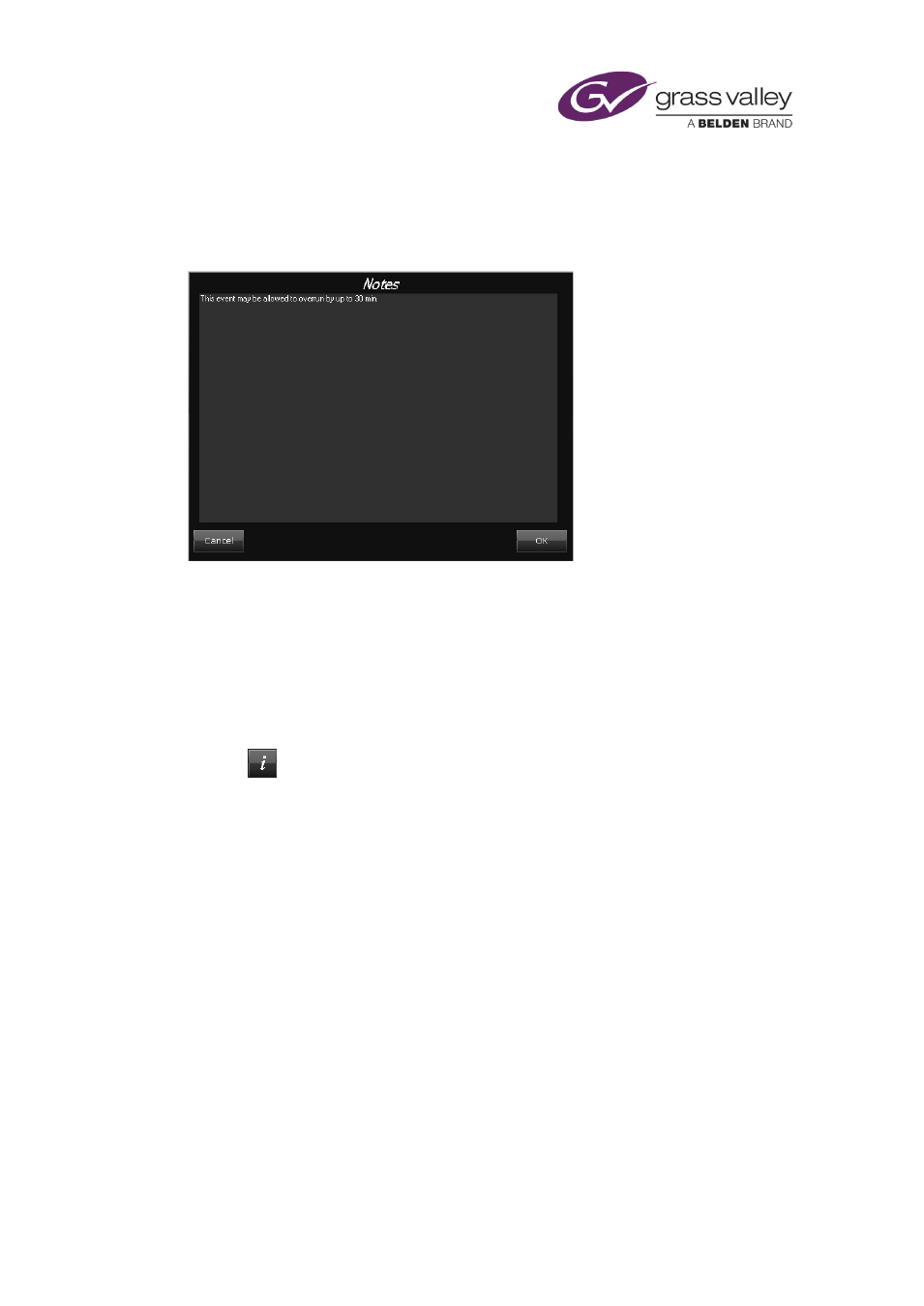
The Event Editor
Entering and viewing schedule notes
For all schedule events you can record comments that can be viewed while the events are in
the schedule. To do so, you use the Event Editor Notepad:
In the Schedule Grid, a symbol in the Notes column indicates whether or not an event has notes
associated with it.
Enter notes for a schedule event
1.
Select an event in the Schedule Grid.
The Event Editor displays the event details.
2.
Click
to open the Event Editor Notepad.
3.
Type your comments into the Notepad; click OK to close it.
4.
Click Store Changes.
Note:
•
You can also view any notes associated with a schedule event by opening a Notepad from
within the Schedule Grid. You can do this while the Notes column is displayed: select an
event in the Schedule Grid and click the i-entry in the Notes column. When you enter a
note in this Notepad, you can set the content type for the note.
March 2015
iTX Desktop: Operator Manual
125
