About groups, Select the animation operating mode, Specify a playout layer for a group – Grass Valley iTX Desktop v.2.6 User Manual
Page 247: Set a transition for a group
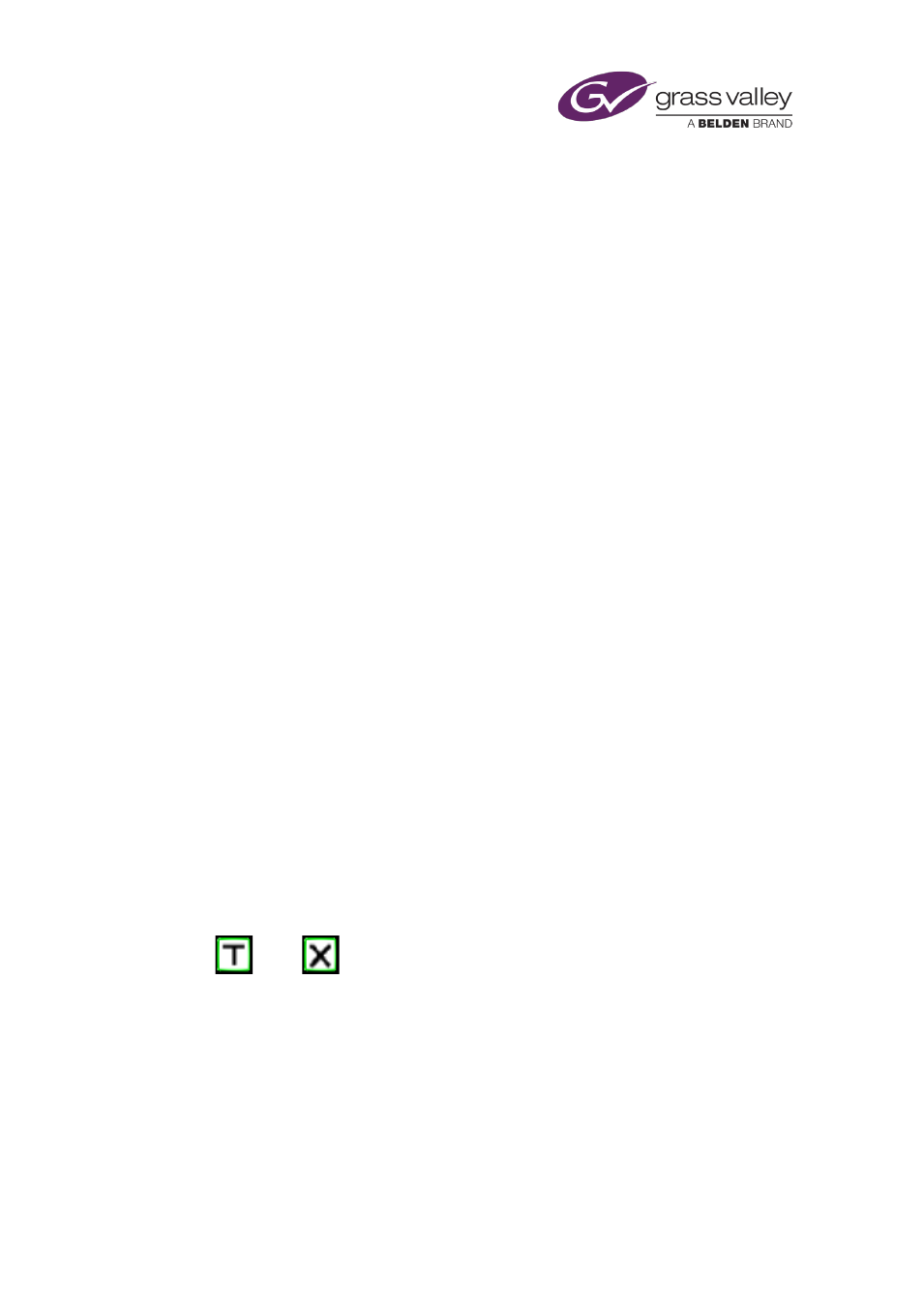
The CG application
Setting properties (visual effects, crawl speeds) for groups
About groups
Each object in a CG is assigned to one of up to 10 possible groups, numbered 0 to 9. For each
group, which may include objects of different types, you can:
•
Specify a playout layer. The layer number controls the position of the group in the stacking
order of on-air items.
•
Set transitions or vision effects for in- and out-sequences. You can schedule an offset from
the start of an event for an in-sequence, or the end of an event for an out-sequence.
•
Set the crawl speed of a text block (which must be in a group by itself).
To do any of these, you select the group while the CG application is in the animation operating
mode.
After setting transitions and vision effects, you may preview them in the CG application.
Select the animation operating mode
1.
Click Animation to select the animation operating mode.
The button turns green.
Specify a playout layer for a group
1.
Enter a group number in the Group box.
2.
Enter a layer number in the Layer box.
Set a transition for a group
1.
Enter a group number in the Group box.
2.
Select In Effect or Out Effect (the button indicator displays a green light).
3.
Click a transition selection button to select a transition type:
Simple cut Dissolve
4.
Enter a value in the Duration box to set the transition duration (in seconds).
5.
If you want to set an offset for the transition, enter a value in the Offset box.
For an in-sequence, this value controls how long after the start of a CG event the objects in
a group start to appear on air. For an out-sequence, it controls how long before the end of
a CG event the objects start to disappear.
March 2015
iTX Desktop: Operator Manual
227
