Start a recording from the encode control panel – Grass Valley iTX Desktop v.2.6 User Manual
Page 278
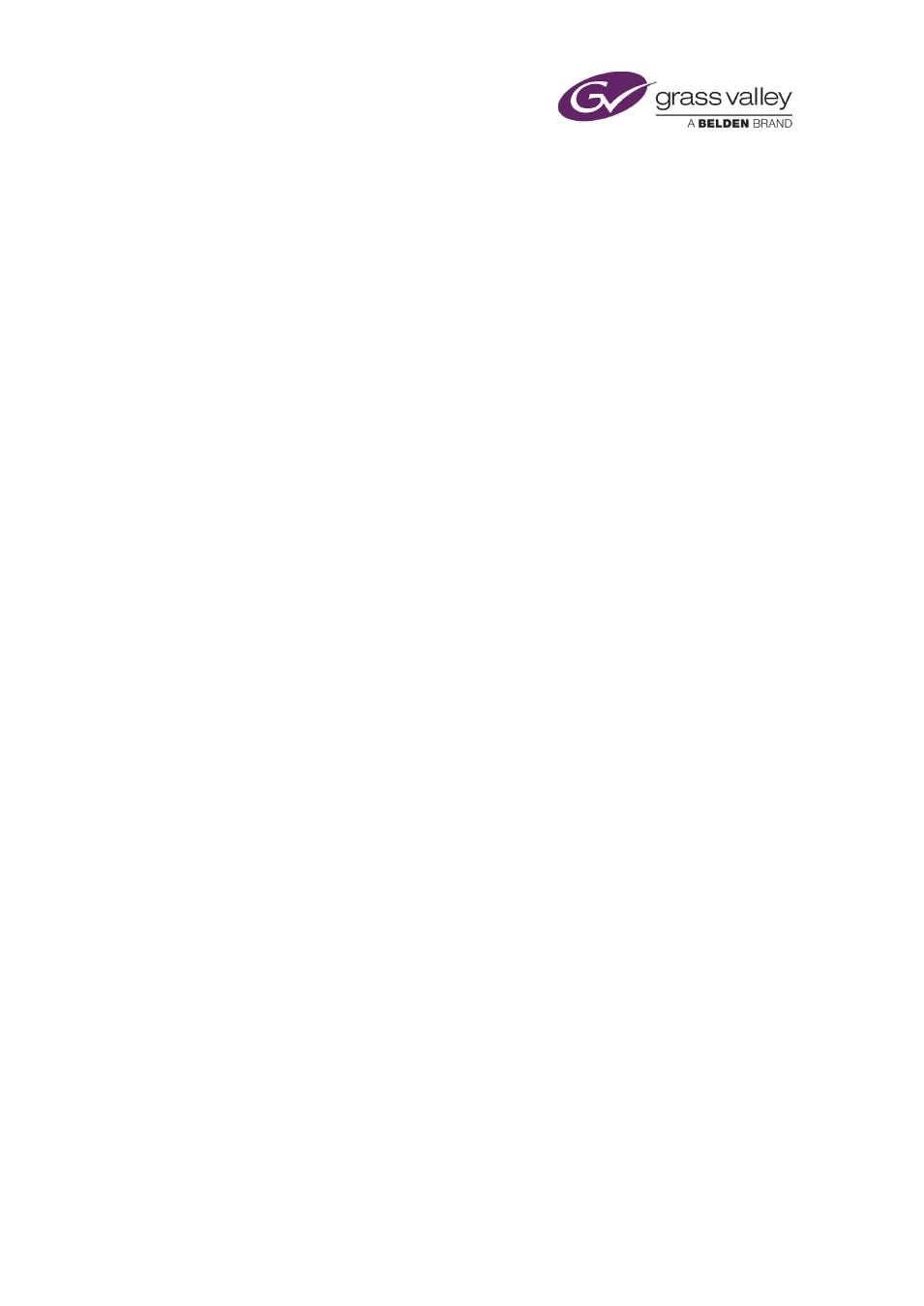
Ingesting media by using an Encode Server
Start a recording from the Encode control panel
When you send a placeholder clip to the Encode control panel, the panel displays the clip
name.
1.
Click Prepare.
iTX replaces the clip name in the Encode control panel with the name and path details of
the file it is going to create. A Record button replaces the Prepare button.
iTX locks the Encode Server (if you do not manually lock it before starting this procedure).
2.
Click Record to start the recording.
The Encode Server plays the videotape and performs the recording to create a media file
on the Media Store. As the recording is happening, the Preview Window displays the video
feed. A Stop button replaces the Record button on the Encoder Control.
3.
Wait for the recording to finish, or click Stop to end it at any time.
At the end of the recording, the Encode Server releases the lock (unless you apply the
permanent lock before starting this procedure) and the Encoder Control returns to its
original state. The system is ready for the next recording.
Previewing and playing out media while it is being recorded
While an Encode Server is recording media, you may be able to select the video clip for that file
on the Asset layout and preview the content – you can view scenes 20 seconds after they have
been recorded.
While previewing the video clip, you can mark an in-point and an out-point. You can then
include the video clip in a schedule event for playout at any time.
March 2015
iTX Desktop: Operator Manual
258
