Event timings in local time or utc, Editing events of different types, Editing a video-clip event – Grass Valley iTX Desktop v.2.6 User Manual
Page 96: More details, E 76
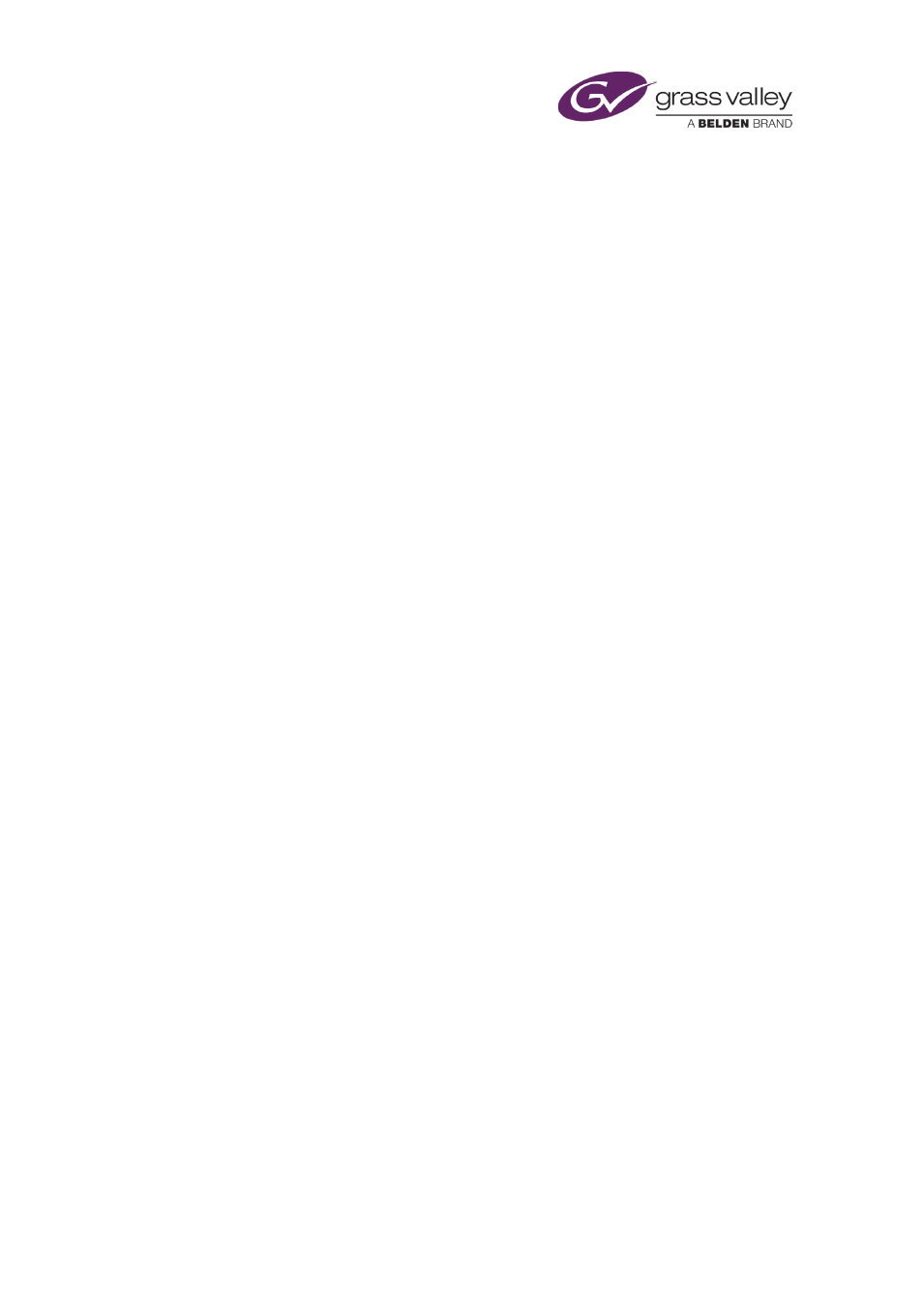
The Event Editor
Changing the properties of an asset in the Event Editor
When you use the Event Editor to change any asset properties in an event, your changes apply
only to the copy of the asset in the selected event. They do not affect any other schedule event
that includes the same asset; nor do they affect the original asset in the System Database.
Such changes do affect whether or not iTX updates an event if the original asset is changed on
the Asset layout.
Event timings in local time or UTC
If you are working with a channel that is configured with a time offset from UTC, you can set up
the Event Editor to display event start times in either local time or UTC.
Editing events of different types
Editing a video-clip event
When you select a video-clip event in the Schedule Grid, the Event Editor displays details of
properties that you can edit.
Just as when you load a video clip in the Content Selector, you can:
•
Play the clip in the preview window.
•
Edit the marked in- and out-points.
•
Adjust the audio level.
•
Select the audio output channels iTX uses to deliver the clip content for a secondary video-
clip event.
•
Change aspect-ratio details (describing source format and active region) of the clip.
•
Change the field order of the clip.
•
Set up the video clip to loop in an event.
•
Change the copy-protection setting for the clip.
Also, you can:
•
Change the title of the event.
•
Change the timing of the event.
•
Set a video transition for the start of the event – if the event is a primary event.
•
Set picture-in-picture properties for the event – if the event is a secondary event.
•
Replace the video clip in the event.
March 2015
iTX Desktop: Operator Manual
76
