Set up and start a batch recording – Grass Valley iTX Desktop v.2.6 User Manual
Page 277
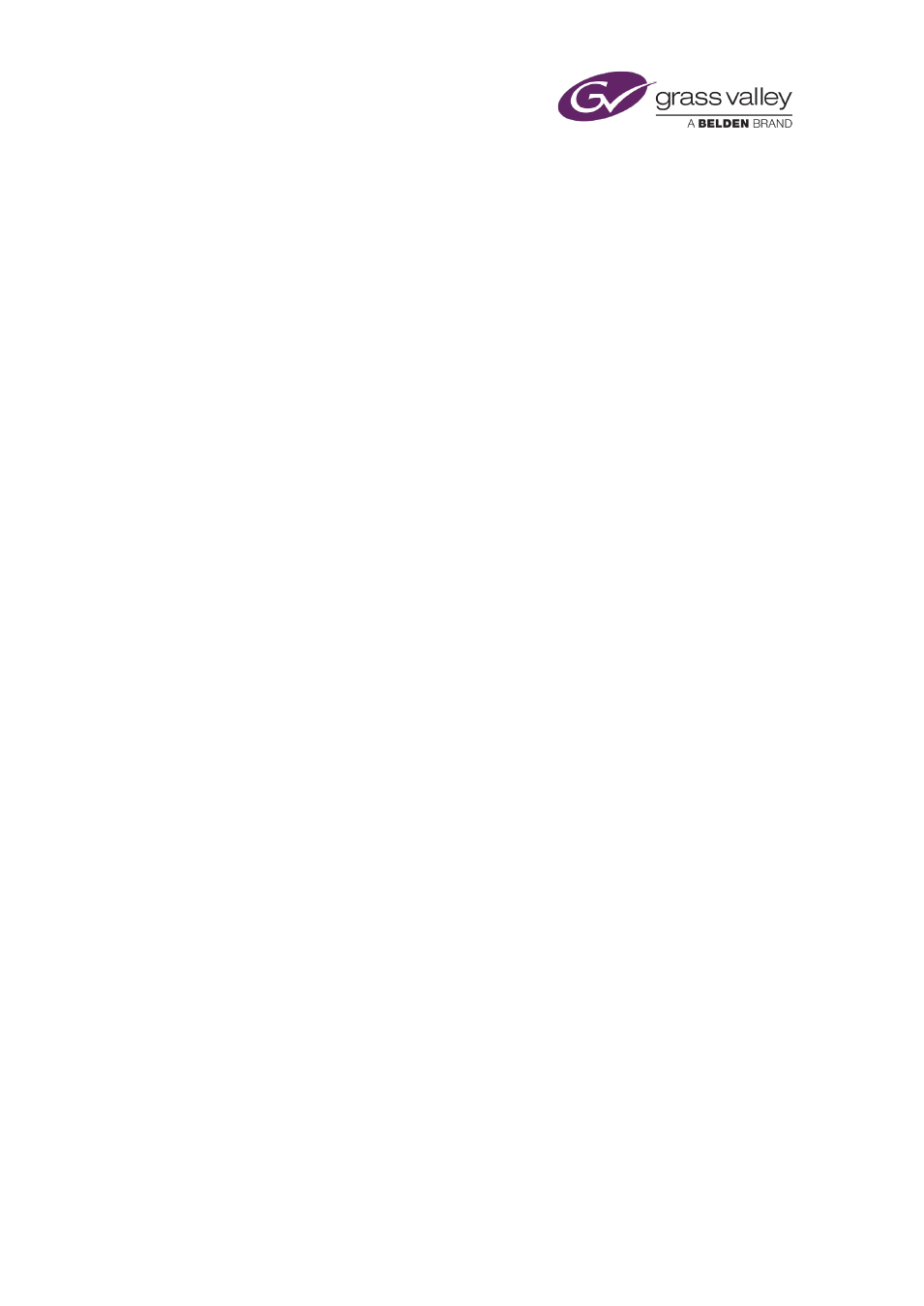
Ingesting media by using an Encode Server
Add placeholder clips to the Batch Ingest control panel from PinPoint
1.
Click Load placeholders directly for batch ingest.
The PinPoint dialog appears, with a default filter for placeholder clips.
2.
Use PinPoint to select placeholder clips; ensure the clips are for segments of media that
are on the same tape.
iTX adds the selected clips to the Batch Ingest control panel, under the Prepare tab, when
you close PinPoint.
Set up and start a batch recording
1.
Click a channel selection button to select a recording channel.
2.
Ensure the Batch Ingest control panel displays the list of placeholder clips you want to
record the media for.
3.
Do one of the following to start the ingest process.
•
To ingest the media for a single clip, select the clip in the Batch Ingest control panel and
click Ingest selected to ChannelName.
•
To ingest the media for all clips, click Ingest all to ChannelName.
If the Encode Server is not locked by any user, it locks itself and immediately starts to
process the jobs. If it is locked by a user, it waits until the user removes the lock; it then
locks itself and starts processing jobs.
The Encode Server processes jobs in order, starting with the one with the earliest in-point.
For each job, it plays the videotape, performs the recording and creates a media file on the
Media Store.
The Encode control panel becomes inactive during a batch ingest, but shows the file
details; the preview window displays keyframes from the video feed.
At the end of the batch-recording session, the Encode Server releases the lock. The system
is ready for the next recording.
4.
Select the Monitor tab, if you want to view the progress of the ingest process.
iTX creates an entry under the Monitor tab for each clip; the entries contain details of the
required recording jobs. iTX updates the job details as each job progresses.
Note:
•
Once the Encode Server locks itself, you cannot unlock it from your iTX Desktop.
March 2015
iTX Desktop: Operator Manual
257
