Toa D-2000 Series User Manual
Page 81
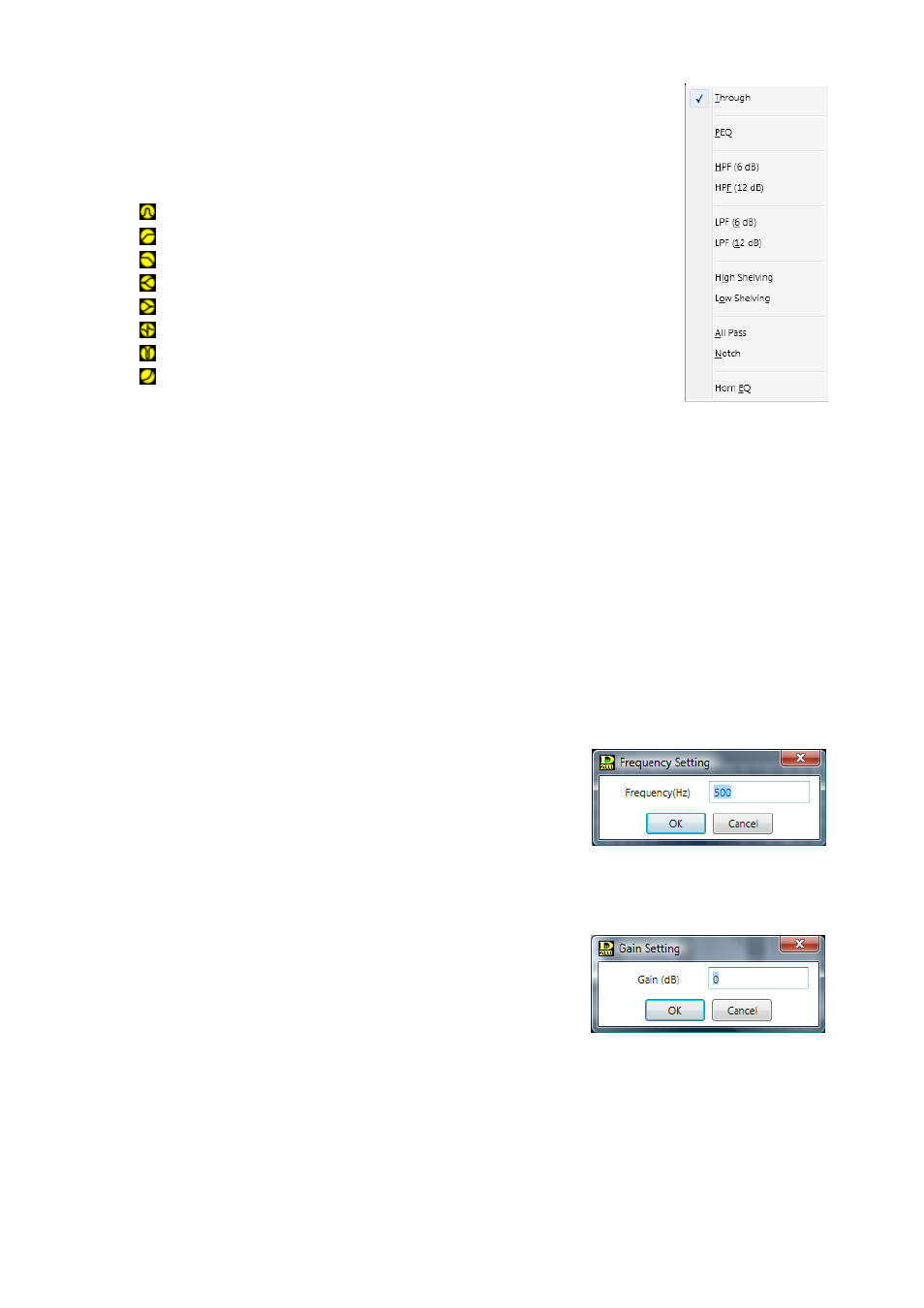
81
(2) Filter point symbol
Select the filter point from the filter point symbol as required. If you right-click a
point on the filter point symbol, the popup menu shown at right is displayed.
Clicking any option other than "Through" causes a circle to appear on the filter
control area. To cancel it, right-click the filter point symbol again and select
"Through." The circle on the filter control area disappears. A yellow circle
indicates the selected filter point.
: Parametric equalizer (PEQ)
: High-pass filter (HPF)
: Low-pass filter (LPF)
: High shelving filter (High Shelving)
: Low shelving filter (Low Shelving)
: All-pass filter (All Pass)
: Notch filter (Notch)
: Horn equalizer (Horn EQ)
You can change the frequency and the gain if you drag the filter point on the
filter control. When a white circle is displayed on the left side of the filter point,
by clicking and dragging the white circle up and down, the Q value of the
selected filter point can be changed.
(3) Filter control area
(4) Maximum frequency adjustment buttons
Increase or decrease the upper frequency limit on a graduated scale.
(5) Maximum amplitude adjustment buttons
Increase or decrease the upper amplitude limit on a graduated scale.
(6) Filter type indication button
Displays the type of filter of the selected filter point.
You can select the filter types from the pull-down menu if you click this button.
Selecting "Through" causes the circle to disappear from the filter control area.
(7) Frequency indication button [Freq. (Hz)]
Displays the frequency of the selected filter point.
If you click this button, a dialog for frequency setting is displayed,
enabling you to set the frequency by directly entering numerical
values. (Setting range: Differs depending on the selected filter.
See
p. 166
.)
The setting can also be changed in 1/24 octave units (step width
can be changed with the Option button) using the Up and Down
buttons located on the right side.
(8) Gain indication button [Gain (dB)]
Displays the gain of the selected filter point.
If you click this button, a dialog for gain setting is displayed,
enabling you to set the gain by directly entering a numerical value.
(Setting range: Differs depending on the selected filter. See
p. 166.
)
You can also change the gain in 0.1 dB units with the Option
button or in 0.5 dB units using the Up and Down buttons located
on the right side.
(9) Q indication button [Q]
Displays the Q value of the selected filter point.
Clicking this button permits the setting value to be selected from the pull-down menu.
(10) Filter ON/OFF button [On/Off]
Displays the ON/OFF setting status of each selected filter.
The ON/OFF setting can be changed by clicking this button.
