Toa D-2000 Series User Manual
Page 63
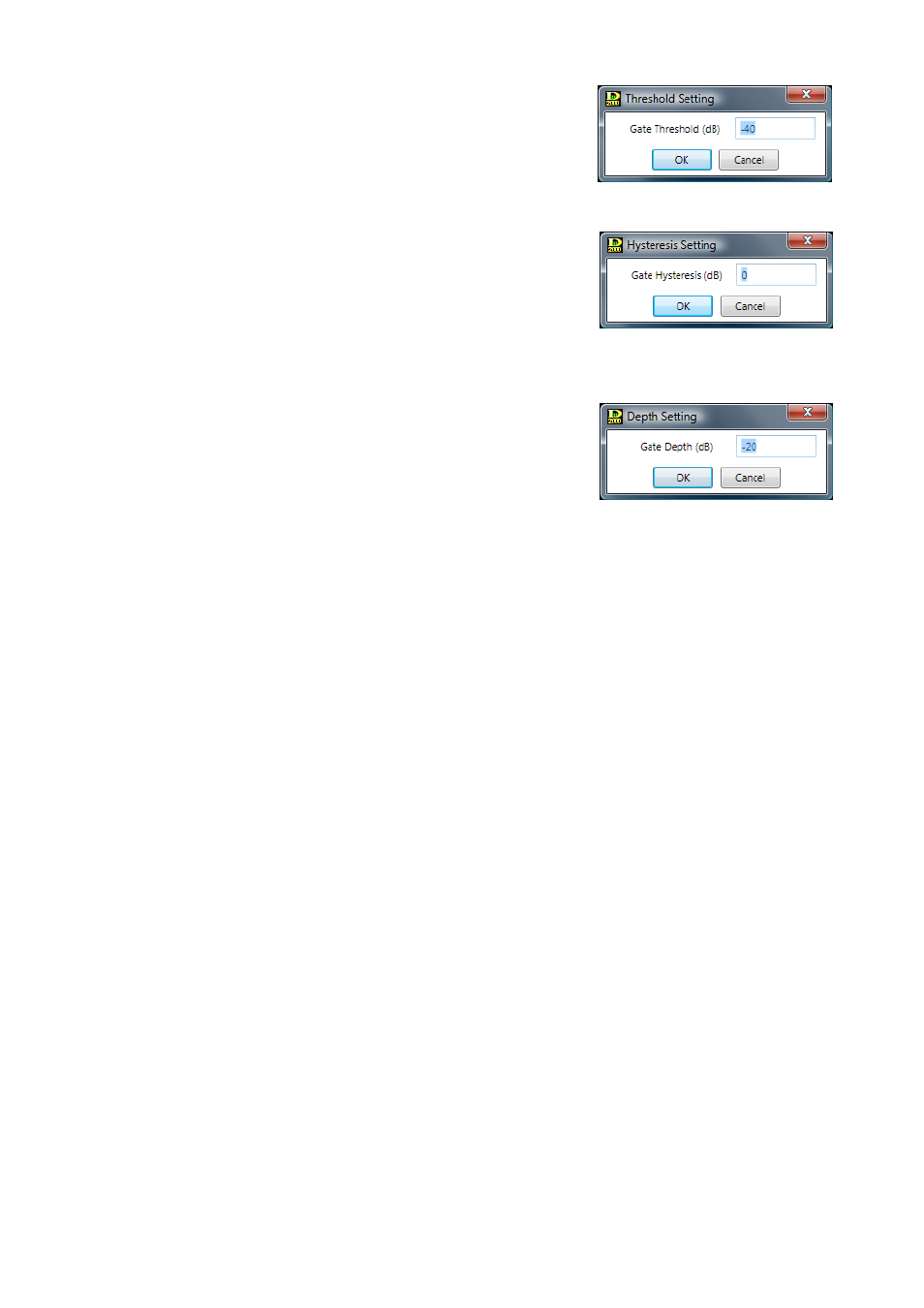
63
(3) Gate threshold button [Gate Threshold (dB)]
Displays the gate threshold level for each channel by means of
numerical values. If you click this button, a dialog for threshold level
setting is displayed, enabling you to set the level by directly entering
a numerical value. (Setting range: –50 to +20 dB.) You can also
change the threshold level in 1 dB units with the Up and Down
buttons located on the right side.
(4) Gate hysteresis button [Gate Hysteresis (dB)]
Displays the gate hysteresis for each channel by means of
numerical values. If you click this button, a dialog for hysteresis
setting is displayed, enabling you to set the hysteresis by directly
entering a numerical value.
Setting range: 0 to +10 dB
You can also change the hysteresis in 1 dB units with the Up and
Down buttons located on the right side.
(5) Gate depth button [Gate Depth (dB)]
Displays the gate depth for each channel by means of numerical
values. If you click this button, a dialog for depth setting is
displayed, enabling you to set the depth by directly entering a
numerical value.
Setting range: –∞, –69 to 0 dB
You can also change the depth in 1 dB units with the Up and Down
buttons located on the right side.
(6) Gate hold button [Gate Hold (ms)]
Displays the gate holding time for each channel by means of numerical values. If you click this button,
setting values can be selected from the pull-down menu. The Up and Down buttons located on the right
side can also be used to change the value.
(7) Gate attack button [Gate Attack (ms)]
Displays the gate attack time for each channel by means of numerical values. If you click this button,
setting values can be selected from the pull-down menu. The Up and Down buttons located on the right
side can also be used to change the value.
(8) Gate release button [Gate Release (ms)]
Displays the gate release time for each channel by means of numerical values. If you click this button,
setting values can be selected from the pull-down menu. The Up and Down buttons located on the right
side can also be used to change the value.
(9) Gate ON/OFF button [Gate On/Off]
Displays the ON/OFF setting status of the Gate function for each channel. Click this button to turn on or
off the Gate function.
(10) Gate status indicator [Gate Close]
Lights yellow when the gate operates (closes).
