Toa D-2000 Series User Manual
Page 65
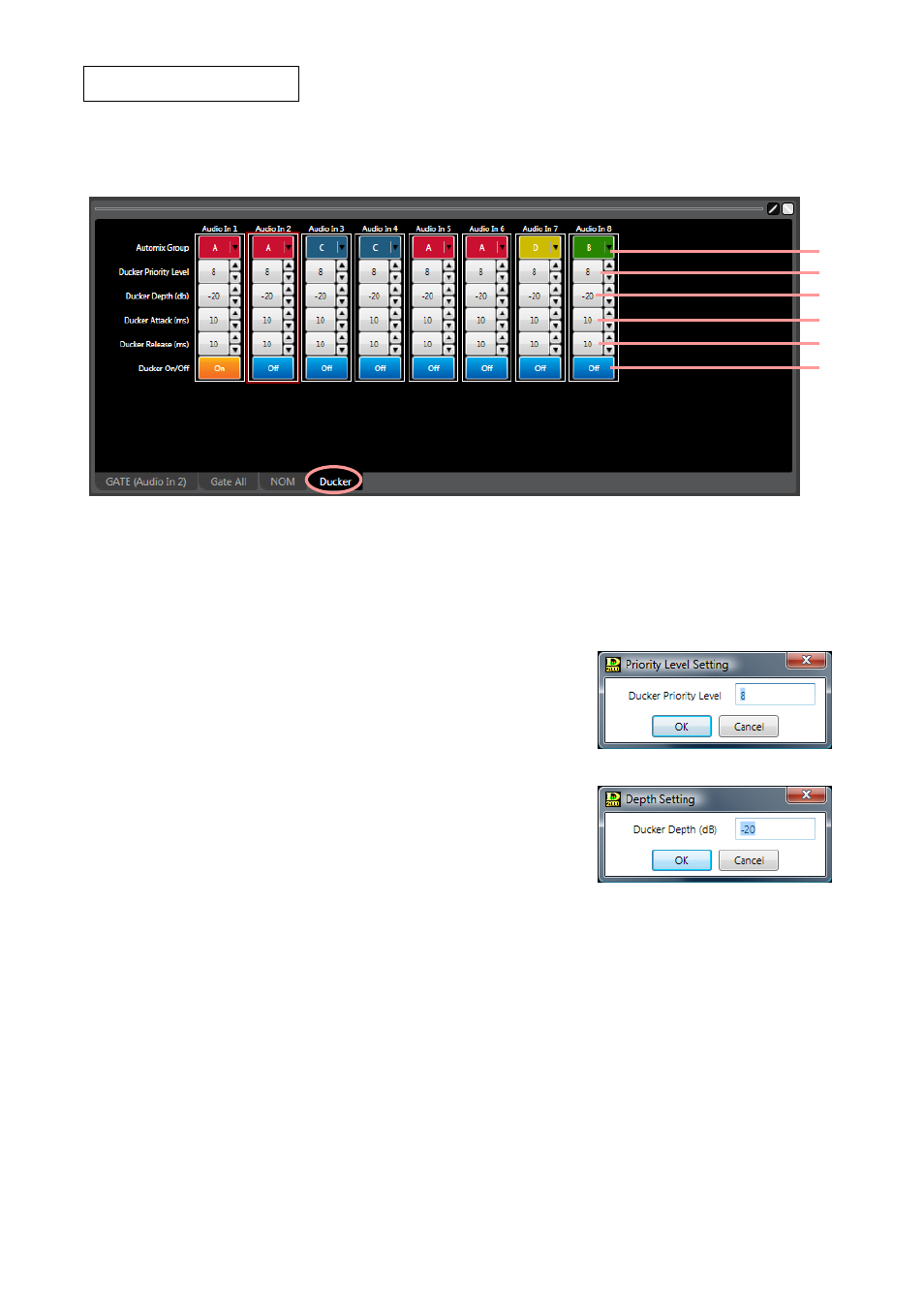
65
Ducker function* settings
Clicking the "Ducker" tab causes the Ducker setting screen for all channels to appear.
* For Ducker function, see
p. 152
.
(1)
(2)
(3)
(4)
(5)
(6)
(1) Auto-mixing group setting button [Automix Group]
Sets the Auto-mixing group assignment to each channel.
If you click this button, groups can be selected from the pull-down menu.
This setting can also be performed on the screen displayed by clicking "GATE," "Gate All," or "NOM" tab.
(2) Priority button [Ducker Priority Level]
Displays priorities for each channel. (1 – 8; 1: Highest, 8: Lowest)
If you click this button, a dialog for setting priorities is displayed,
enabling you to set priorities by directly entering a numerical value.
The Up and Down buttons located on the right side can also be used
to change the value.
(3) Ducker depth button [Ducker Depth (dB)]
Displays the Ducker depth for each channel by means of numerical
values. If you click this button, a dialog for setting the depth is
displayed, enabling you to set the depth by directly entering a
numerical value.
Setting range: –∞, –69 to 0 dB
You can also change the level in 1 dB units with the Up and Down
buttons located on the right side.
(4) Ducker attack button [Ducker Attack (ms)]
Displays the Ducker attack time for each channel by means of numerical values. If you click this button,
setting values can be selected from the pull-down menu. The Up and Down buttons located on the right
side can also be used to change the value.
(5) Ducker release button [Ducker Release (ms)]
Displays the Ducker release time for each channel by means of numerical values. If you click this button,
setting values can be selected from the pull-down menu. The Up and Down buttons located on the right
side can also be used to change the value.
(6) Ducker ON/OFF button [Ducker On/Off]
Displays the ON/OFF setting status of the Ducker function for each channel. Click this button to turn on or
off the Ducker function.
