Apple Motion 5.1.1 User Manual
Page 986
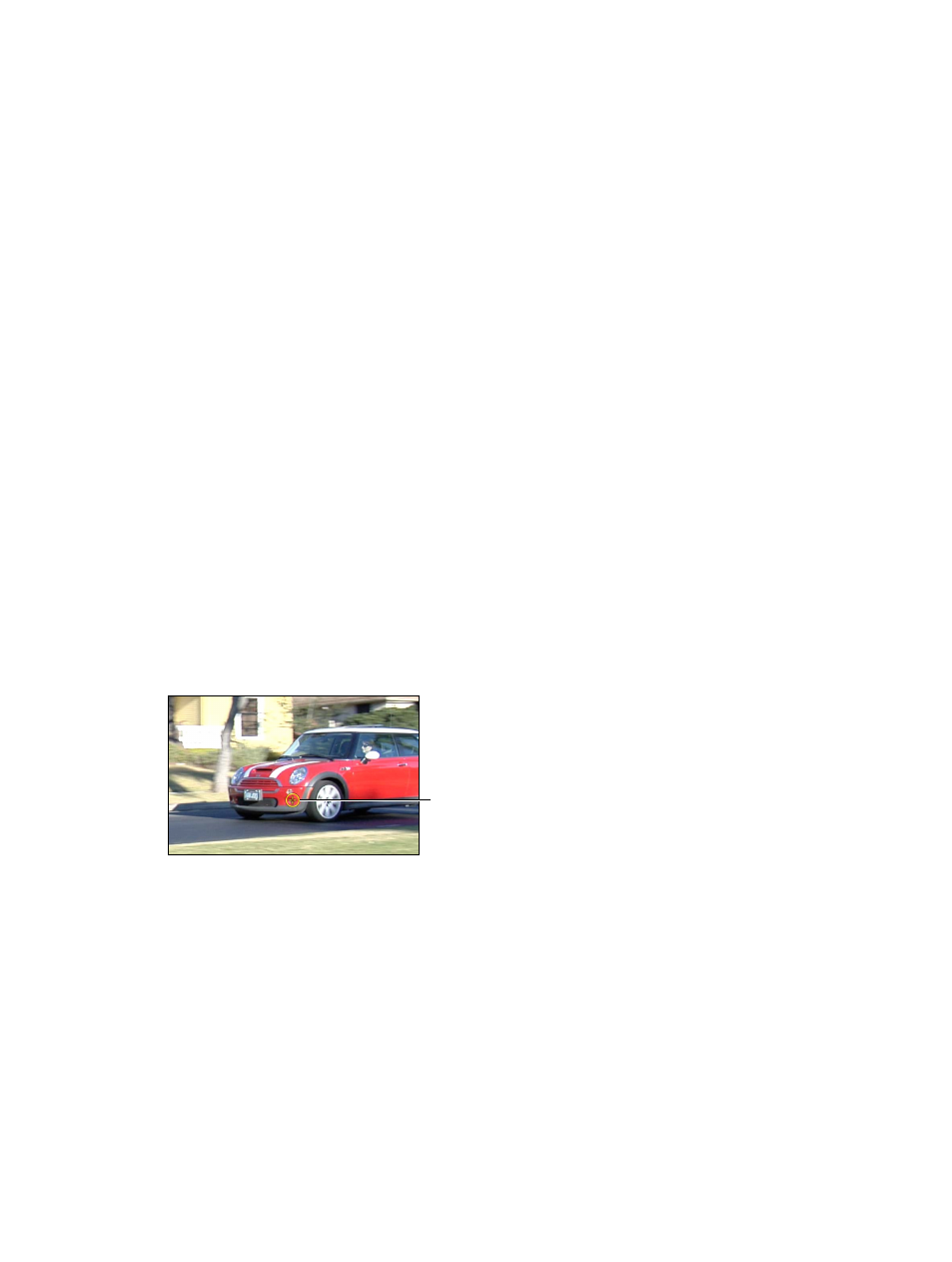
Chapter 22
Motion tracking
986
Because the Analyze Motion behavior does not transform the image, analyzed tracks cannot be
converted into keyframes. However, a Match Move or Stabilize behavior that references data from
an Analyze Motion behavior can be converted into keyframes.
1
Select the Match Move, Stabilize, or Unstabilize behavior to convert.
2
Choose Object > Convert to Keyframes (or press Command-K).
A dialog appears confirming the conversion.
3
Click OK.
The behavior is converted into editable keyframes and the tracking behavior is deleted.
For more information on converting behaviors to keyframes, see
on page 312. For more information on using the Keyframe Editor, see
on page 439.
Define look-ahead frames
When using the Analyze Motion behavior, you can direct a tracker where to look in a later frame
for its reference pattern. This tool is ideal for the following types of clips:
•
Clips that contain fast-moving features
•
Clips with subjects moving in a relatively straight vector (with or without obstructions)
•
Clips with swish pans (you may need to reset the “look-ahead” tracker at each panning
change)
Important:
If your track fails and you reposition your tracker, you must also reset the look-ahead
tracker in the Canvas to provide a new motion vector from the new reference point.
1
Apply an Analyze Motion behavior to a clip.
2
In the Canvas, position the tracker on a reference pattern.
In the following image, the tracker is positioned on a reference pattern on the front bumper of
the car.
Tracker
3
In the Behaviors Inspector, use the Look Ahead Frames slider or value slider to specify how many
frames you want the tracker to look ahead.
Note: The maximum default for the Look Ahead Frames slider is 10 frames. However, you can
enter a larger frame amount using the adjacent value slider.
4
While holding down the Command key, click the tracker in the Canvas, then drag in the direction
the reference pattern is moving in the clip.
67% resize factor
