Root-level behavior, Group inspector – Apple Motion 5.1.1 User Manual
Page 926
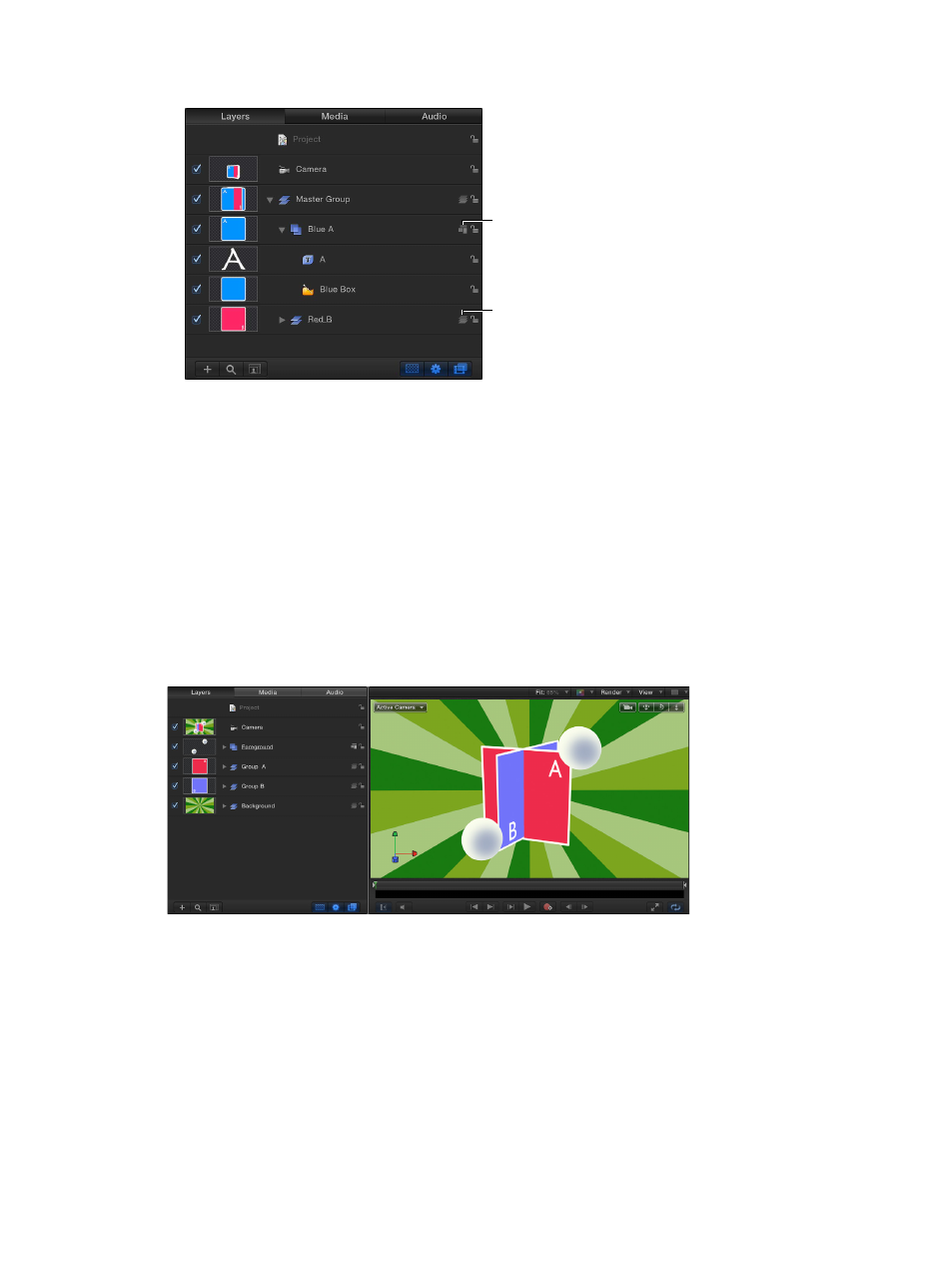
Chapter 21
3D compositing
926
•
Click the 2D/3D icon in the right side of the Layers list.
3D group icon
2D group icon
•
From the Type pop-up menu in the Group Inspector, choose 2D or 3D.
Important:
Some operations, as well as the application of some filters or a mask, cause
a group to be rasterized. When a group is rasterized, it is converted into a bitmap image.
Rasterization affects 2D and 3D groups in different ways. For more information, see
on page 1045.
Root-level behavior
At the root level of the project, 2D groups behave differently than when they are nested inside
3D groups. (For more information about root-level groups, see
on page 914.)
2D groups at the root level are locked to the camera, even if the camera is animated. 2D groups
at the top of the Layers list are rendered in the foreground, and 2D groups at the bottom of the
Layers list are rendered in the background. Adjacent root-level 3D groups can intersect based on
depth order.
In the example above, the two gray balls in the 2D “Foreground” layer are composited on top
of the rest of the scene. The 2D “Background” layer is composited beneath the rest of the scene.
“Group A” and “Group B” intersect because they are 3D groups, but neither of them can intersect
with the 2D root-level groups.
Group Inspector
In the Inspector, the Group pane appears when a group is the selected object. The Group pane
contains the Type pop-up menu, used to switch a group between 2D and 3D mode. A 2D group
has different available parameters than a 3D group.
67% resize factor
