Modify text on a path – Apple Motion 5.1.1 User Manual
Page 660
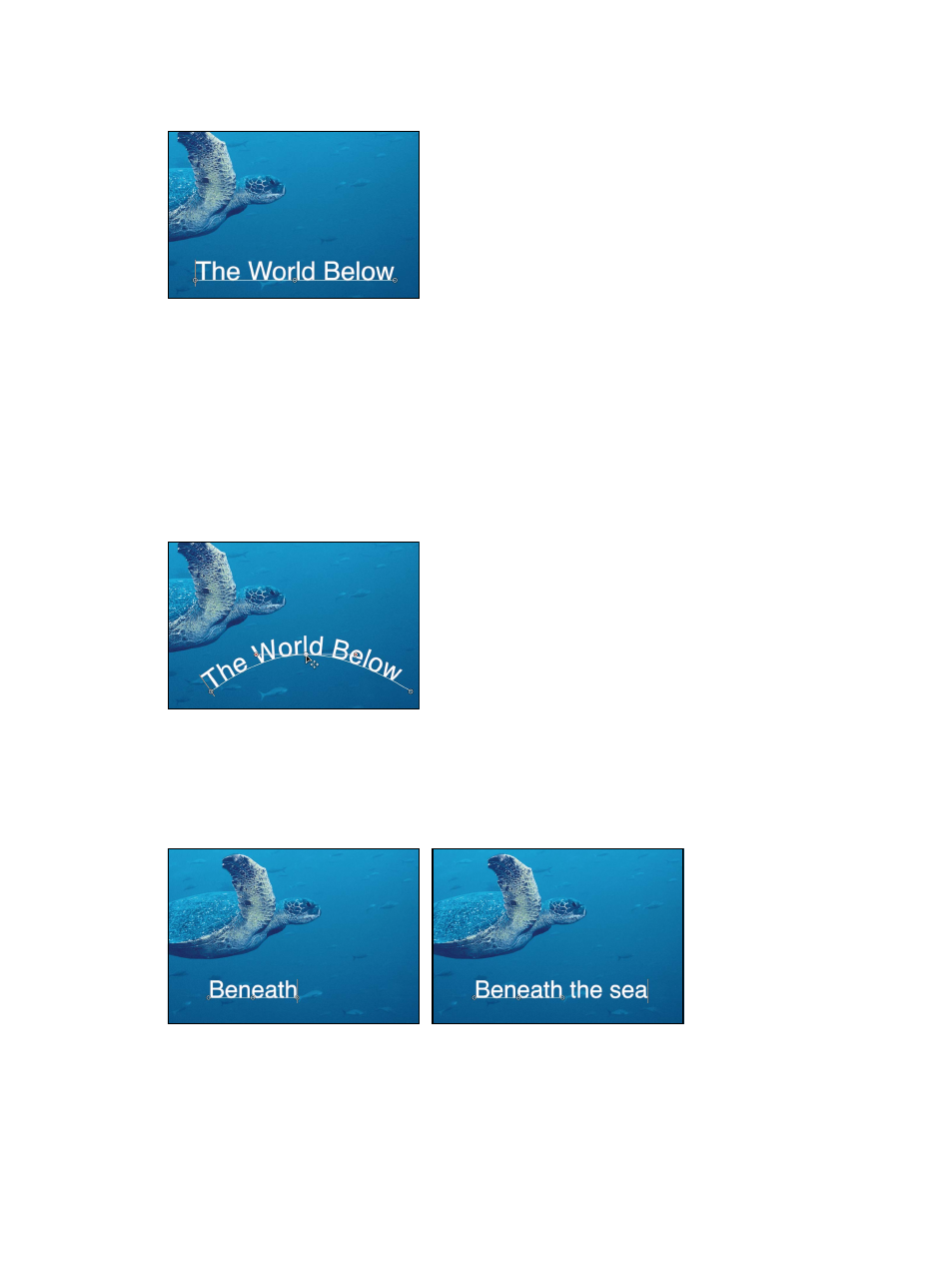
Chapter 16
Text
660
The path appears below the text. The default path shape is set to Open Spline and contains three
control points.
Modify text on a path
After you create text on a path, you can modify or extend the path, add or remove control points,
or animate text on the path. See
on page 664.
Text on a path can still be edited—you can change text characters or fonts, tracking, kerning, and
so on. Text Style parameters can also be modified for text on a path.
Note: The Text tool must be selected to view and edit the text path.
Adjust the text path in the Canvas
m
With the Text tool selected, drag a path control point to change the shape of the path.
Extend a text path in the Canvas
When additional text characters are added to text that is on a path, the default path may appear
too short. In the following images, the first image shows the original text placed on a path. The
second image shows additional text. In the second image with the added text characters, the
path is shorter than the text. You can extend the path by dragging it in the Canvas.
Initial text on path
Additional text added
67% resize factor
