Create a blank motion project, Create a blank motion, Project – Apple Motion 5.1.1 User Manual
Page 149: Create a blank, Motion project, 149 and
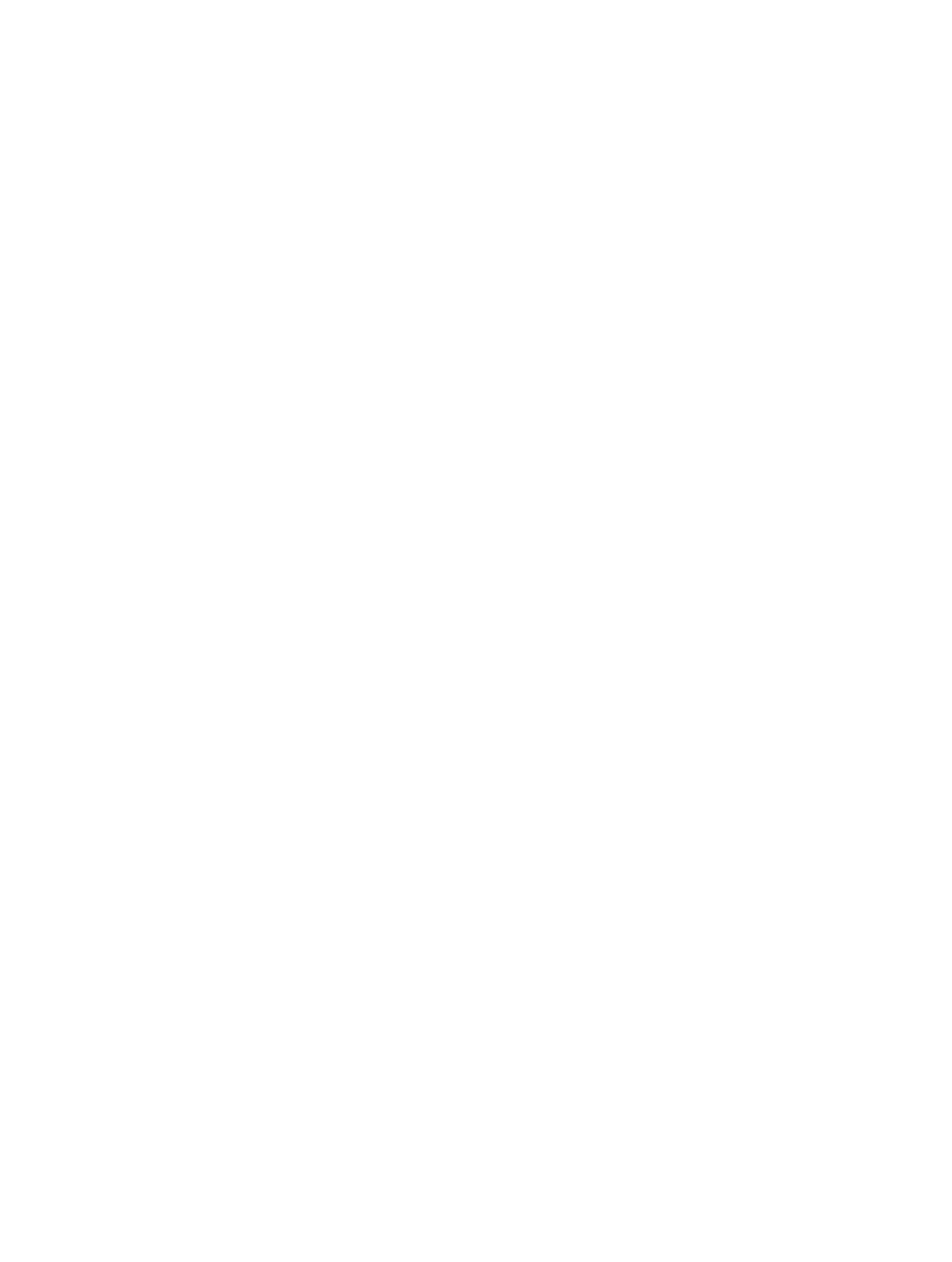
Chapter 6
Create and manage projects
149
2
When the Project Browser appears, select a template category from the Compositions section in
the sidebar.
The templates for that category appear in the project stack.
3
Click a template to see an animated preview in the preview area, along with additional
information, including resolution, duration, and frame rate.
4
To create a project from the selected template, click Open a Copy.
A new project opens in the Motion workspace. You can customize the project by editing the text
or exchanging the graphic elements with your own. The changes you make to projects created
using templates are not saved to the source template file. For more information about using,
modifying, and creating templates, see
Customize projects created with templates
on page 196.
Create a blank Motion project
You can create a Motion project from scratch, using the standard projects settings in the preview
area of the Project Browser. If none of the presets meet your needs, you can create a project with
custom settings.
Create a project
1
Choose File > New (or press Command-N).
2
In the Project Browser, select the Blank category in the sidebar, then click the Motion Project icon.
3
Choose a resolution from the Preset pop-up menu and a frame rate from the Frame Rate pop-up
menu in the right column, then click Open.
A new, untitled Motion project opens. The project is not saved to disk until you choose a save
command from the File menu. For more information on saving project files, see
on
page 187.
Create a project with custom project settings
1
Choose File > New (or press Command-N).
The Project Browser appears.
2
Select the Blank category in the sidebar, then click the Motion Project icon in the stack.
67% resize factor
