Text rendering controls in the layout pane, Iption in, Text rendering – Apple Motion 5.1.1 User Manual
Page 655: Controls in the layout pane
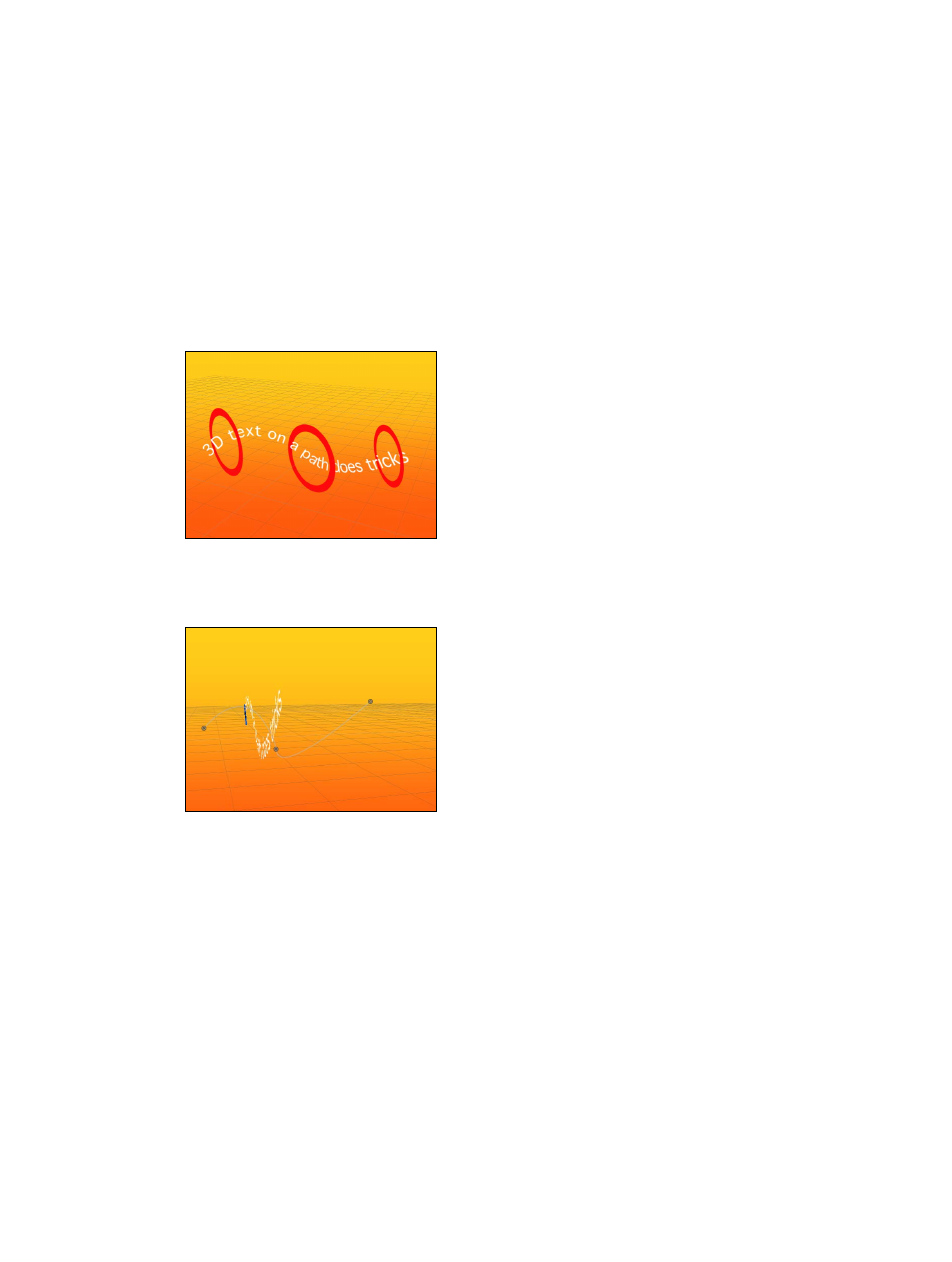
Chapter 16
Text
655
Note: For Crop At Margins to be active, Layout Method must be set to Paragraph, and the
text object must be flattened. For more information about flattening text, see
on page 655.
Text Rendering controls in the Layout pane
Use the Text Rendering controls to set how text objects are displayed in 3D layers.
Parameters in the Inspector
•
Flatten: Select this checkbox to force text characters to remain in a 2D plane. In 3D groups,
text characters on a path may be influenced by behaviors in ways that interfere with linear
alignment. For instance, a simulation behavior might pull nearby text characters out of their
plane. When Flatten is selected, the text can still interact with other objects in 3D space, but
only as a flattened image, like a card.
Unflattened text on a 3D path can weave through
other elements in a project.
After you select Flatten, the text characters no longer move in 3D space.
Flattened text image only exists in X and Y and
can only interact with other objects as a flat card.
Consider the following guidelines when using the Flatten checkbox:
•
The Flatten checkbox must be selected for text to receive reflections. If the Flatten checkbox
is not selected, the Reflections parameter does not appear in the Properties Inspector. For
more information on using reflections, see
on page 951.
•
The Flatten checkbox must be selected to use the 2D transform tools in the toolbar (Select/
Transform, Anchor Point, Distort, Drop Shadow, Four Corner, and Crop).
•
The Flatten checkbox must be selected to apply a mask to text. The mask tools in the toolbar
are not available when Flatten is deselected.
Note: When a text object rotated in Z space is flattened, text that is farther from the camera
(further away in Z space) appears smaller. For more information, see
on
page 927.
67% resize factor
