Apple Motion 5.1.1 User Manual
Page 853
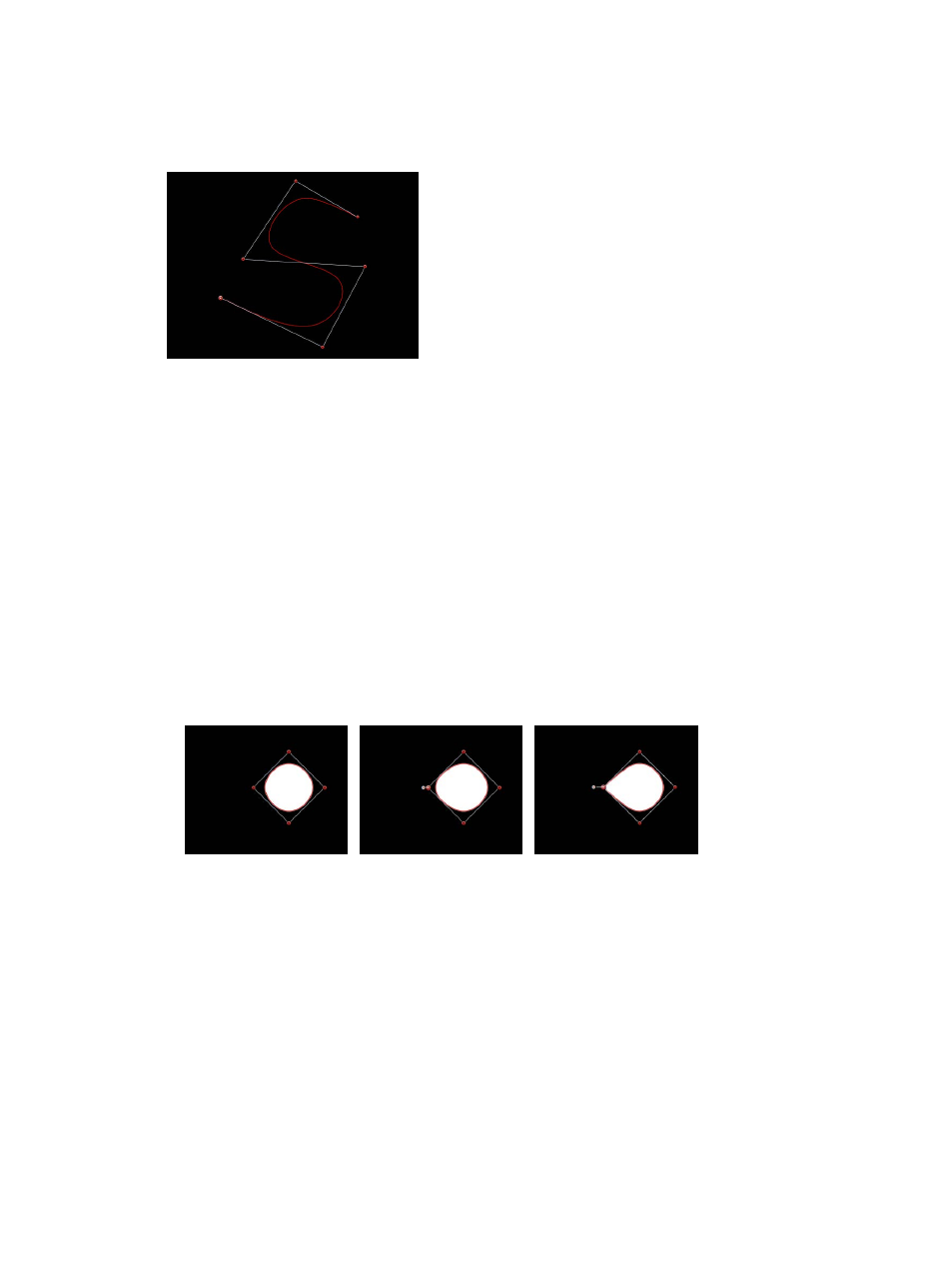
Chapter 20
Shapes, masks, and paint strokes
853
Each B-Spline control point tugs on a section of the shape, pulling it toward itself. As a result, you
manipulate a shape’s curve by moving its control points in the direction you want to pull the
shape. For example, notice how every control point creating the S curve below is offset in the
direction of the curve it influences.
Note: You can show and hide the B-Spline frame lines that enclose B-Spline control points by
choosing View > Overlays > Lines.
By default, B-Spline shapes have no corners. However, you can adjust the amount of curvature
at each B-Spline control point to create sharper curves using fewer control points. (You can even
create corners at a single point, if necessary.)
The easiest way to adjust B-Spline point curvature is by Command-dragging the control point.
You can also switch among three preset degrees of curvature.
Adjust B-Spline control point curvature
1
Command-drag selected B-Spline control points to make their curves progressively sharper.
A handle appears indicating the curvature adjustment you’re making.
2
Do any of the following:
•
Drag away from the point to make the curve progressively sharper.
•
Drag toward the point to make the curve progressively looser.
Very smooth B-Spline point
Smooth B-Spline point
Linear B-Spline point
Note: After the handle appears, you can modify the curve without the Command key.
•
Command-click the handle to switch between three progressively sharper amounts
of curvature.
Alternatively, you can Control-click a B-Spline point, then choose Very Smooth, Smooth, or
Linear from the shortcut menu.
67% resize factor
