Shape tools, Path shape tools – Apple Motion 5.1.1 User Manual
Page 50
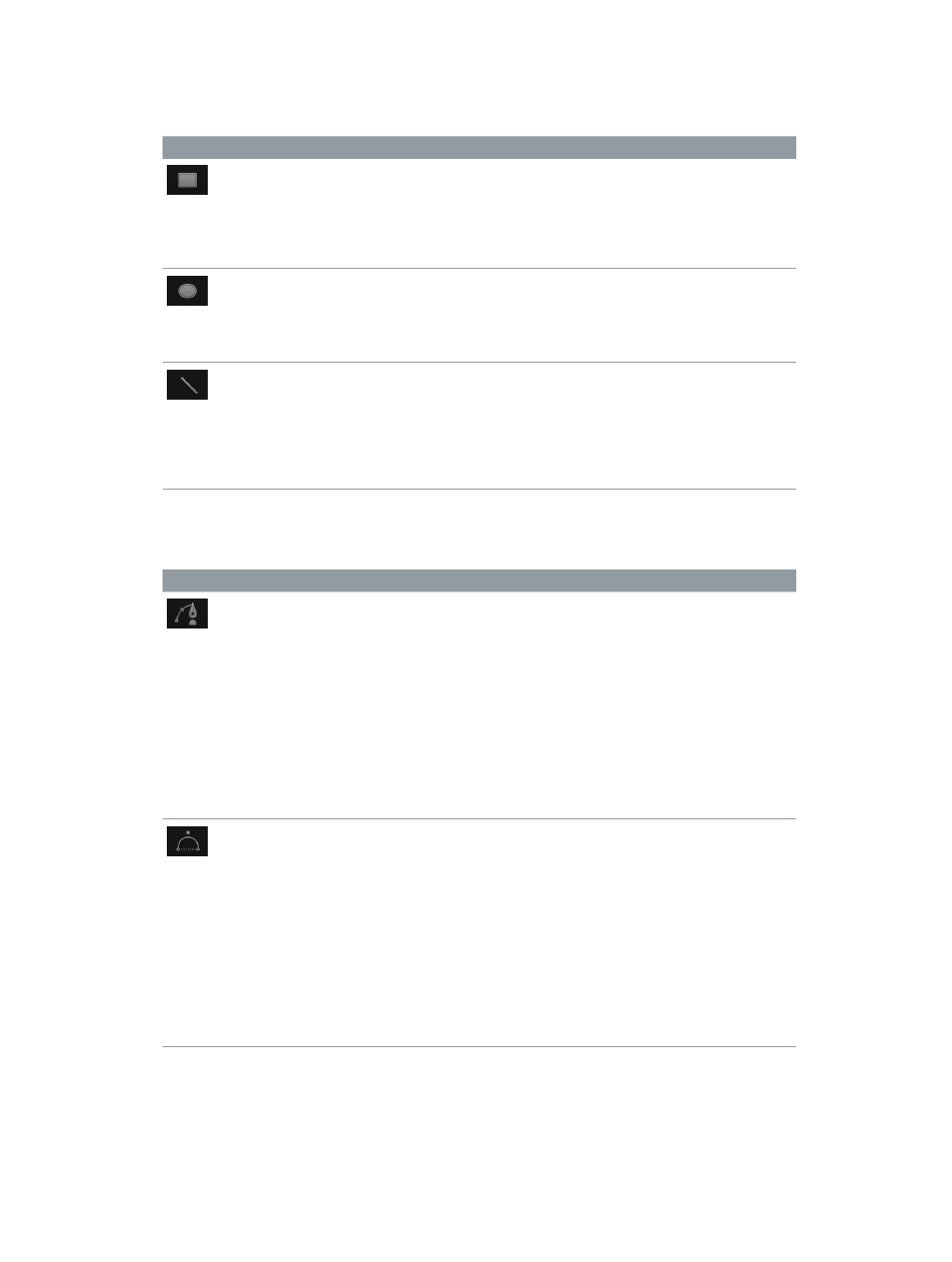
Chapter 2
Introduction to the Motion interface
50
Shape tools
Choose a shape tool from the pop-up menu to create rectangles, circles, and lines.
Icon
Name
Keyboard shortcut
Description
Rectangle tool
R
Activates rectangle-
drawing mode. Drag in
the Canvas to create a
rectangle. Press Shift
while you drag to draw a
square.
Circle tool
C
Activates circle-drawing
mode. Drag in the Canvas
to create an ellipse
shape. Press Shift while
you drag to draw a circle.
Line tool
None
Activates line-drawing
mode. Drag in the Canvas
to draw a line segment.
Press Shift while you
drag to constrain the
line segment to specific
angles.
Path Shape tools
Choose a path shape tool from the pop-up menu to create Bezier or B-Spline shapes.
Icon
Name
Keyboard shortcut
Description
Bezier tool
B (Switches Bezier/B-
Spline tool.)
Activates freeform shape-
drawing mode with
Bezier point vertices.
Click repeatedly in the
Canvas to create a shape.
To close the shape, click
the first point of the
shape or press the C key.
To create an open-ended
shape, double-click the
last point. (The resulting
shape, although open, is
filled by default.)
B-Spline tool
B (Switches Bezier/B-
Spline tool.)
Activates freeform
shape-drawing mode
with B-Spline vertices.
Click repeatedly in the
Canvas to create a shape.
To close the shape, click
the first point of the
shape or press C. To
create an open-ended
shape, double-click the
last point. (The resulting
shape, although open, is
filled by default.)
67% resize factor
