Create and edit a generator, Create a generator template, 416 create and edit a generator 416 – Apple Motion 5.1.1 User Manual
Page 416
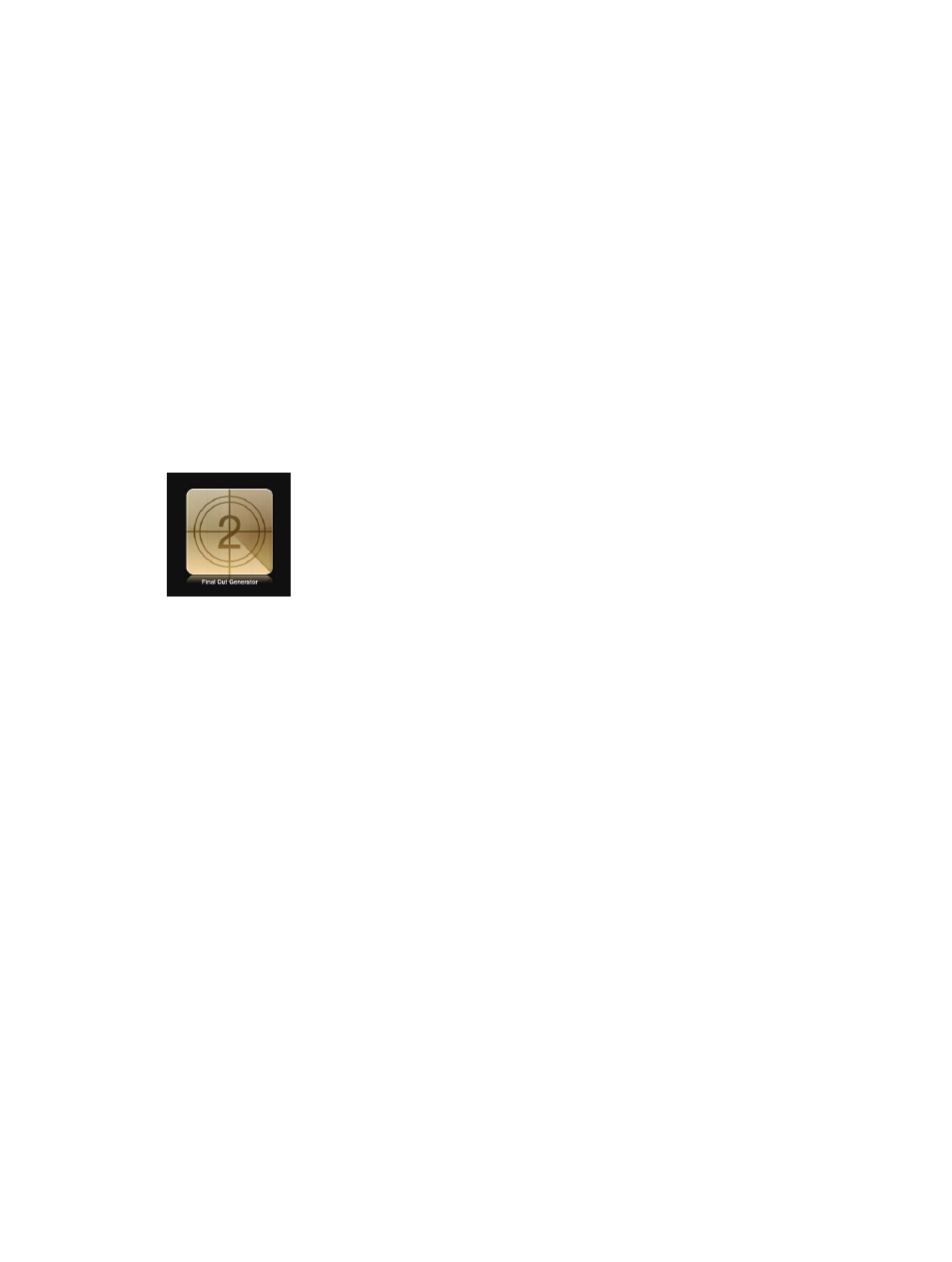
Chapter 11
Final Cut Pro X templates
416
Create and edit a generator
Create a generator template
Use the Final Cut Generator template to create a custom generator for use in Final Cut Pro X. A
generator template is similar to a standard Motion project. However, when saved, it is exported
to the Generators Browser in Final Cut Pro.
Like any content added to a Final Cut Pro project, a generator template can be composited over
a clip in the Final Cut Pro Timeline, or added to the main Timeline. The duration of the generator
in Final Cut Pro is determined by its duration when created and saved in Motion.
For detailed information on the Project Browser, see
on page 146. For
information on working with generators in Final Cut Pro X,
Create a new generator template
1
In Motion, choose File > New From Project Browser (or press Option-Command-N).
The Project Browser appears.
2
In the Project Browser, click Final Cut Generator, then choose a project size from the Preset
pop-up menu.
Important:
Be sure to create the template at the highest resolution you will use in your
Final Cut Pro project. If you are creating 4K-specific templates, you can enable a setting that
allows the Final Cut Pro media browsers to display only templates designed for use in 4K
projects. For more information, see
on page 433.
3
Click Open (or press Return).
If the correct preset is already chosen, you can double-click Final Cut Generator in the
Project Browser.
A new, untitled project opens. The project contains no placeholders.
4
Build the project as you would any other Motion project, using shapes, text, behaviors, camera
animation, and so on.
Note: You can also add drop zones to create additional effects, such as a picture-in-picture effect.
Drop zones allow Final Cut Pro X users to place media into designated regions of the applied
effect. For more information about adding drop zones to a Motion project, see
on page 197.
5
To allow Final Cut Pro users to modify specific parameters, choose Publish from the Animation
pop-up menu of each parameter you want to make accessible.
Publishing a parameter makes its user interface control (the slider, checkbox, or dial) available in
the Final Cut Pro Inspector when the custom effect is applied to a clip. Published parameters can
be adjusted and keyframed in Final Cut Pro. For more information, see
on page 420.
67% resize factor
