View options, 1079 view options – Apple Motion 5.1.1 User Manual
Page 1079
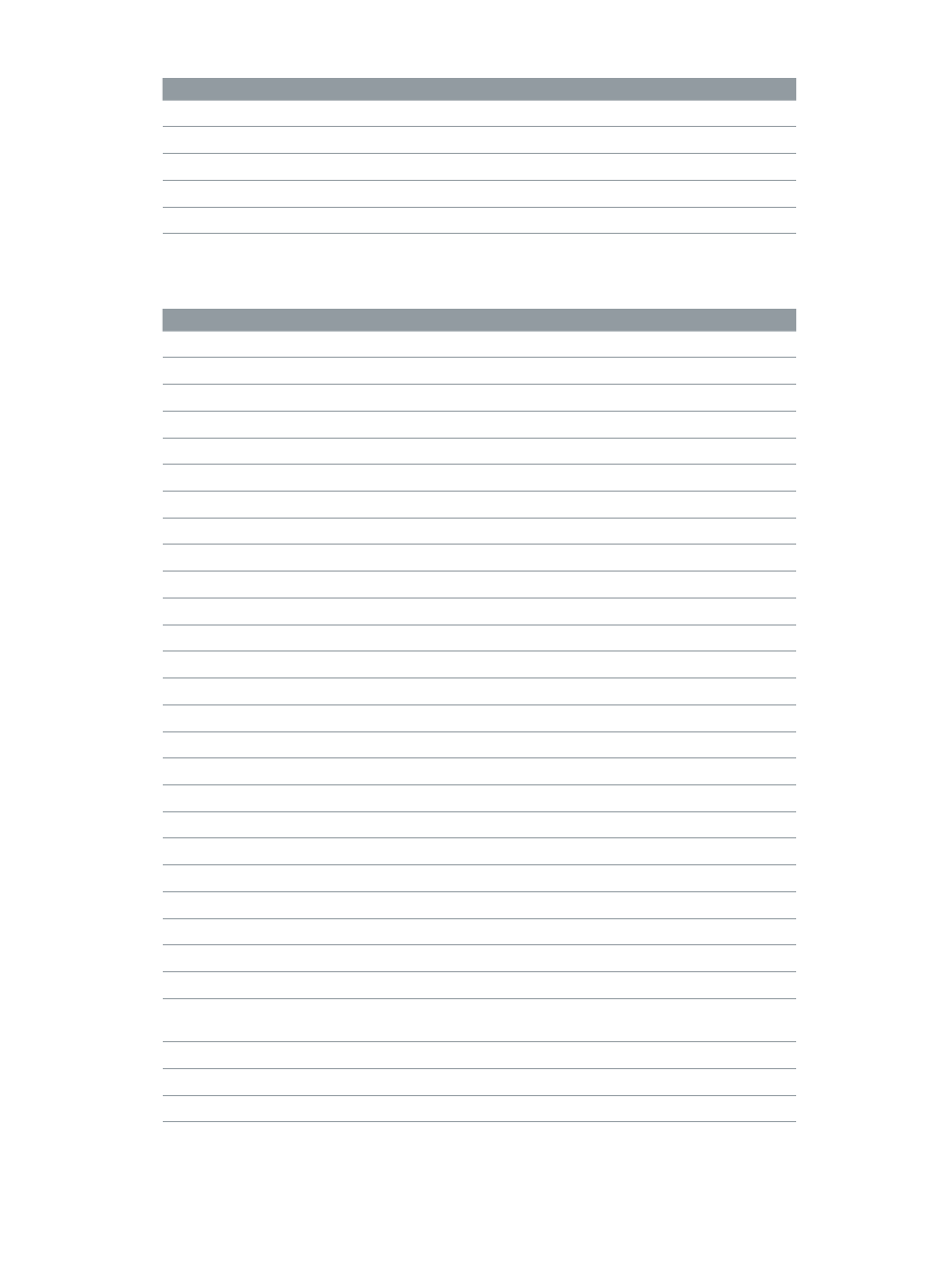
Chapter 28
Keyboard shortcuts
1079
Action
Shortcut
Go to the end of the play range
Shift-End
Go to the previous frame
Left Arrow
Go to the next frame
Right Arrow
Go backward ten frames
Shift-Left
Go forward ten frames
Shift-Right
View options
Action
Shortcut
Zoom in
Command–Equal Sign (=)
Zoom out
Command-Minus Sign (–)
Zoom out with the Zoom tool selected
Option-click the Canvas
Zoom to region
Command-drag in the Canvas
Zoom to 100 percent
Option-Z
Zoom to fit in the Canvas
Shift-Z
Show all color channels
Shift-C
Show the transparent channel
Shift-T
Show the alpha channel overlay
Option-Shift-T
Show the RGB channels only
Option-Shift-C
Show the red channel
Shift-R
Show the green channel
Shift-G
Show the blue channel
Shift-B
Show the alpha channel
Shift-A
Show the inverted alpha channel
Option-Shift-A
Show the Canvas at full resolution
Shift-Q
Enable/disable field rendering in the Canvas
Option-F
Enable/disable motion blur in the Canvas
Option-M
Show the rulers
Shift-Command-R
Lock the guides
Option-Command-Semicolon (;)
Show/hide the grid
Command-Apostrophe (‘)
Show/hide the guides
Command-Semicolon (;)
Show/hide dynamic guides
Shift-Command-Semicolon (;)
Show/hide film zones
Shift-Quotation Mark (“)
Show overlays
Command-Slash (/)
Switch between the current channel and alpha
channel
V
Show/hide safe zones
Apostrophe (‘)
Enable/disable snapping to guides
N
Expose active layers
X
67% resize factor
