Outline tasks – Apple Motion 5.1.1 User Manual
Page 646
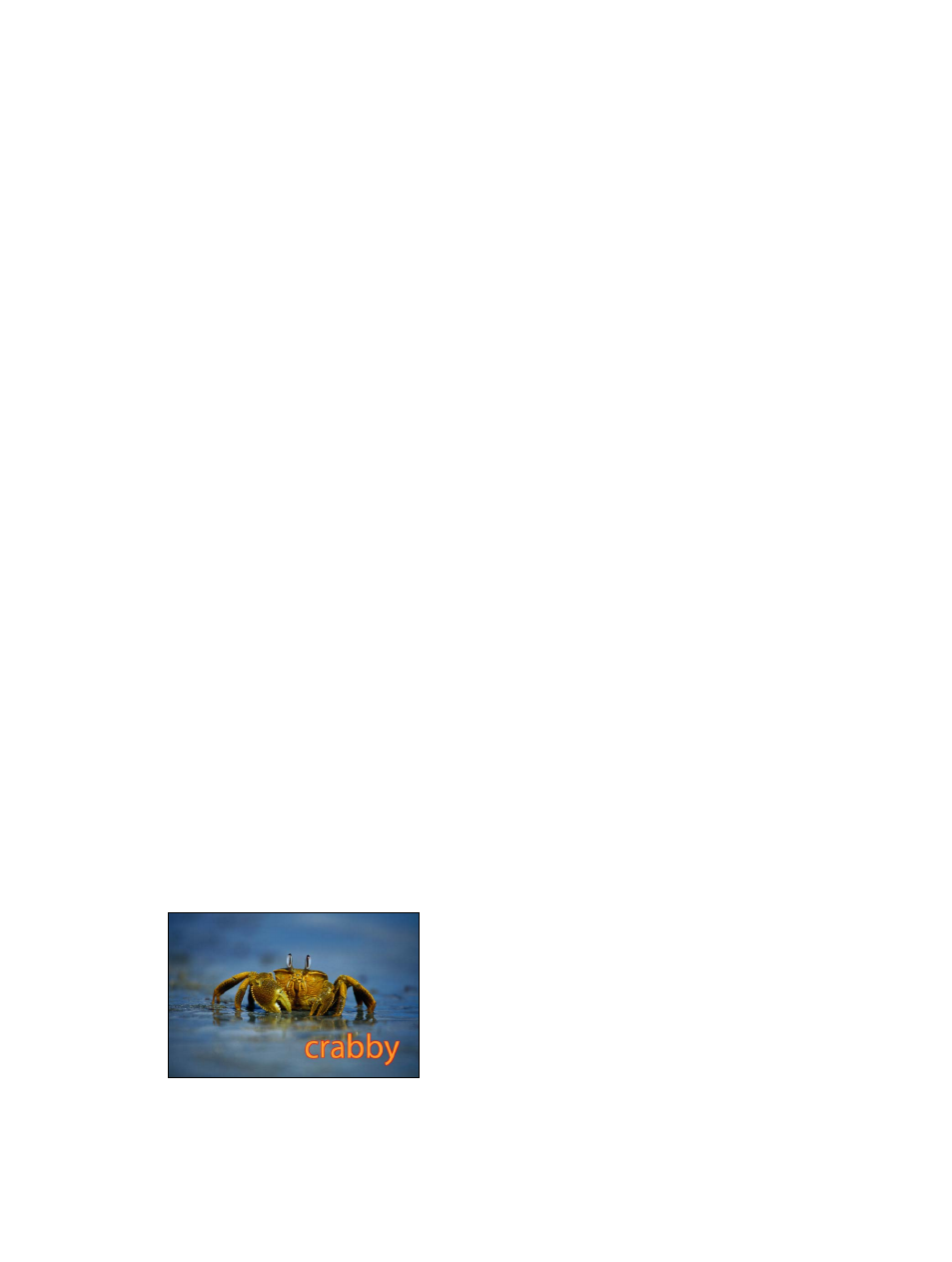
Chapter 16
Text
646
•
Color/Gradient/Texture: Use these color controls to set the color, gradient, or texture of the
text outline, depending on which item is selected in the “Fill with” pop-up menu. Click the
disclosure triangle to adjust additional parameters.
•
Opacity: Drag this slider to set the opacity of the text outline.
•
Blur: Drag this slider to set the softness of the text outline.
•
Width: Drag this slider to set the thickness of the text outline.
•
Layer Order: Use this pop-up menu to set whether the outline is drawn over or under the
text face.
•
Four Corner: Use these value sliders to control the position of the outline attribute, allowing for
outline distorting effects. Click the disclosure triangle to reveal the value sliders:
•
Bottom Left: Offsets the text outline from the lower left of its original position. Enter a value
in the left value slider to offset the text fill in X space; enter a value in the right value slider to
offset the text fill in Y space. Click the disclosure triangle to access X and Y position values.
•
Bottom Right: Offsets the text outline from the lower right of its original position. Enter
a value in the left value slider to offset the text fill in X space; enter a value in the right
value slider to offset the text fill in Y space. Click the disclosure triangle to access X and Y
position values.
•
Top Right: Offsets the text outline from the upper right of its original position. Enter a value
in the left value slider to offset the text fill in X space; enter a value in the right value slider to
offset the text fill in Y space. Click the disclosure triangle to access X and Y position values.
•
Top Left: Offsets the text outline from the upper left of its original position. Enter a value in
the left value slider to offset the text fill in X space; enter a value in the right value slider to
offset the text fill in Y space. Click the disclosure triangle to access X and Y position values.
Outline onscreen controls
Text outlines can be adjusted using onscreen controls. For more information, see
on page 669.
Outline tasks
Add a text outline
To create a text outline, select the Outline checkbox in the Style pane of the Text Inspector.
Create an outline for text
1
Select the text.
2
In the Text Inspector, click Style to open the Style pane.
3
In the Outline controls, select the Outline checkbox.
The default outline color is red, with a width of one point.
Tip: Deselect the Face checkbox to display a text outline with no fill.
67% resize factor
